Manual archiving, Scheduled snapshots -5 – HP Storage Mirroring V5.1 Software User Manual
Page 105
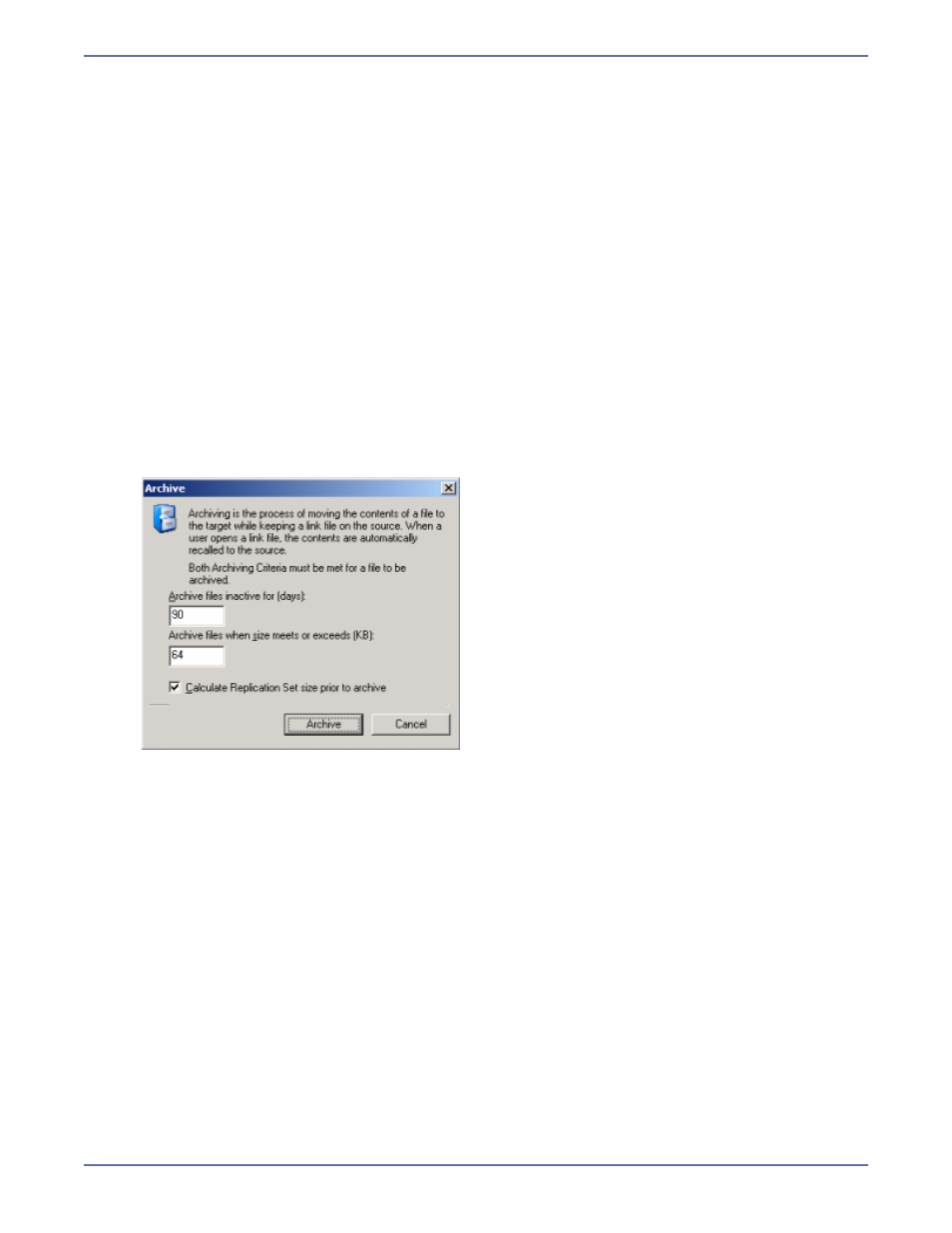
15 - 6
Manual archiving
Archiving can be performed manually anytime after an initial mirror and when another mirror is not
in progress. You can archive files and folders in your replication set, or you can archive groups of files
in your replication set based on archive criteria.
Individual archiving—To archive files or folders individually, use the following steps.
1.
In the left pane of the Management Console, select the replication set that contains the files
or folders that you want to archive.
2.
Highlight the root of the volume within that replication set that contains the files or folders
that you want to archive.
3.
In the right pane of the Management Console, drill down through the volume to locate the
files or folders that you want to archive.
4.
Right-click on the files or folders and select Archive. The right-click menu will not be
available if the files or folders are not part of your replication set.
Group archiving based on criteria—To archive groups of files based on archive criteria, use
the following steps.
1.
Right-click the connection on the right pane of the Management Console and select
Archiving, Start.
2.
Select the archiving options that you would like to perform. Both archiving criteria must be
me for a file to be archived.
Archive files inactive for—This option specifies the age, in days, of the files that you
want archived. Any file older than the age specified will be archived.
Archive files when size meets or exceeds—This option specifies the size, in KB, of the
files that you want archived. Any file equal to or larger than the specified size will be
archived.
3.
If desired, specify if you want to calculate the size of the replication set prior to starting the
archive. If enabled, this will display the the archiving percentage complete in the Mirror
Status column of the Management Console.
4.
Click Archive to start the process.
While the archiving is running, you will see the Mirror Status column change to Archiving. During
this time, you can pause or resume it by right-clicking the connection and selecting Archiving,
Pause or Archive, Resume. If you need to stop the archiving process, select Archiving, Stop.
