HP Storage Mirroring V5.1 Software User Manual
Page 47
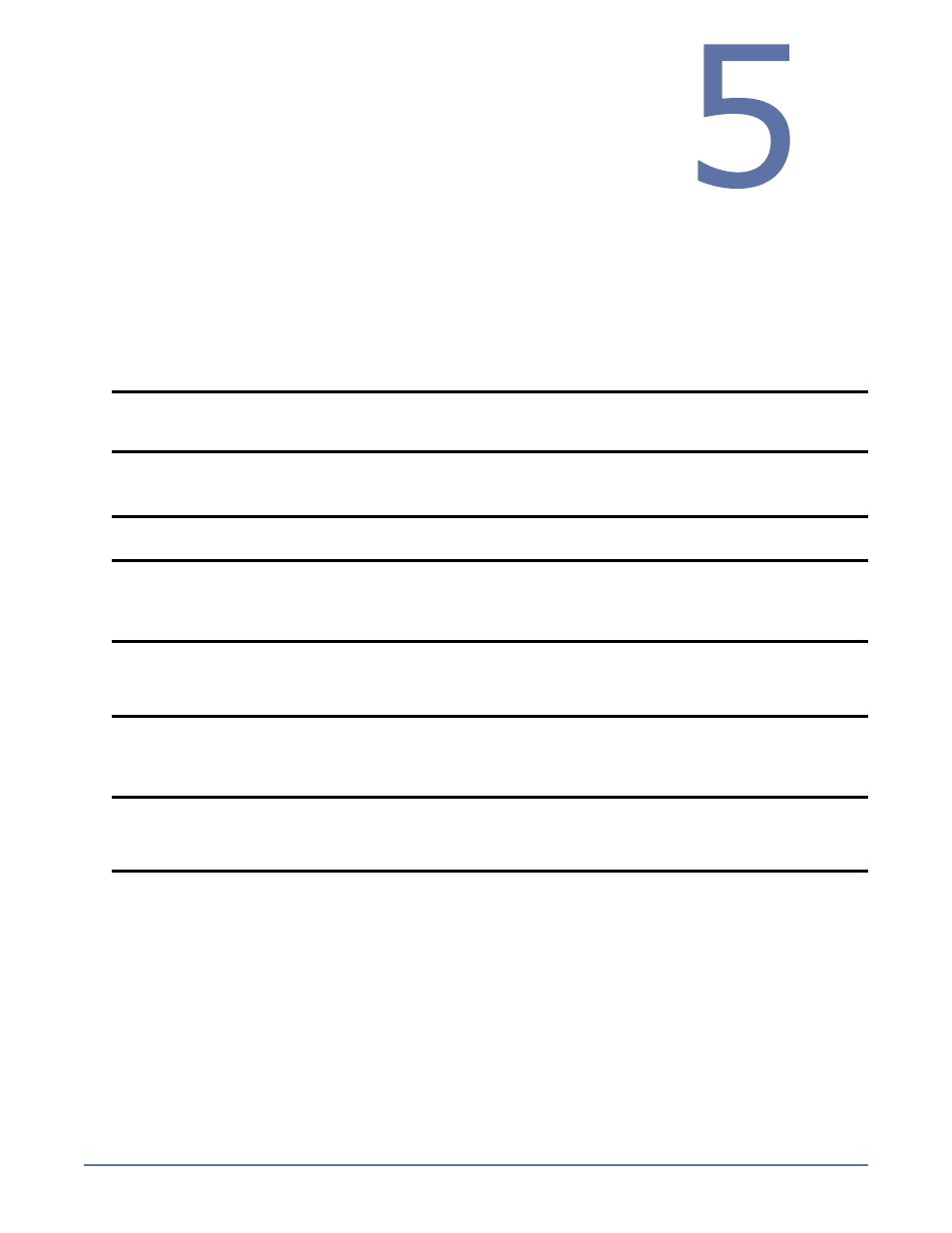
5 - 1
Establishing a
Connection Using the
Connection Wizard
The Connection Wizard guides you through the process of protecting your data. It helps you select a
source, identify the data from your source that will be included in the replication set, and select a
target. The connection itself provides disaster recovery protection. If you want to extend the
protection and provide high availability, you can add failover monitoring.
1.
Start the Connection Wizard to establish your connection. If you have just opened the
Management Console, you can click Make a connection from the right pane of the Management
Console. If the quick launch screen is no longer visible, select Tools, Connection Wizard.
2.
The Connection Wizard opens to the Welcome screen. Review this screen and click Next to
continue.
3.
If you highlighted a source in the Management Console, the source will already be selected. If it
is not, select the Storage Mirroring source. This is the server where the files reside that you want
to protect. Click Next to continue.
4.
If you highlighted a target in the Management Console, the target will already be selected. If it is
not, select the Storage Mirroring target. This is your backup server that will receive the data
from the source. Click Next to continue.
5.
Choose to create a new replication set or use a replication set that already exists.
Create a new replication set with this name—If you choose to create a new replication,
specify a replication set name.
Use this replication set—If you choose to use an existing replication set, specify the name
of that replication set by selecting it from the pull-down menu.
Click Next to continue.
6.
If you are creating a new replication set, a tree display appears identifying the volumes and
directories available on your selected source server. Mark the check box of the volumes and/or
directories you want to protect. Click Next to continue.
NOTE:
If the Storage Mirroring Servers root is highlighted in the left pane of the Management
Console, the Connection Wizard menu option will not be available. To access the
menu, expand the server tree in the left pane, and highlight a server in the tree.
NOTE:
At any time while using the Connection Wizard, click Back to return to previous
screens and review your selections.
NOTE:
Storage Mirroring will automatically attempt to log on to the selected source using the
identification of the user logged on to the local machine. If the logon is not successful,
the Logon dialog box will appear prompting for your security identification. When
logging in, the user name, password, and domain are limited to 100 characters.
NOTE:
Storage Mirroring will automatically attempt to log on to the selected target using the
identification of the user logged on to the local machine. If the logon is not successful,
the Logon dialog box will appear prompting for your security identification. When
logging in, the user name, password, and domain are limited to 100 characters.
