Archiving report – HP Storage Mirroring V5.1 Software User Manual
Page 104
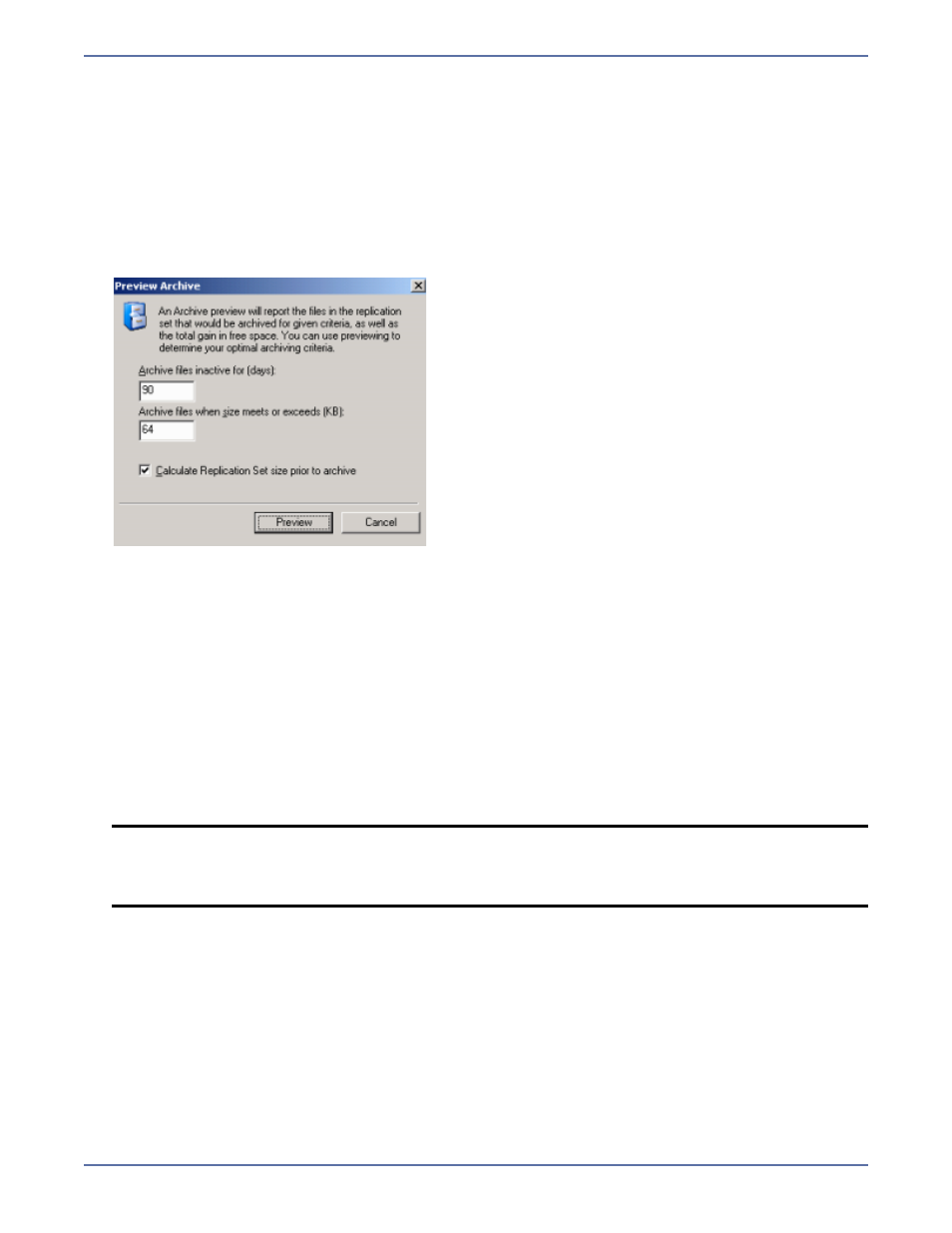
15 - 5
Archiving report
To help you plan archiving and fine-tune your archive settings, you can generate a preview report.
The archiving preview report does not actually archive any data but reports how much data would be
archived based on the settings you select. The archive preview report is available for Storage
Mirroring users who do not have an Archiving Option license, to help you see the benefits of Archiving
Option.
1.
Right-click the connection on the right pane of the Management Console and select Archiving,
Preview.
2.
Select the archiving options that you would like to perform.
Archive files inactive for—This option specifies the age, in days, of the files that you would
want archived. Any file older than the age specified will be included in the preview report.
Archive files when size meets or exceeds—This option specifies the size, in KB, of the files
that you want archived. Any file equal to or larger than the specified size will be archived.
3.
If desired, specify if you want to calculate the size of the replication set prior to starting the
archive. If enabled, this will display the the archiving percentage complete in the Mirror Status
column of the Management Console.
4.
Click Preview to generate the report. While the preview report is being generated, you will see
the Mirror Status column change to Archiving. When the preview report is complete, the
Mirror Status column will change back to Idle.
5.
After the preview report has been generated, locate and open the file from the location where
Storage Mirroring is installed. The file name uses the name of the replication set followed by
ArchivePreview.txt
. For example, if your replication set is called AlphaToBeta, then the
preview report would be called
AlphaToBeta ArchivePreview.txt
.
6.
Review the preview report. At the top of the report, you will find overview information, including
the archive criteria applied to the preview. In the center of the report will be a list of all of the
files that would be archived based on the selected criteria. At the bottom of the report, you will
find summary statistics.
7.
If desired, repeat the preview report using different archiving criteria. The preview report is
replaced each time a preview is run, so rename the file to a different file name if you want to
keep the report.
NOTE:
If you want to change the file name used to generate the preview report, right-click
the server from the left pane of the Management Console and select Properties. On
the Logging tab, modify the Archive Preview Filename. On this tab, you can also
modify the maximum size of the preview report.
