HP Storage Mirroring V5.1 Software User Manual
Page 125
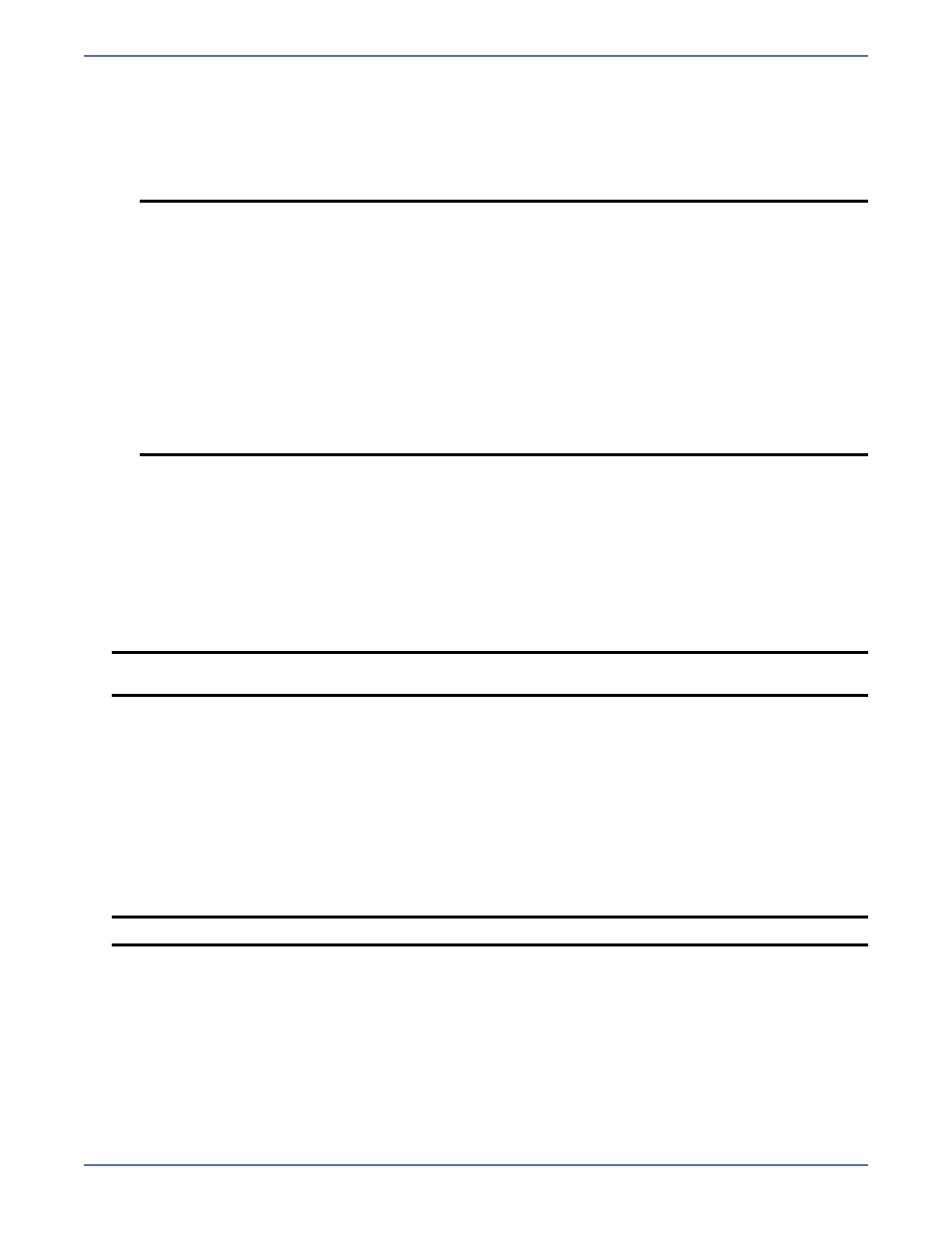
17 - 14
Server Name—Failover is performed on the server name. If you specify the server name to
be failed over, first Storage Mirroring checks the hosts file and uses the first name there. If
there is no hosts file, Storage Mirroring uses the first name in DNS. (Although, the first name
in DNS may not always be the same each time the DNS server is rebooted.) Lastly, if there is
no DNS server, Storage Mirroring uses the Failover Control Center monitor name.
Shares—Failover is performed on shares.
14.
By default, Manual Intervention is enabled, allowing you to control when failover occurs.
When a failure occurs, a prompt appears in the Failover Control Center and waits for you to
manually initiate the failover process. Disable this option only if you want failover to occur
immediately when a failure occurs. This option is not configurable if the Method to Monitor for
Failover is set to No Monitoring.
15.
If the Shares selection under Items to Failover is selected, verify that the Use .SHR Share
Mapping File check box is selected if you would like to use the Storage Mirroring share mapping
file to create shares on the target during failover. If this option is not selected, shares will be
created using the information gathered when the machine was selected as a source to be
monitored.
16.
By default, Failover Hostname is disabled. This option automatically removes the host SPN
(Service Principle Name) from Active Directory on the source and adds it to Active Directory on
the target. If you are using Active Directory, enable this option or you may experience problems
with failover.
17.
Failback Hostname returns the host SPN on the source and target back to their original
settings on failback. If you are using Active Directory, enable this option or you may experience
problems with failback.
18.
If you are failing over or failing back hostnames, you need to specify an Active Directory user
that has update privileges within Active Directory. Click Credentials and identify a user and the
associated password that has privileges to create and delete SPNs. The username must be in the
format fully_qualified_domain\user. Click OK to return to the Monitor Settings dialog box.
19.
If you are using any failover or failback scripts, click Scripts and enter the path and filename for
each script type. Scripts may contain any valid Windows command, executable, or batch file.
Examples of functions specified in scripts include stopping services on the target before failover
because they may not be necessary while the target is standing in for the source, stopping
services on the target that need to be restarted with the source’s machine name and IP address,
starting services or loading applications that are in an idle, standby mode waiting for failover to
occur, notifying the administrator before and after failover or failback occurs, stopping services
on the target after failback because they are no longer needed, stopping services on the target
that need to be restarted with the target machine’s original name and IP address, and so on.
Specify each script that you want to run and the following options, if necessary.
NOTE:
Automatic share failover only occurs for standard Windows file system shares.
Other shares must be configured for failover through the failover scripts or created
manually on the target. See
Macintosh shares
on page 17-9 or
NFS shares
on
page 17-10 for more information.
If you are failing over Windows shares but your source and target do not have the
same drive letters, you must use the All to One selection when establishing your
Storage Mirroring connection. Otherwise, the shares will not be created on the
target during failover.
If a Windows share is created on Windows 2003 with the default full access
permissions (without an ACL) and then failed over, the permissions given to the
target will be read-only permissions.
Windows share information is automatically updated on the target once an hour.
If you need to manually update the share information, click Update Shares on
the main Failover Control Center window after the monitor has been established.
NOTE:
If the Shares selection under Items to Failover is not selected, shares will not be
failed over to the target regardless of the Use .SHR Share Mapping File selection.
NOTE:
The Active Directory account password cannot be blank.
