HP Storage Mirroring V5.1 Software User Manual
Page 73
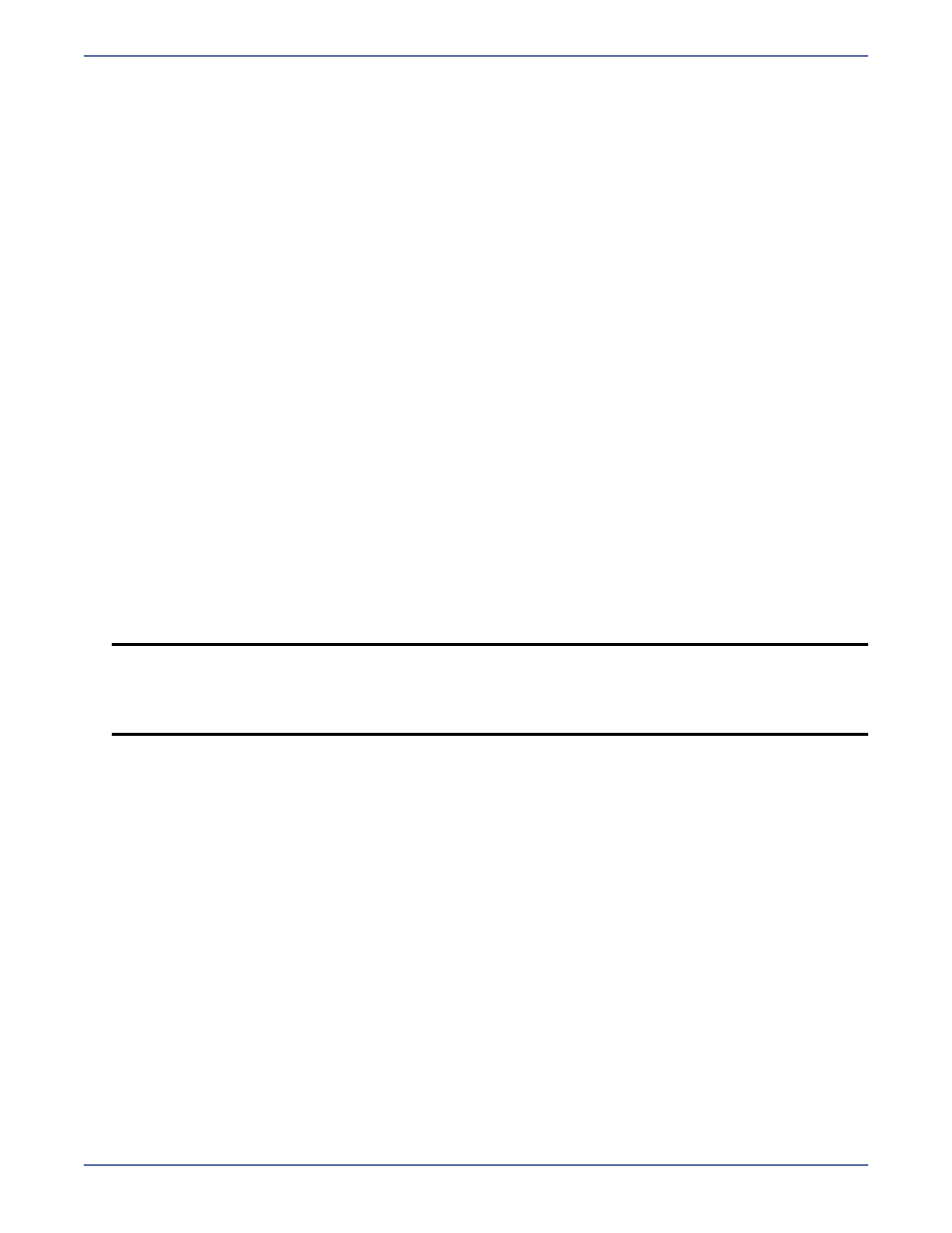
10 - 11
4.
Specify the Maximum system memory for queue. This is the amount of Windows system
memory, in MB, that will be used to store data in queues. When exceeded, queuing to disk will
be triggered. This value is dependent on the amount of physical memory available but has a
minimum of 32 MB. By default, 128 or 512 MB of memory is used, depending on your operating
system. If you set it lower, Storage Mirroring will use less system memory, but you will queue to
disk sooner which may impact system performance. If you set it higher, Storage Mirroring will
maximize system performance by not queuing to disk as soon, but the system may have to swap
the memory to disk if the system memory is not available.
Since the source is typically running a production application, it is important that the amount of
memory Storage Mirroring and the other applications use does not exceed the amount of RAM in
the system. If the applications are configured to use more memory than there is RAM, the
system will begin to swap pages of memory to disk and the system performance will degrade.
For example, by default SQL Server will use all of the available system memory when needed,
and this may happen during high-load operations. These high-load operations cause Storage
Mirroring to need memory to queue the data being changed by SQL Server. In this case, you
would need to configure the applications so that they collectively do not exceed the amount of
RAM on the server. Perhaps on a server with 1 GB of RAM running SQL Server and Storage
Mirroring, you might configure SQL Server to use 512 MB and Storage Mirroring to use 256 MB,
leaving 256 MB for the operating system and other applications on the system. Many server
applications default to using all available system memory, so it is important to check and
configure applications appropriately, particularly on high-capacity servers.
Any changes to the memory usage will not take effect until the Storage Mirroring service has
been restarted on the server.
5.
Specify the Maximum disk space for queue. This is the maximum amount of disk space, in
MB, in the specified
Folder
that can be used for Storage Mirroring disk queuing, or you can select
Unlimited which will allow the queue usage to automatically expand whenever the available
disk space expands. When the disk space limit is reached, Storage Mirroring will automatically
begin the auto-disconnect process. By default, Storage Mirroring will use an unlimited amount of
disk space. Setting this value to zero (
0
) disables disk queuing.
6.
Specify the Minimum Free Space. This is the minimum amount of disk space in the specified
Folder that must be available at all times. By default, 50 MB of disk space will always remain
free. The Minimum Free Space should be less than the amount of physical disk space minus
Maximum disk space for queue.
7.
Specify the Alert at following queue usage percentage. This is the percentage of the disk
queue that must be in use to trigger an alert message in the Windows Event Viewer. By default,
the alert will be generated when the queue reaches 50%.
8.
Click OK to save the settings.
NOTE:
The Maximum disk space for queue and Minimum Free Space settings work in
conjunction with each other. For example, assume your queues are stored on a 10 GB
disk with the Maximum disk space for queue set to 10 GB and the Minimum Free
Space set to 500 MB. If another program uses 5 GB, Storage Mirroring will only be
able to use 4.5 GB so that 500 MB remains free.
