HP Storage Mirroring V5.1 Software User Manual
Page 68
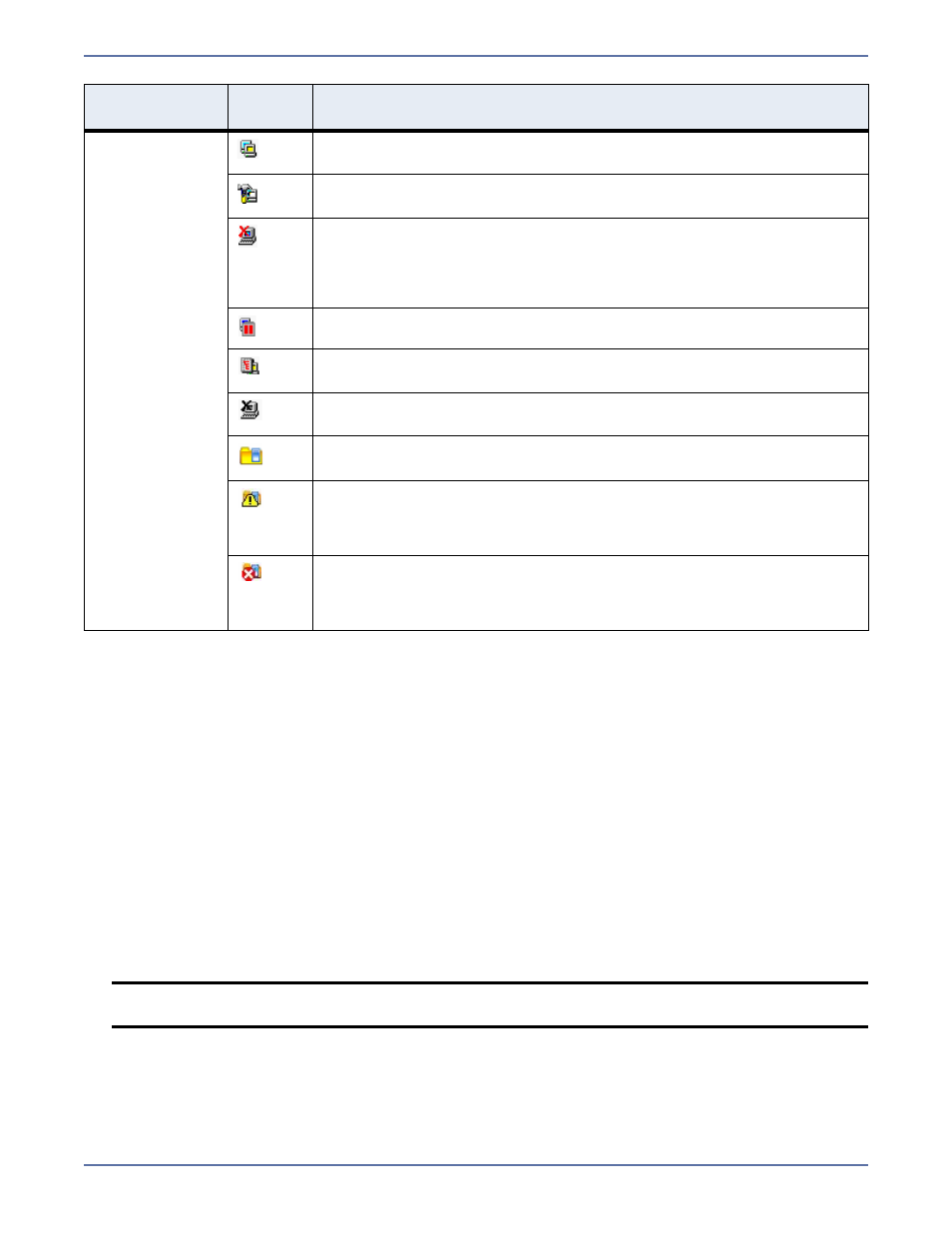
10 - 6
You can configure when the icons and colors change to accommodate your network environment. For
example, a slow or busy network may need longer delays before updating the icons or colors.
1.
Select File, Options. On the Configuration tab, you will see Site Monitor and Connection
Monitor. The Site Monitor fields control the icons on the left pane of the Management Console
and the icons on the right pane when a group is highlighted in the left pane. The Connection
Monitor
field controls the display when a server is highlighted in the left pane. These two
separate monitoring capabilities allow for flexible monitoring.
2.
Under Site Monitor, specify Check Status Interval to identify the number of seconds between
requests sent from the Management Console to the servers in order to update the display. Valid
values are between
0
and
3600
. The default setting is
30
seconds.
3.
Under Site Monitor, specify Missed Status Responses to identify the number of responses
from a server that can be missed before the Management Console considers communications
lost and updates the icons. Valid values are between
1
and
100
. The default setting is
2
.
4.
Under Connection Monitor, specify Missed Status Responses to identify the number of
responses from a server that can be missed before the Management Console considers
communications lost and updates the icons and colors. Valid values are between
0
and
1000
.
The default setting is
5
.
5.
Click OK to save the settings.
Left pane icon
An icon with yellow and blue servers indicates a server that is working
properly.
A hammer over a server indicates an activation code violation. Check
the Storage Mirroring log or Event messages for more information.
A red X on a server icon indicates the Management Console cannot
communicate with that server or that is a problem with one of the
server’s connections. If the connection background is gray, it is a
communication issue. If the connection also has a red X, it is a
connection issue.
Two red vertical lines on a server icon indicates the target is paused.
A red tree view (folder structure) on a server icon indicates a restore
is required because of a failover.
A black X on a server icon indicates the server is not running Storage
Mirroring.
A yellow folder with a blue server indicates a group folder that is
working properly.
A black exclamation point inside a yellow triangle on a group folder
indicates there is a communication error on one of the servers in the
group. Drill down through the group until you find the server that has
the communication error.
A white X inside a red circle on a group folder indicates there is a
connection error on one of the servers in the group. Drill down
through the group until you find the server that has the connection
error.
NOTE:
If the Site Monitor and Connection Monitor settings are different, at times, the
icons and color may not be synchronized between the left and right panes.
Location
Icon or
Color
Description
