Configuring customized mirroring scripts, Disconnecting a connection -14 – HP Storage Mirroring V5.1 Software User Manual
Page 81
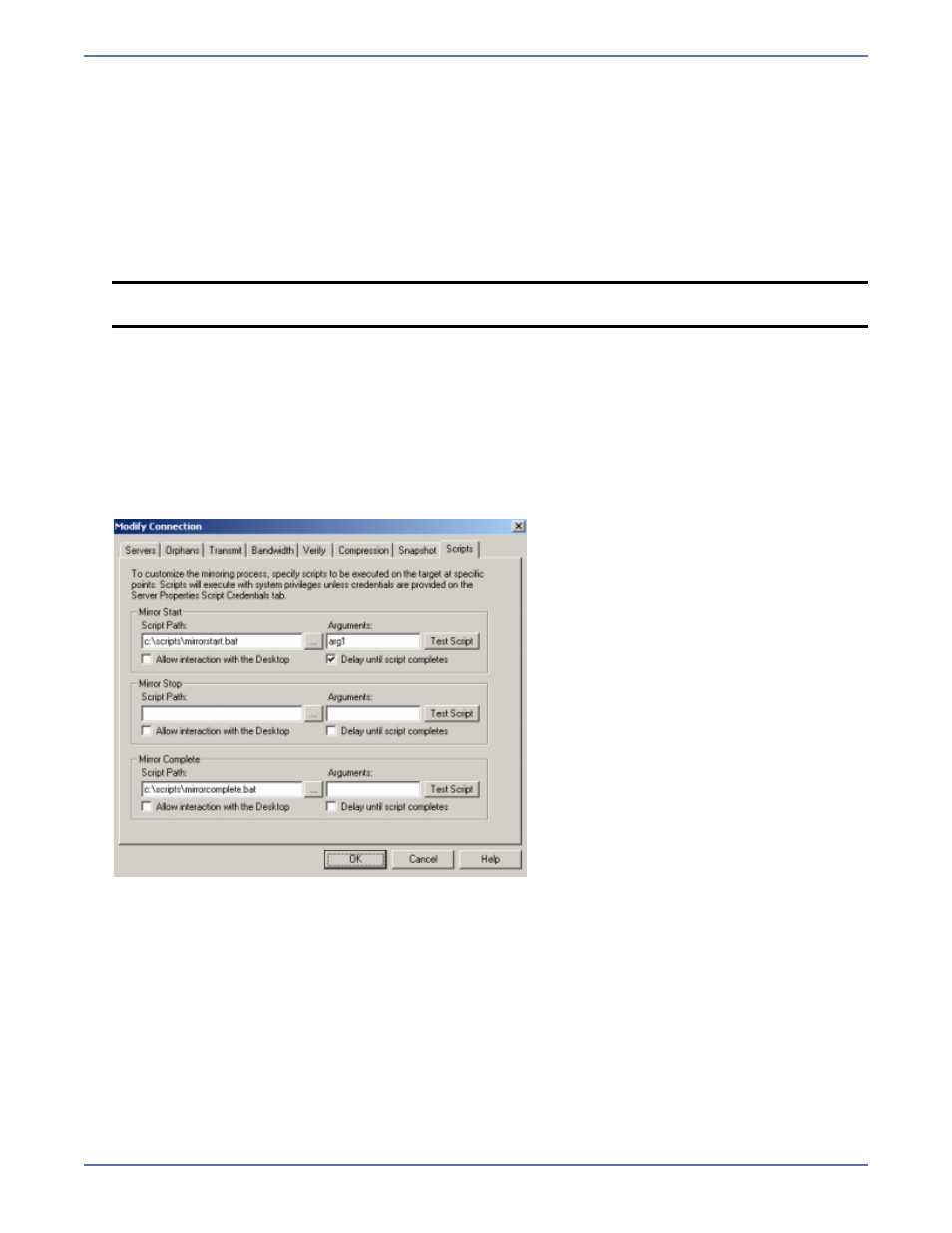
11 - 5
Configuring customized mirroring scripts
You can customize your mirroring process by running customized scripts on the target at predefined
points in the mirroring process. Scripts may contain any valid Windows command, executable, batch,
or script file. The scripts are processed using the same account running the Storage Mirroring service,
unless you provide specific credentials on the Server Properties Script Credentials tab for the target
server. There are three types of mirroring scripts.
Mirror start—This script starts when the target receives the first mirror operation. In the case of
a difference mirror, this may be a long time after the mirror is started because the script does not
start until the first different data is received on the target. If the data is synchronized and a
difference mirror finds nothing to mirror, the script will not be executed.
Mirror stop—This script starts when a mirror is stopped, which may be caused by an
auto-disconnect occuring while a mirror is running, the service is shutdown while a mirror is
running, or if you stop a mirror manually.
Mirror complete—This script starts when a mirror is completed. Because the mirror statistics
may indicate a mirror is at 100% when it is actually still processing (for example, if files were
added after the replication set size was calculated, if there are alternate data streams, and so on),
the script will not start until all of the mirror data has been completely processed on the target.
1.
Right-click the connection on the right pane of the Management Console and select Connection
Manager.
2.
Select the Scripts tab.
3.
For each of the three predefined points in the mirroring process, specify the following
information.
Script path—Specify the path and filename for each script.
Arguments—If needed, specify any arguments that are required to execute your script. The
arguments must be valid for your script.
Allow interaction with the Desktop—Enable this option if you want the script processing
to be displayed on the screen. Otherwise, the script will execute silently in the background.
Delay until script completes—Enable this option if you want to delay all Storage Mirroring
processing until the script finishes processing.
Test Script—You can test your script manually by clicking Test Script. Your script will be
executed if you test it. If the test is successful, the Test Script button will become disabled.
If necessary, manually undo any changes that you do not want on your target after testing
the script.
4.
Click OK to save the settings.
NOTE:
The mirror start script will not run for the initial baseline mirror when a connection is
first established.
