Sharing group and server configuration, Sharing group and server configuration -5 – HP Storage Mirroring V5.1 Software User Manual
Page 36
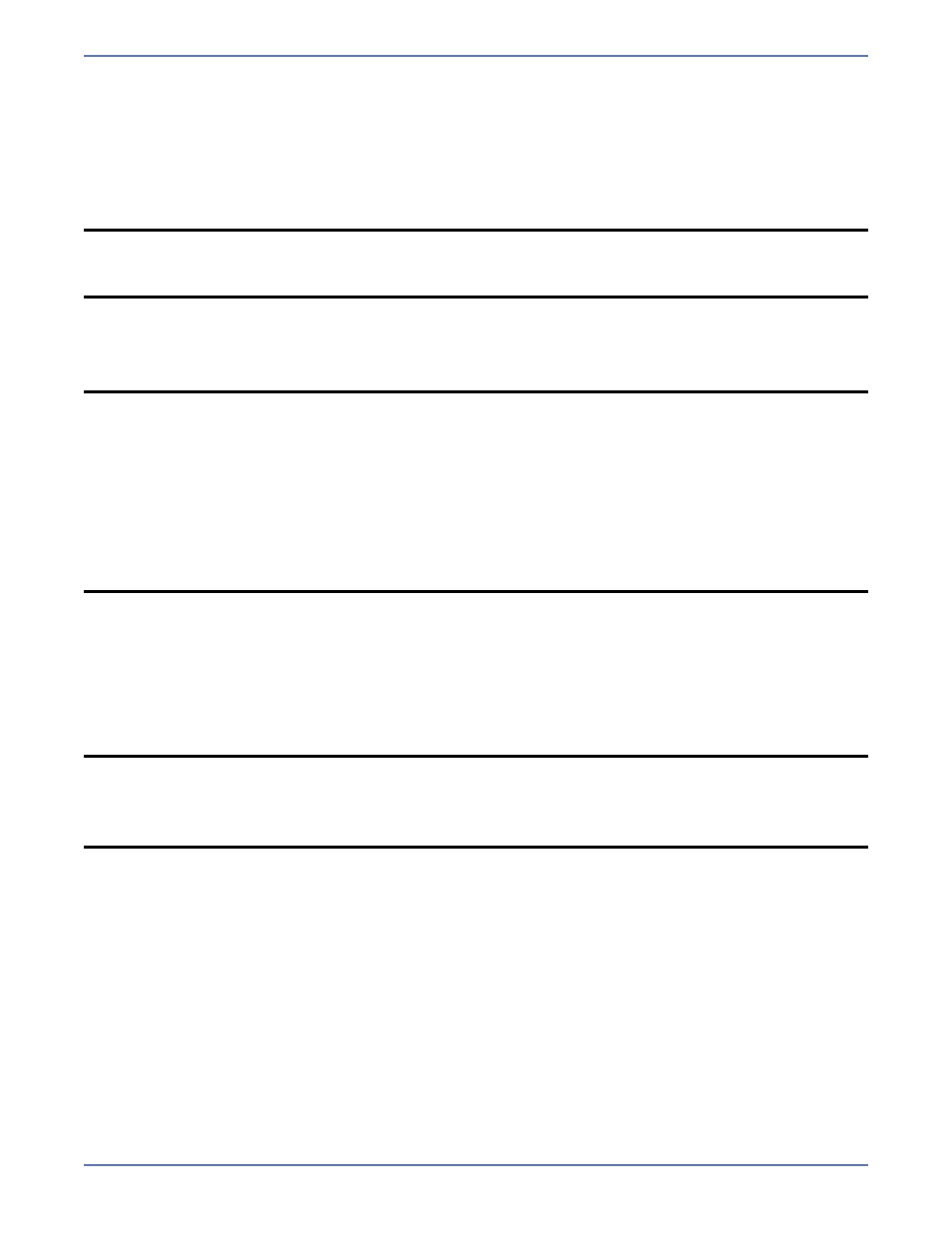
3 - 5
Removing servers
To remove a server, right-click on the server in the left or right pane of the Management Console and
select Remove. You can also select Remove Item from the toolbar.
If Active Directory discovery is enabled on the Management Console, those servers that have Active
Directory advertisement enabled will automatically be repopulated back in the default Discovered
Servers group. If Active Directory discovery is disabled on the Management Console or for individual
servers, servers will need to be manually inserted into the Management Console.
Hiding servers
To hide a server, right-click on a server in the left or right pane of the Management Console and select
Hide
.
Unhiding servers
To unhide, or display, a hidden server, you can insert the server or use the following instructions.
1.
Select View, Unhide Servers.
2.
Select one or more servers by using Ctrl-click or Shift-click. You can also click Select All to
select all of the servers in the list.
3.
Click Unhide.
Sharing group and server configuration
All of the group and server information is stored on the local machine for each user. When you close
the Management Console, the group information is saved and will be persisted the next time you open
the Management Console on this machine. If you want to share the group configuration with another
user or machine, you can export the group configuration information (File, Export server group
configuration) to an .xml file which is saved to the same directory where Storage Mirroring is
installed. That file can then be copied and imported (File, Import server group configuration) by
another user on this machine or to another machine.
NOTE:
The Remove toolbar button also removes servers and replication sets, so make sure you
have the correct item highlighted before clicking the toolbar button.
You cannot remove the default Discovered Servers group.
NOTE:
If you attempt to insert a server that is already in the tree but hidden, you will be
prompted to unhide the server and insert it into the selected group.
Be careful if you hide a server with an established Storage Mirroring connection. If that
connection goes into an error state, you will not be able to see the connection in the
Management Console. The Storage Mirroring log, Event Viewer, and other monitoring
methods will still be functioning to alert you to the error. Hiding the server only removes
it from the Management Console display.
If a target server with an established Storage Mirroring connection is hidden and you
open the Connection Manager for that connection via the source, you will see the target
and IP address displayed in the Target and Route fields, respectively. This is the only
time you will see a hidden server.
NOTE:
Before moving a group that contains at least one subgroup with at least two hidden
servers, you must unhide all of the servers. After the servers have been unhidden, move
the group and then hide the servers again. Any attempt to move a group containing
subgroups with hidden servers will result in an error when saving the workgroup or
exiting the Management Console.
