Storage mirroring service, Licensing -3 – HP Storage Mirroring V5.1 Software User Manual
Page 204
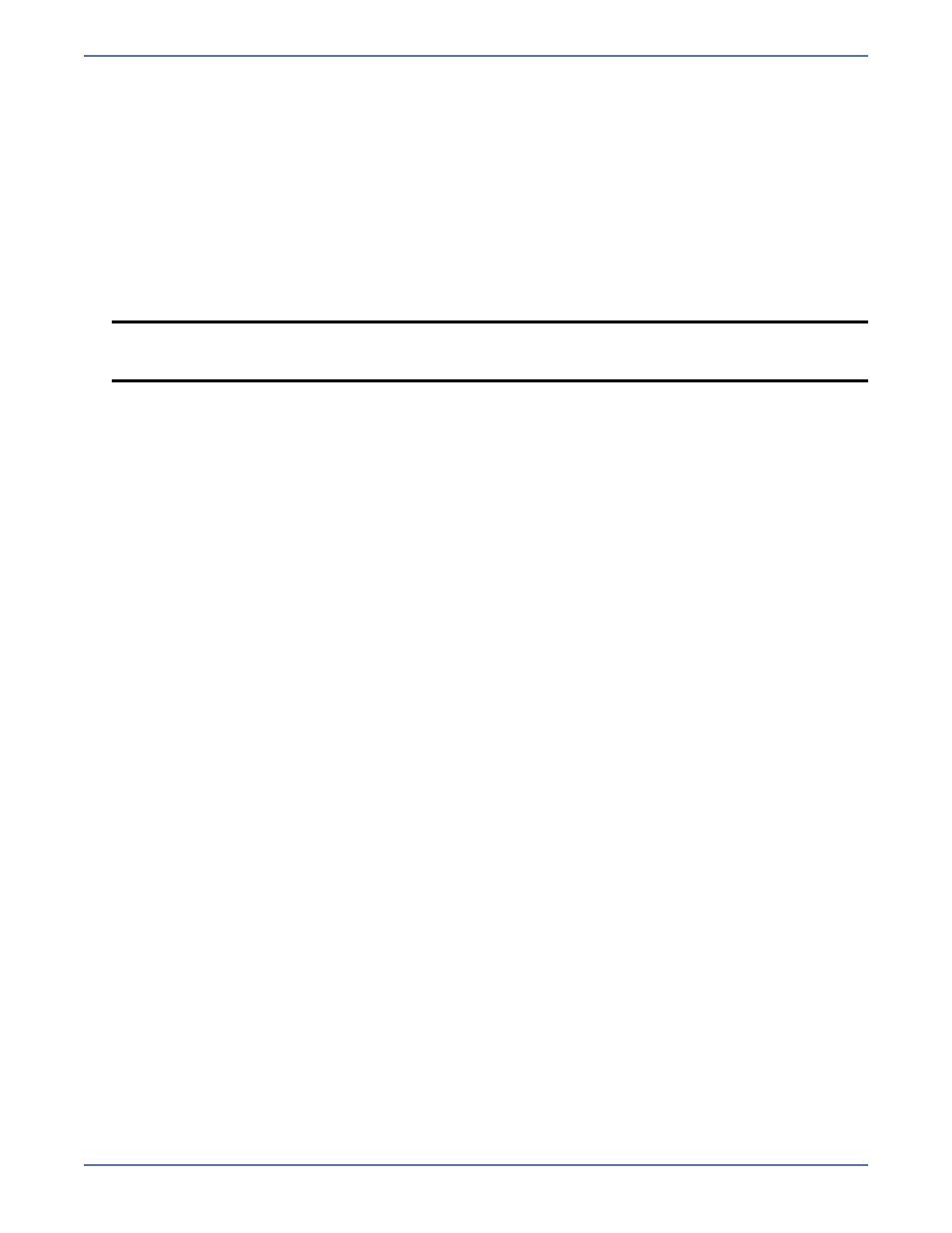
22 - 4
Storage Mirroring service
By default, Storage Mirroring is configured to log on as the system account. If you want to select a
specific account to run the service, use these instructions.
1.
Modify the user account that the Storage Mirroring service is using.
a.
Open the Storage Mirroring service settings by selecting Start, Programs, Administrative
Tools, Services and double-clicking the Storage Mirroring service.
b.
Select the Log On
tab, select This Account and enter a valid domain account.
c.
Enter the password for this account.
d.
Click OK to save these settings.
2.
The selected account will need to have additional user rights granted to it.
a.
Select Start, Programs, Administrative Tools
,
Local Security Policy.
b.
Expand the Local Policies folder and highlight the User Rights Assignment folder.
c.
Double-click the option Act as part of operating system on the right pane of the screen.
d.
Add the user that you selected to run the Storage Mirroring service and click OK.
e.
Exit the Local Security Settings dialog box. This user is now configured to run the Storage
Mirroring service.
3.
Add the domain account to the local administrator group.
a.
Select Start, Programs, Administrative Tools, Computer Management.
b.
Expand the Local Users and Groups folder and highlight the Groups folder.
c.
Right-click on the Administrators group on the right pane of the screen and select Add to
Group.
d.
Click Add.
e.
Locate the domain account that you are using for the Storage Mirroring service. Select that
account and click OK.
f.
Click OK to close the Administrators Properties dialog box.
g.
The domain account is now added to the local administrator group. You can close the
Computer Management window.
NOTE:
If domain-level policy settings are defined (through Domain Security Policy
,
Security Settings
,
Local Policies
,
User Rights Assignment), they will override
local policy settings.
