Uninstalling storage mirroring, Uninstalling storage mirroring -9 – HP Storage Mirroring V5.1 Software User Manual
Page 30
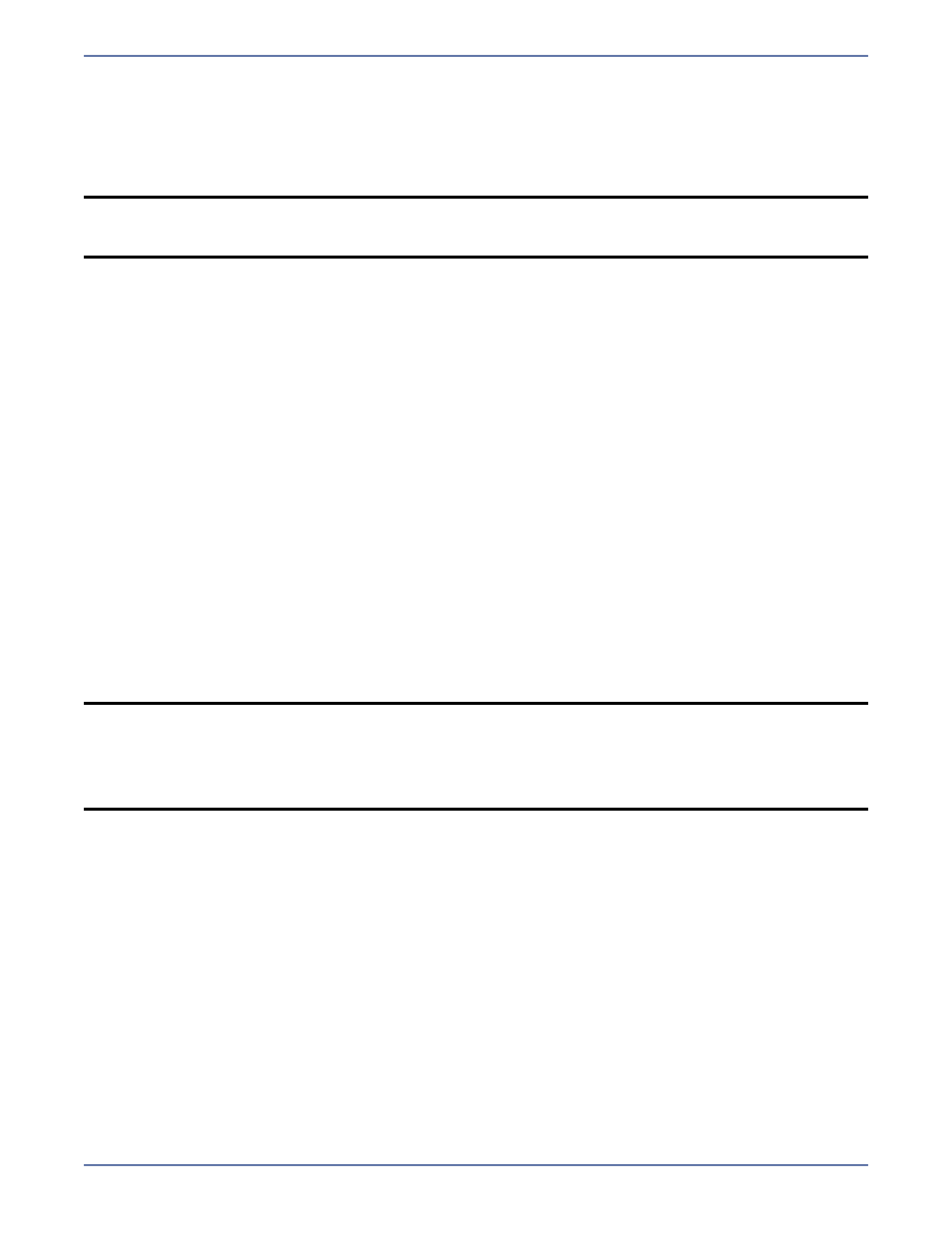
2 - 9
Uninstalling Storage Mirroring
Use these instructions if you want to uninstall an existing Storage Mirroring installation. If you want
to use the product installation files to uninstall, you have to use the same installation files as the
currently installed version. If you do not have the same installation files as the currently installed
version, you will need to use the Windows Add/Remove Programs feature to uninstall the software.
1.
Close any open applications.
2.
If you are using the Windows Add/Remove Programs feature, confirm that you want to remove
the program and then continue with step 7.
3.
If you are using the same installation files as the currently installed version, start the installation
program using the appropriate instructions, depending on your media source.
CD—Load the CD into the local CD-ROM drive. If auto-run is enabled, the installation program
will start automatically. To manually start the program, select Start, Run and specify
.
Web download—Launch the
.exe
file that you downloaded from the web.
4.
When the installation begins, you will be given the opportunity to check for a more recent
version of the software. Select No and click Next.
5.
Review and accept the HP license agreement to continue with the installation program. Click
Next to continue.
6.
When prompted to modify, repair, or remove the the existing installation, select Remove and
click Next to continue.
7.
The installation program is immediately ready to begin removing the files. Click Remove to
continue.
8.
You will be prompted to indicate whether or not you want to remove the Storage Mirroring
security groups. Click Yes to continue.
9.
A message prompt informs you that the uninstall program has completed successfully. Click OK.
NOTE:
If you were using an MSCS cluster and any Storage Mirroring resources still exists in a
cluster group (even if the resource is offline), the uninstall will not be able to remove the
resource files. You must delete any resources prior to removing Storage Mirroring.
NOTE:
If you changed the location where the disk queue files are stored, these directories will
not be removed during the uninstallation. You will need to manually remove them.
Any files created by the Microsoft Windows Installer during the Storage Mirroring
installation can be safely deleted after an uninstall.
In some instances, you may be prompted to reboot to complete the uninstallation.
