Uninstalling storage mirroring automatically, Uninstalling storage mirroring automatically -10 – HP Storage Mirroring V5.1 Software User Manual
Page 31
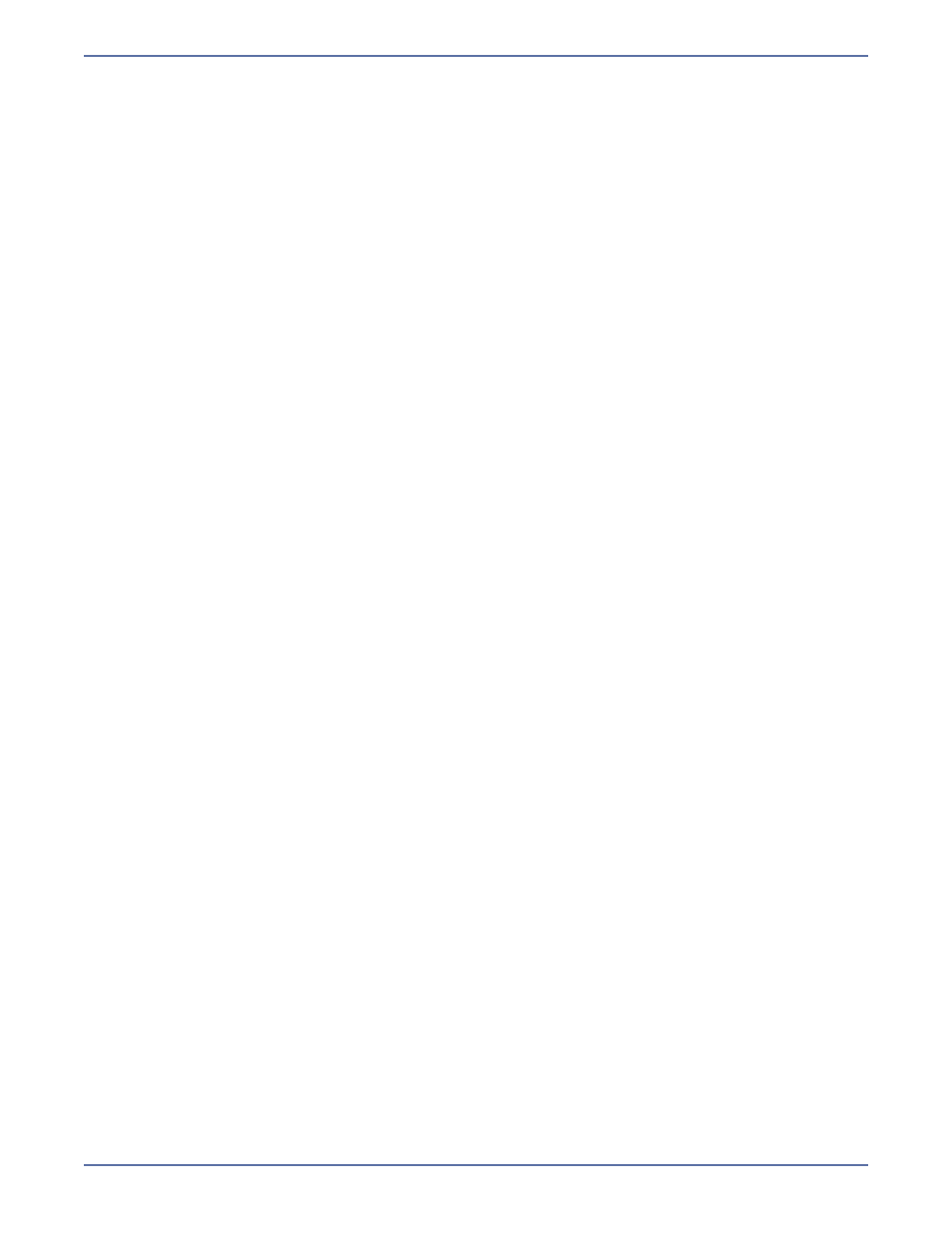
2 - 10
Uninstalling Storage Mirroring automatically
Like the Storage Mirroring installation program, you can automate the uninstall of Storage Mirroring
and use the default settings for any prompts. Before you can automate the uninstallation, you must
identify the installation ID of the version you have installed.
1.
Open the Windows registry and locate HKEY_LOCAL_MACHINE\SOFTWARE\Microsoft\Windows\
CurrentVersion\Uninstall.
2.
Right-click on that registry folder and select Find.
3.
Search for the name Storage Mirroring. The search results should locate a registry entry called
DisplayName
with the value Storage Mirroring.
4.
In that same registry key where you found the Storage Mirroring DisplayName, locate the
ModifyPath entry.
5.
Copy the value of the ModifyPath entry. For example, you might have the following ModifyPath
value.
MsiExec.exe /X{5F728CBD-52DA-4B9F-AB20-172C5D025F8C}
6.
Once you have copied the value of the ModifyPath entry, run the following command using the
copied text and appending a space followed by /qn. For example, your command might be the
following.
MsiExec.exe /X{5F728CBD-52DA-4B9F-AB20-172C5D025F8C} /qn
If you have other servers that you want to automate the removal of Storage Mirroring from, you can
reuse the same command as long as the other servers have the same major and minor number (the
first two numbers of the Storage Mirroring version, for example 5.1) and the same hardware platform
(32-bit or 64-bit).
