Controlling an automatic mirror, Blocking target paths -14 – HP Storage Mirroring V5.1 Software User Manual
Page 79
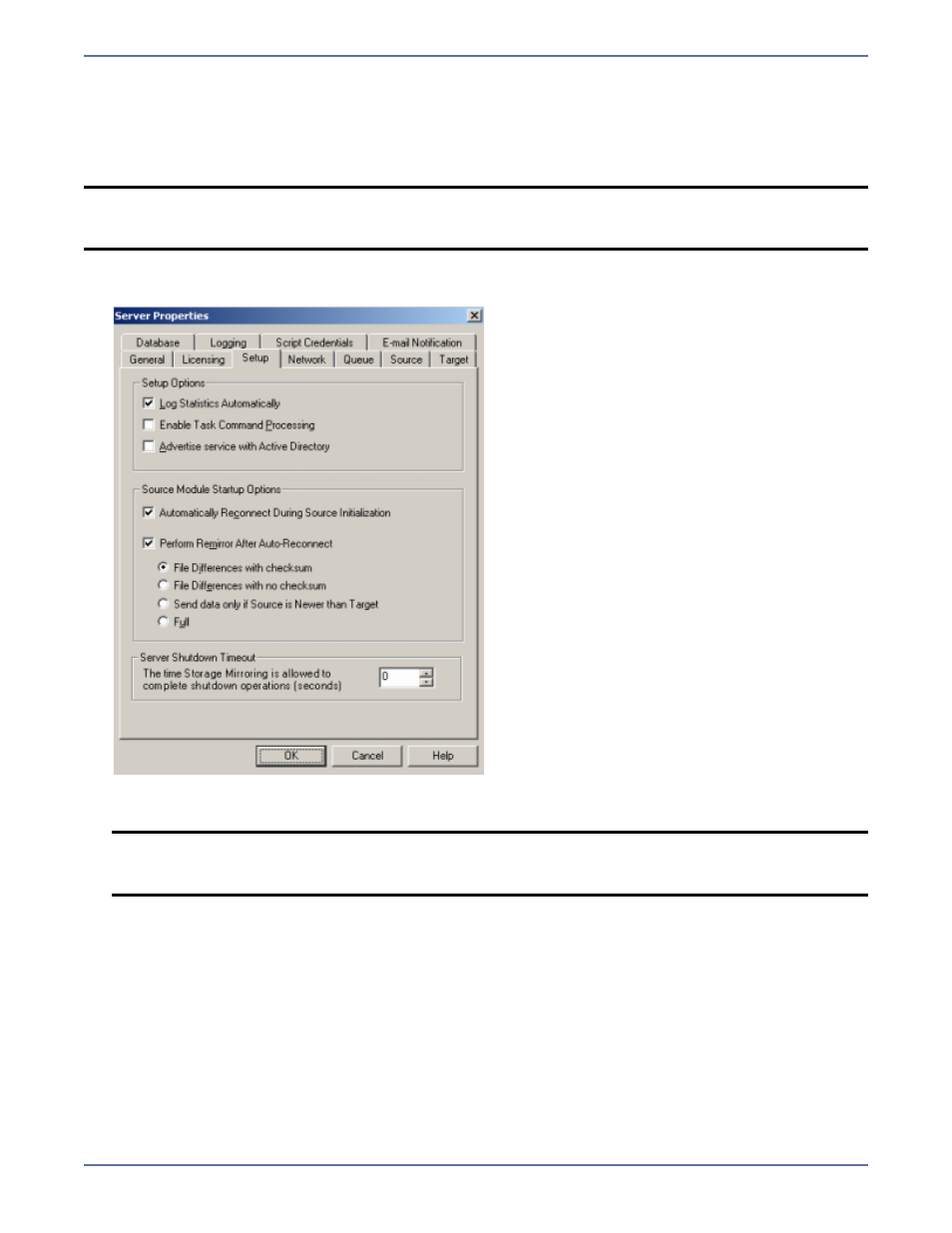
11 - 3
Controlling an automatic mirror
In certain circumstances, for example if the disk-based queues on the source are exhausted, Storage
Mirroring will automatically disconnect connections (called auto-disconnect) and then automatically
reconnect them (called auto-reconnect). In order to ensure data integrity on the target, Storage
Mirroring will perform an automatic mirror (called an auto-remirror) after an auto-reconnect.
1.
Right-click a server in the left pane of the Management Console and select Properties.
2.
Select the Setup tab.
3.
Verify that the Perform Remirror After Auto-Reconnect check box is selected to initiate an
auto-remirror after an auto-reconnect.
4.
Specify the type of mirror that you wish to perform.
File Differences with Checksum—Any file that is different on the source and target based
on date, time, and/or size is flagged as different. The mirror then performs a checksum
comparison on the flagged files and only sends those blocks that are different.
File Differences with no Checksum—Any file that is different on the source and target
based on date, time, and/or size is sent to the target.
Send data only if Source is newer than Target—Only those files that are newer on the
source are sent to the target.
Full—All files are sent to the target.
NOTE:
Auto-remirror is a per source option. When enabled, all connections from the source will
perform an auto-remirror after an auto-reconnect. When disabled, none of the
connections from the source will perform an auto-remirror after an auto-reconnect.
NOTE:
If auto-remirror is disabled and an auto-reconnect occurs, the transmission state of
the connection will remain pending after the reconnect until a mirror is started
manually.
