Storage mirroring workspaces, Saving a workspace, Opening a workspace – HP Storage Mirroring V5 Software User Manual
Page 31: Getting help for the management console, Exiting the management console, Storage mirroring workspaces -9, Saving a workspace -9 opening a workspace -9, Getting help for the management console -9, Exiting the management console -9
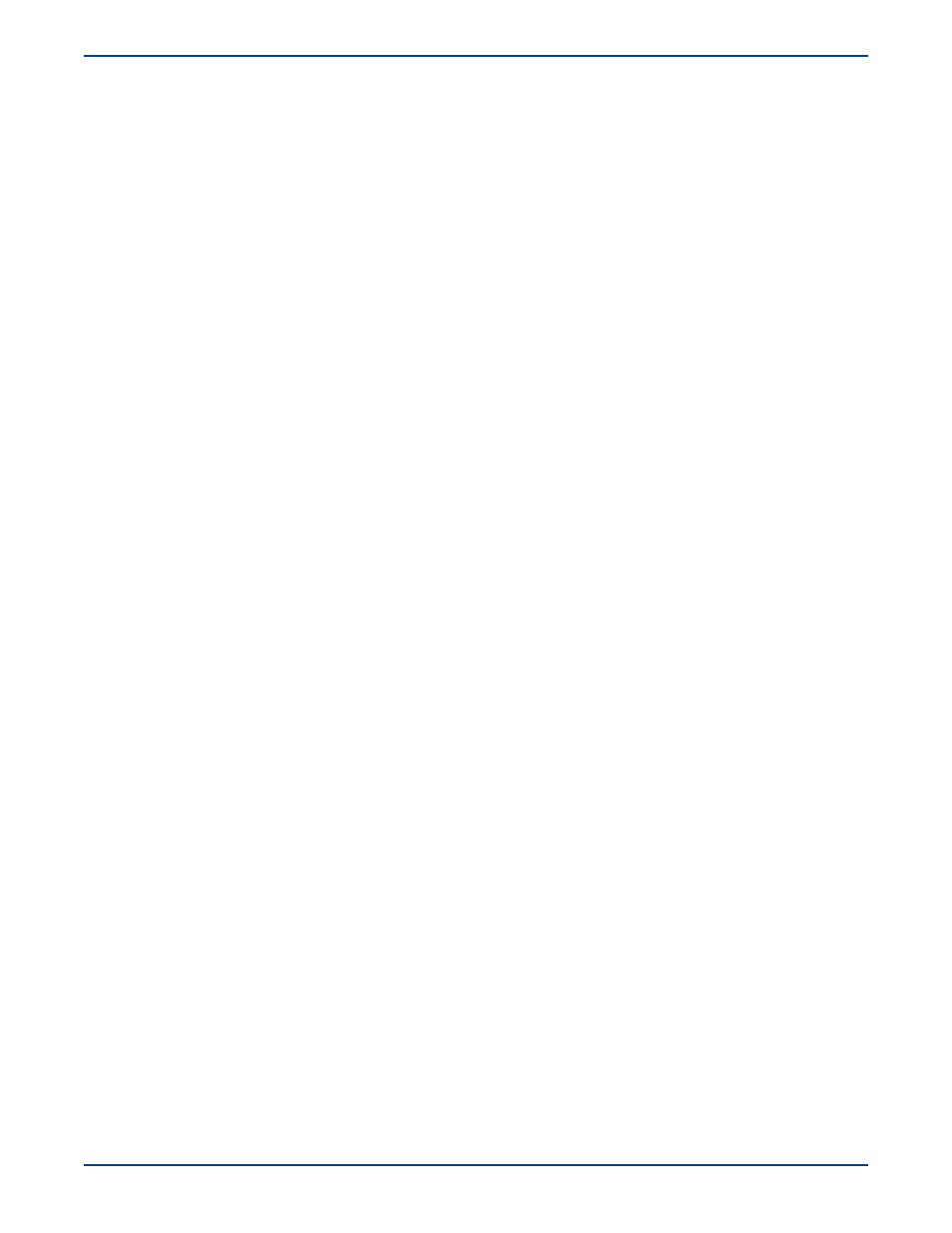
2
-
9
Storage Mirroring Workspaces
The Management Console workspace contains the display of the panes of the Management Console and any servers that may
have been inserted. Multiple workspaces can be used to help organize your environment or to view settings from another
machine.
Saving a workspace
As you size, add, or remove windows in the Management Console, you can save the workspace to use later or use on another
Storage Mirroring client machine.
Select
File
and choose:
Save Workspace
to save the current workspace. If you have not previously saved this workspace, you must specify a
name for this workspace.
Save Workspace As
to prompt for a new name when saving the current workspace.
Opening a workspace
From the Management Console, you can open a new workspace or open a previously saved workspace.
Select
File
and choose:
New Workspace
to open an untitled workspace with the default Storage Mirroring window settings.
Open Workspace
to open a previously saved workspace.
Getting Help for the Management Console
Context-sensitive help is available in the Management Console by:
Clicking
Help
when it appears on various dialog boxes
Pressing the
F1
key
Selecting
Help
,
Help Topics
Exiting the Management Console
To exit the Management Console, select
File
,
Exit
or select the
Exit
button on the toolbar.
