Network options, Network options -4 – HP Storage Mirroring V5 Software User Manual
Page 211
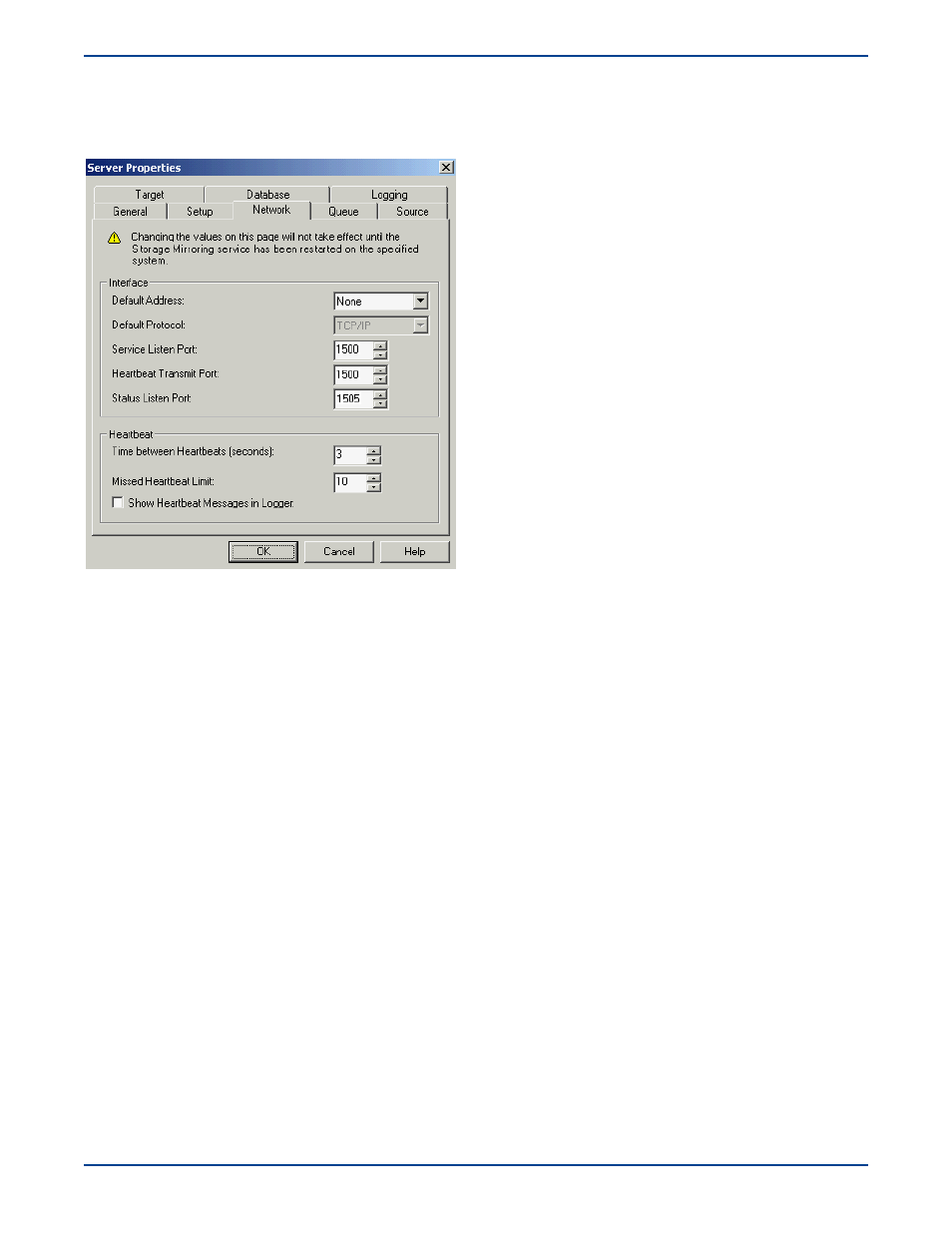
14
-
4
Network options
The
Network
tab consists of settings that control network communications. Any changes made to this tab will not take effect
until the Storage Mirroring daemon has been restarted on the specified machine.
Interface
Default Address—On a machine with multiple NICs, you can specify which address Storage Mirroring traffic will
use. It can also be used on machines with multiple IP addresses on a single NIC.
Default Protocol—The default protocol for all Storage Mirroring communications is the TCP/IP protocol. In the
future, Storage Mirroring may support other communication protocols.
Service Listen Port—Storage Mirroring servers use the Service Listen Port to send and receive commands and
operations between two Storage Mirroring servers.
Heartbeat Transmit Port—A Storage Mirroring server sends its heartbeats to the Heartbeat Transmit Port.
Status Listen Port
—Storage Mirroring servers use the Status Listen Port to listen for requests from the Management
Console to update the at-a-glance monitoring information. For detailed information on at-a-glance monitoring, see .
Heartbeat
All Storage Mirroring servers, sources and targets, transmit a heartbeat. This heartbeat allows other Storage Mirroring
machines, including Storage Mirroring clients, to locate and identify Storage Mirroring servers. The heartbeat is a
broadcast UDP transmission. This heartbeat can be disabled, but Storage Mirroring will not auto-detect the Storage
Mirroring machines to populate the Management Console.
Time Between Heartbeats—This is the number of seconds between heartbeats. By default this is set to
3
seconds. If you set this option to
0
, the heartbeats are disabled.
Missed Heartbeat Limit—This is the number of heartbeats which can be missed before transmission is stopped
and data is queued on the source.
Show Heartbeat Messages in Logger—This check box enables the heartbeat messages in the LogViewer
monitoring utility. Enabling this option will cause your logs to fill up faster. For detailed information on LogViewer,
see
LogViewer
on page 13-32.
