4 migration guidelines, Migrating to smf on an existing system, Migration guidelines – HP NonStop G-Series User Manual
Page 73: Section 4, migration guidelines
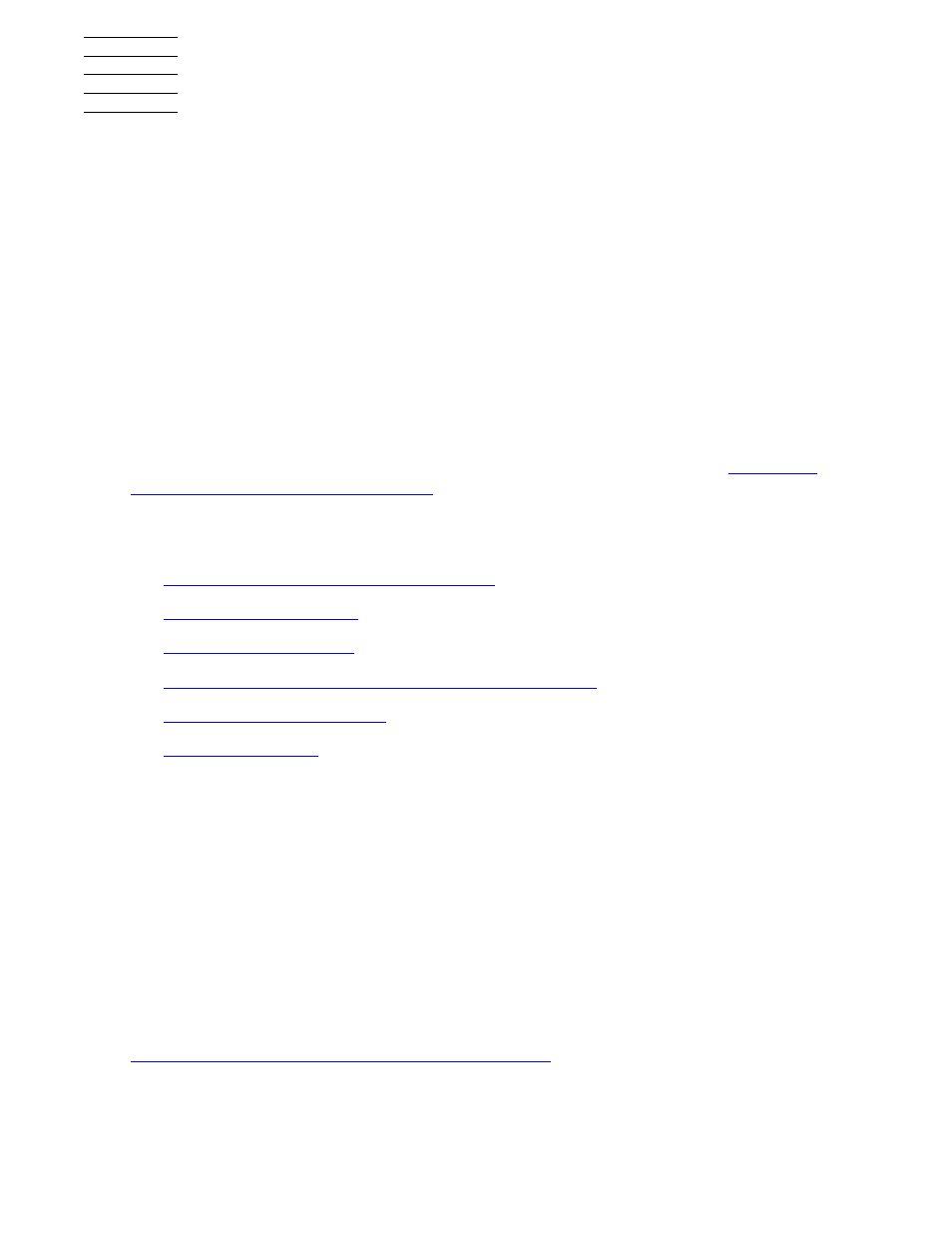
HP NonStop Storage Management Foundation User's Guide—523562-008
4-1
4
Migration Guidelines
Migration is an optional step for the user who wants to place existing data under SMF
control. If you are using SMF for a new application—for example, a new $TEMP virtual
disk—data migration is not necessary, and you can skip this section.
There are two basic types of SMF migration: migrating to SMF on an existing system
and migrating to SMF on a new system. Some more complex migration scenarios
might involve a combination of those two types of migration: for example, consolidating
two systems. The key differences between these two types of migration are:
The data might not need to be physically moved when installing SMF on an
existing system.
Fallback considerations must be evaluated when installing SMF on an existing
system.
Before beginning data migration, the system administrator should carefully consider
the application compatibility issues and functional restrictions outlined in
Introduction to Storage Management
and have completed a full configuration plan that
includes the names and locations of all SMF processes.
This section contains these topics:
Migrating to SMF on an Existing System
Moving Data From Physical Volumes to Virtual Disks
Migrating to SMF on an Existing System
When migrating to SMF on an existing system, the first step is to migrate to an RVU
that supports SMF and absorb any changes in TMF or other products that might differ
from the current RVU. SMF is supported on D45 and later D-series RVUs and on G05
and later G-series RVUs. If migration is required, the system should be run at the new
RVU level long enough to ensure that it is stable.
On an existing system, you can migrate data in place by converting an existing
physical volume and its files to a virtual disk of the same name. This approach has the
advantages of requiring less downtime during the migration and preserving the option
of reverting to a non-SMF configuration under certain conditions. For details, see
