Triton 9610 Operation Manual User Manual
Page 124
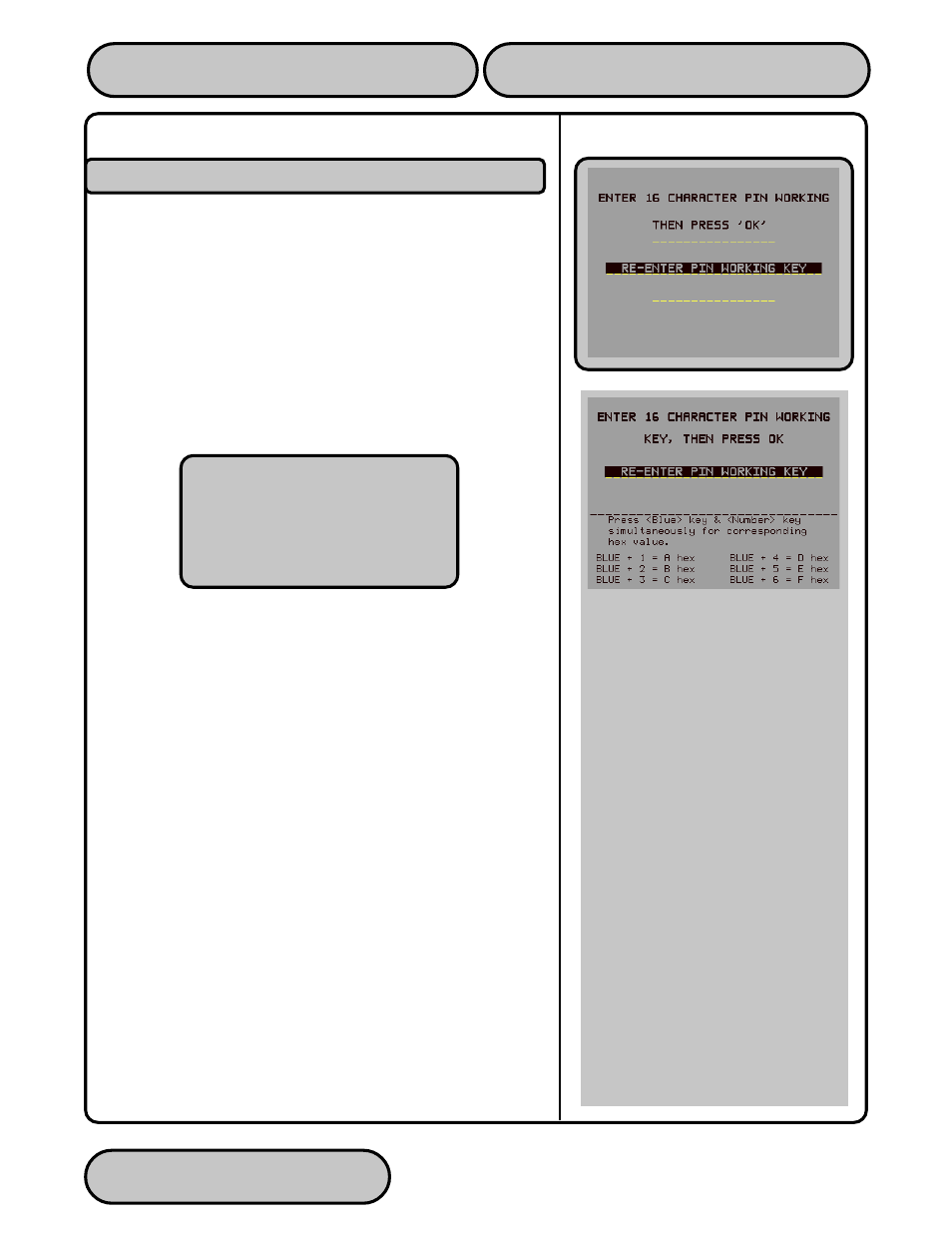
TRITON SYSTEMS, INC.
SECTION 5 - MANAGEMENT FUNCTIONS
OPERATION MANUAL - MODEL 9610
5-82
F
UNCTION
: ENTER PIN WORKING KEY
F
ACTORY
D
EFAULT
: PROCESSOR-SPECIFIC
A
CCESS
I
NSTRUCTIONS
:
1.)
Select TERMINAL CONFIGURATION from the
MANAGEMENT FUNCTIONS menu.
2.)
Select SET TERMINAL PARAMETERS.
3.)
Select KEY MANAGEMENT.
4.)
Choose the ENTER PIN WORKING KEY option.
D
ESCRIPTION
:
NOTE: The PIN WORKING KEY was referred to as the COMMS
KEY in previous versions of ATM software.
The PIN WORKING KEY is used to verify the customer Personal
Identification Number during live transactions. This key is a 16-
character string, consisting of the digits 0-9 and the letters A-F.
Your processor must provide you with the PIN WORKING KEY.
For security reasons, when entering this key, a ‘*’ is displayed in
place of the actual character. Since it is not possible to view the
key while it is entered, the key must be entered twice to make sure
it was entered properly.
To enter a digit 0-9, simply press the key that has that digit, and a
‘*’ will appear. To enter the letters A-F, first press the
then press the key that has the letter you want on it. The first press
of the key will display the first character above the number. Sub-
sequent presses will display the characters in sequence. When
the character you want is displayed, press the
key to ‘lock in’ the letter. If your next character is a letter, you must
press the
the entry and start over. Press the
up and erase a character.
IMPORTANT
The PIN MASTER KEY must be
loaded BEFORE the PIN WORKING
Key!
In some versions of ATM software the
PIN WORKING KEY entry screen ac-
cepts the digits 0-9 and the Hexadeci-
mal (“Hex”) characters A-F. On such
screens, to enter a digit 0-9, simply
press the key that has the desired
digit. To enter a Hex character, first
press and hold down the
While holding down the
press the numbered key (1-6) that cor-
responds to the character you want
to enter, as listed in the table on-
screen (1=A, 2=B, 3=C, 4=D, 5=E,
6=F). Release the
peat for each character in the key.
Press the
entry and start over. Press the
a character.
If your key has multiple parts you must
answer the question “ANOTHER KEY
PART?”, with a YES and enter the
next key part until all parts are en-
tered.
