App index – Yokogawa µR20000 User Manual
Page 21
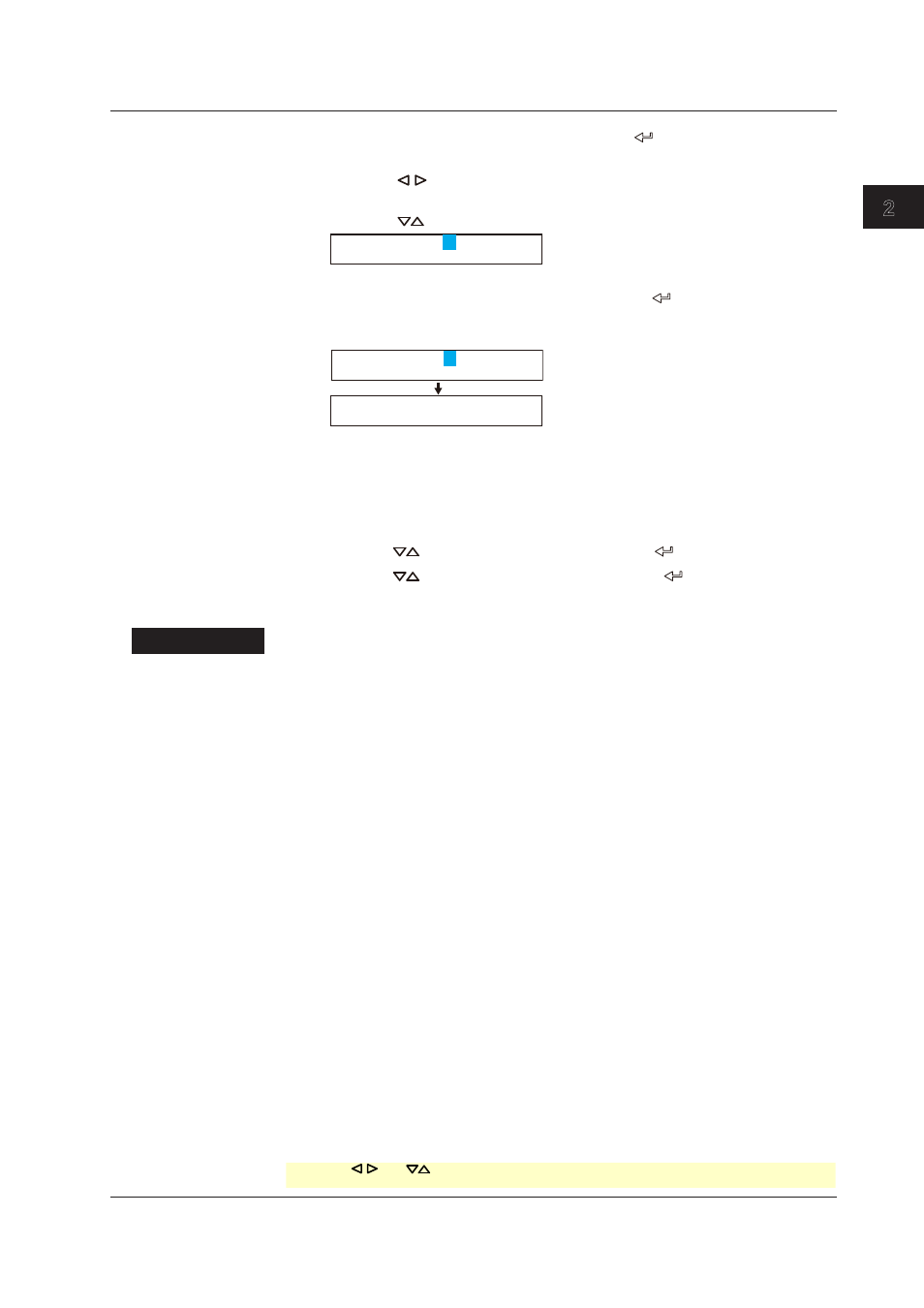
2-5
IM 04P01B01-17E
Using
the
Ethernet
Interface
(/C7
Option)
1
2
3
4
5
6
App
Index
6.
Set the primary domain suffix and then press the key.
Key operations
• Use the
key to select the digit for entering a character.
• Use the
CHARACTER key to select the character type.
• Use the
key to select the character you wish to enter.
Suffix_P=
7.
Set the secondary domain suffix and then press the key in the same fashion
as in step 6.
The DNS setting complete screen appears.
Suffix_S=
Ethernet DNS
Setting complete
8.
Press the
ESC key to return to the higher level menu. To save the settings and
exit from Basic Setting mode, proceed to “Saving the Settings.”
Saving the Settings
1.
Press the
ESC key to return to the Basic= screen.
2.
Press the
key to select
End and then press the key.
3.
Press the
key to select
Store and then press the key.
The settings are activated, and the Operation mode screen appears.
Explanation
For details on the settings, consult your system or network administrator.
• Host Name
Set the recorder’s host name and the domain name of the network to which the
recorder belongs. Be sure to set these items when using the DNS.
• Host
Set the recorder’s host name using up to 64 alphanumeric characters.
• Domain
Set the network domain name to which the recorder belongs using up to 64
alphanumeric characters.
• IP Address, Subnet Mask, and Default Gateway
• IP address
• Set the IP address to assign to the recorder. The default value is 0.0.0.0.
• The IP address is used to distinguish between the various devices connected to
the Internet when communicating using the TCP/IP protocol. The address is a
32-bit value normally expressed with four values (0 to 255), each separated by a
period as in 192.168.111.24.
• M (Subnet Mask)
• Specify the mask that is used to determine the network address from the IP
address. The default value is 0.0.0.0.
• Set this value according to the system or the network to which the recorder
belongs. In some cases, this setting may not be necessary.
2.3 Configuring the Ethernet Interface
* When the key, key, or
CHARACTER key is pressed while holding down the SHIFT key, the operation
is reversed as when the respective key is pressed by itself.
