Yokogawa Button Operated MV2000 User Manual
Page 37
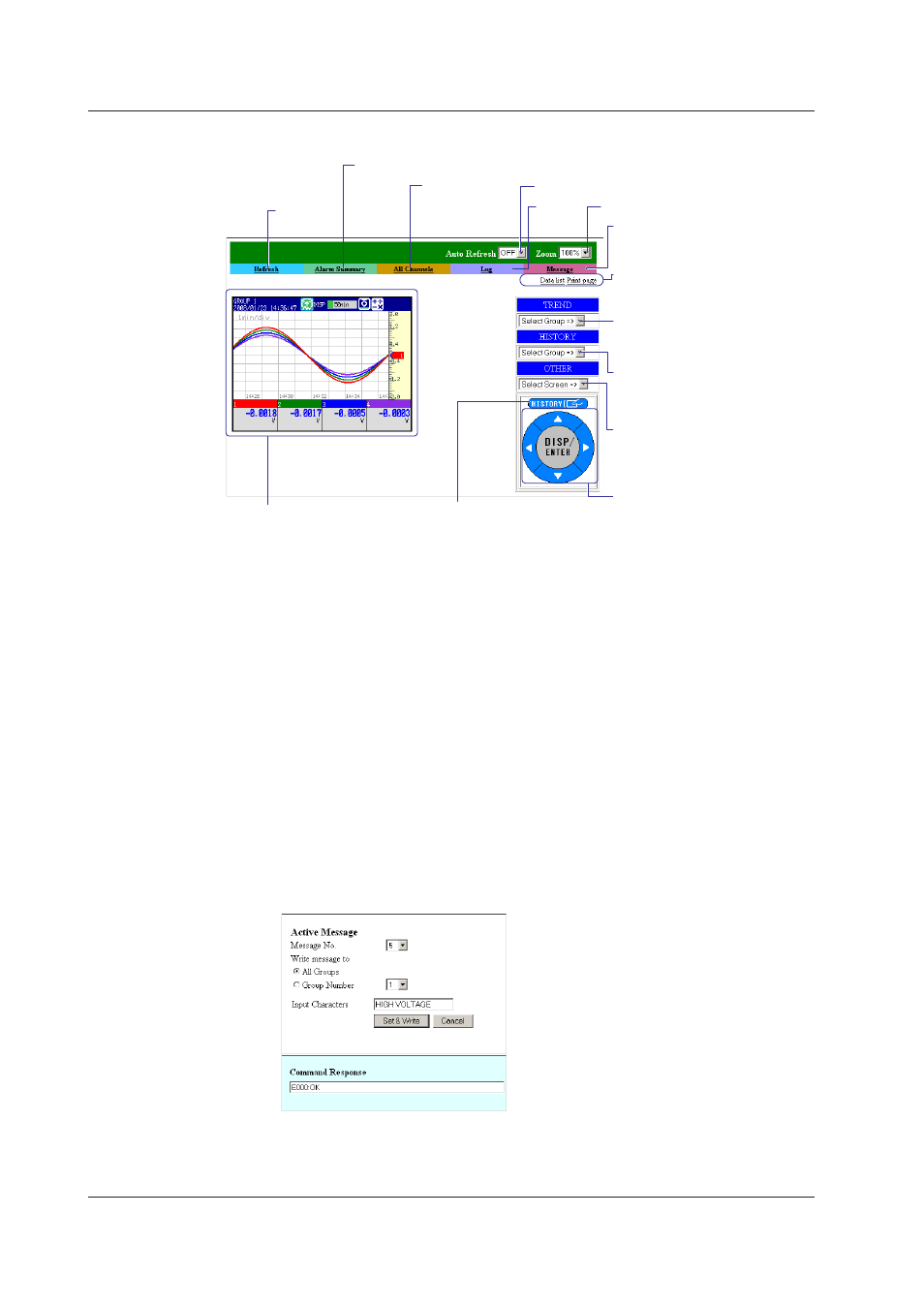
IM MV1000-17E
2-22
• Operator Page Contents
MV screen image
The displayed information is
the same as that shown on
the MV.
Selects the trend screen
Directly selects the group you
want to display.
Data list and print page
Displays the information in a
separate window.
Automatically refreshes the screen
All channel
display
Log
display
Message input
Opens a separate window for
entering a message.
Refreshes
the screen
Displays the alarm summary
Zoom
Selects the historical display
Directly selects the group you
want to display.
Selects other displays
Selects the overview display,
numeric display, or bar graph
display.
HISTORY key
Performs the same operation
as the corresponding key on
the MV.
Arrow keys and DISP key
Performs the same operations
as the corresponding keys on
the MV.
You can carry out the following operations on the operator page in addition to the
operations available on the monitor page.
• Switch between trend, historical trend, digital, bar graph, and overview displays.
For the trend and historical trend displays, you can switch the MV screen by specifying
the group you want to display.
• Control the MV using the DISP/ENTER key, arrow keys, and HISTORY key on the
operator page.
You can carry out the same operations as the DISP/ENTER key, arrow keys, and
HISTORY key on the MV.
• Set and write messages
You can set a message string to MV messages 1 through 10 (up to 32 alphanumeric
characters) and, at the same time, write it to the specified group. The existing
message is overwritten. The following figure indicates an example in which the word
“ALARM” is written to all groups in message number 9, and the Command Response
box shows that the operation has been successfully completed.
Message entry example
2.4 Monitoring the MV on a PC Browser
