Yokogawa FieldMate User Manual
Page 80
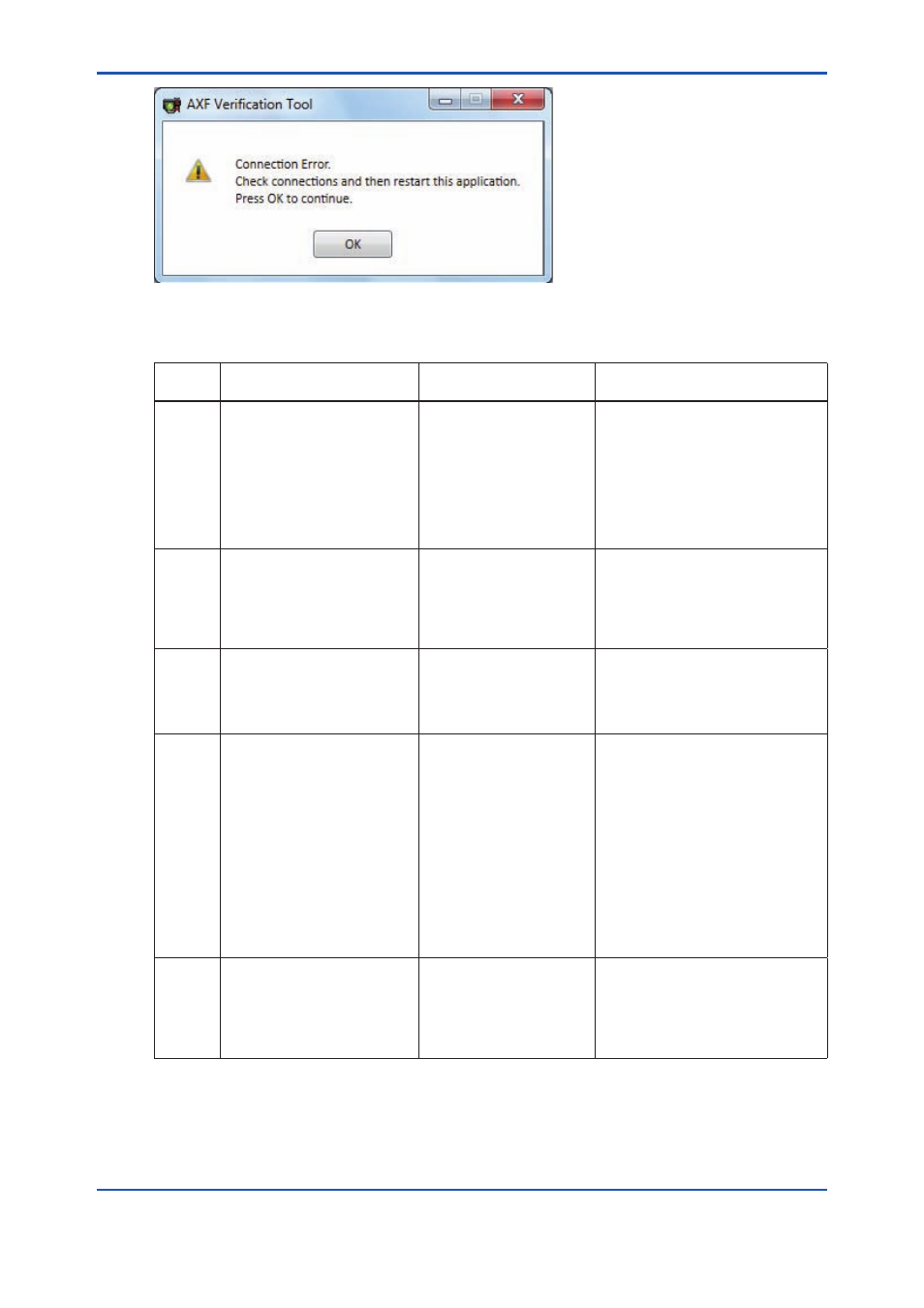
<9 COMMUNICATION ERROR>
9-2
IM 01R01A11-01EN
F090105.ai
Figure 9.1.5 Error Dialog 5
Table 9.1.1 Communication Error Dialog
Figure
No.
Message
When
Description
9.1.1
Setting Error.
Set the device address to 0,
and then restart this applica-
tion.
■ When starting Verifica-
tion Tool from “Segment
Viewer” with status
where FieldMate is
online to AXF whose
device address is not
“0”.
■ If the user wants to run Verifi-
cation Tool with status where Veri-
fication Tool is in “online” mode:
Follow 9.2.
■ If Verification Tool need not be in
“online” mode:
Restart Verification Tool from
“Device Navigator”, “Device Info”,
or “History”.
9.1.2
Error occurred during verifica-
tion.
Application has terminated.
Check connections and then
restart this application.
Press OK to continue.
■ During running “Circuit”
check or “Device Sta-
tus” check.
■ During setting pulse
output.
After this dialog,
Figure 8.1.2 is dis-
played and the tool is terminated.
As AXF parameters might have
changed, follow 8.2.
9.1.3
Device parameters have been
changed.
Check connections and then
restart this application.
Press OK to continue.
■ During running “Cur-
rent Output” or “Pulse
Output”.
After this dialog,
Figure 8.1.2 is dis-
played and the tool is terminated.
As AXF parameters might have
changed, follow 8.2.
9.1.4
Connection Error.
Check connections.
Press OK to continue.
■ During preparing “Cir-
cuit” check or “Device
Status” check after click-
ing “Start Verification” in
Standard VF.
Upon clicking;
■ “Output” in Output Se-
lection
■ “Exit” in Output Selec-
tion
■ “Read Span” in Con-
verter
■ “Yes” in
Figure 8.2.1.
After this dialog, the tool returns to
the previous step.
9.1.5
Connection Error.
Check connections and then
restart this application.
Press OK to continue.
■ During launching “Verifi-
cation Tool”
■ During recovery of
AXF parameters after
unexpected termination
(
Figure 8.2.2)
After this dialog, the tool is termi-
nated.
As AXF parameters might have
changed, follow 8.2.
