B) when “no flow + flow” is complete – Yokogawa FieldMate User Manual
Page 38
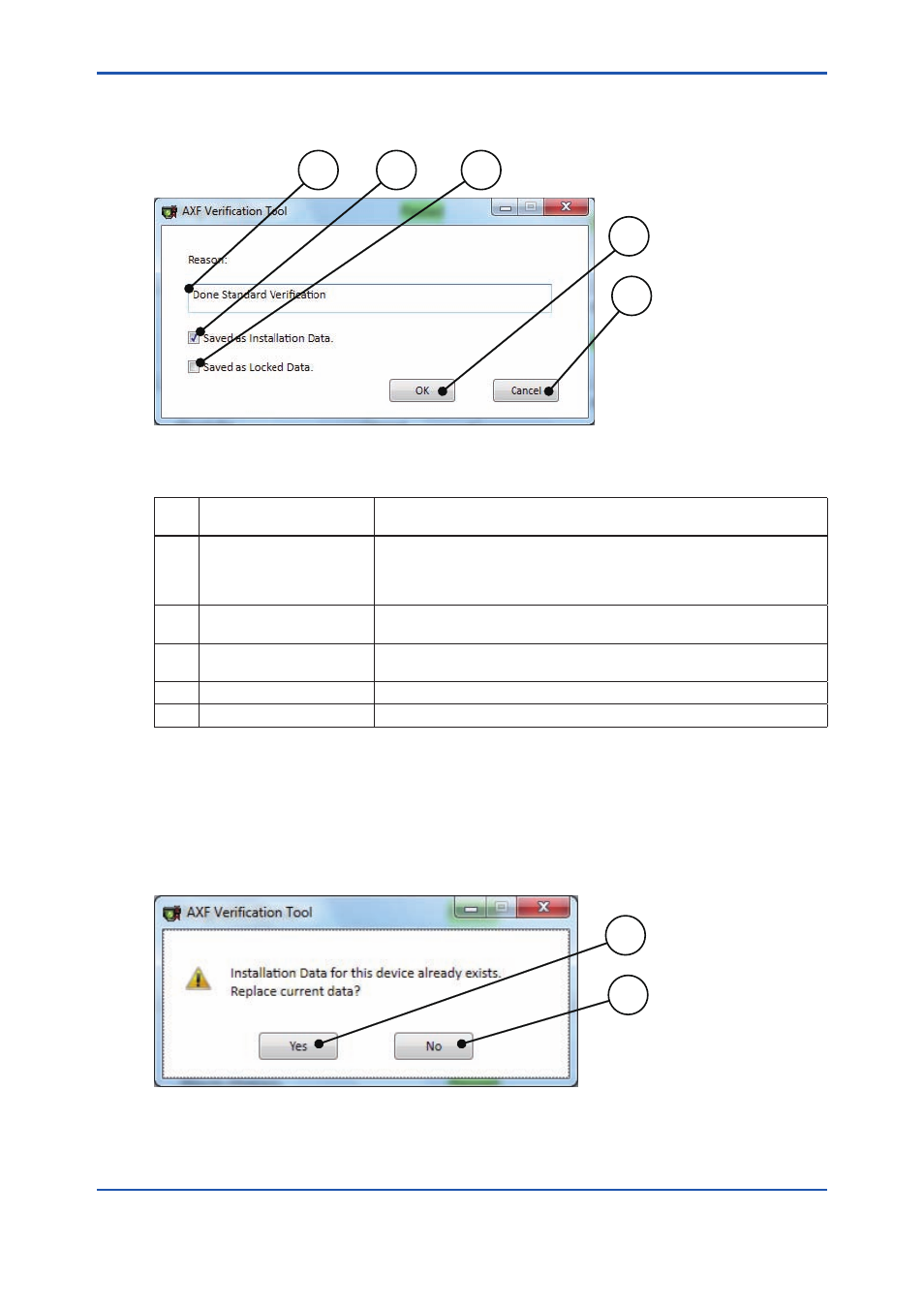
<6 OPERATION>
6-6
IM 01R01A11-01EN
(B) When “No Flow + Flow” is complete:
1) After clicking the “Save” icon,
Figure 6.1.9 is displayed.
1
2
3
4
5
F060109.ai
Figure 6.1.9 “Saving Data When “No Flow + Flow” Completed” Dialog
Table 6.1.5 “Saving Data When “No Flow + Flow” Completed” Dialog
Item
No.
Item Name
Description
1
Reason
Shows the reason or comment. It can be used as a marker when the load-
ing verification data is selected. Refer to
Figure 6.1.3.
Enter preferred text.
(Optional field)
2
Saved as Installation Data.
(*1)
Saves the data as installation data. See 7.1.
To save the data as installation data, check the box.
3
Saved as Locked Data.
(*1)
Saves the data as locked data. See 7.2.
To save the data as locked data, check the box.
4
OK
Saves the data.
5
Cancel
Cancels saving the data and shows “Main Screen”. See 6.1.
*1:
These items can be selected at the same time.
2) Select the preferred one accordingly.
2)-1 To save the verification data as “Installation Data”:
Click “OK” after checking the “Saved as Installation Data” box.
If there is no existing installation data in the database, no dialogs appear.
If there is existing installation data in the database,
Figure 6.1.10 is displayed.
Click “Yes” in
Figure 6.1.10.
1
2
F060110.ai
Figure 6.1.10 “Confirm Replacing Data” Dialog
