7 variation of verification data, 1 installation data, Variation of verification data -1 – Yokogawa FieldMate User Manual
Page 75: Installation data -1, 7variation of verification data
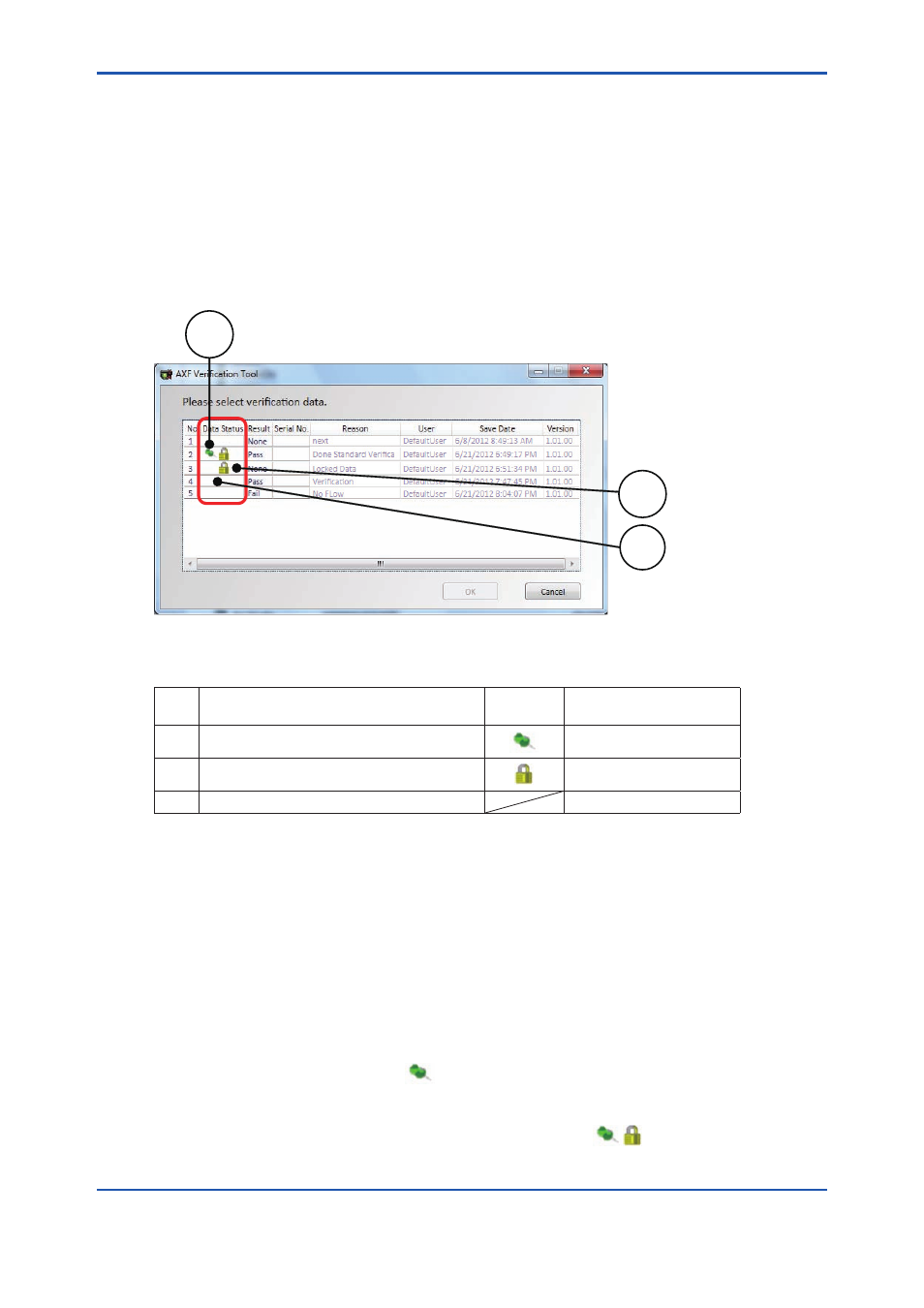
<7 VARIATION OF VERIFICATION DATA>
7-1
IM 01R01A11-01EN
7
VARIATION OF VERIFICATION DATA
In terms of keeping its own data integrity, verifi cation data cannot be copied, nor can it be saved
as other name. Verifi cation data except for “Locked data” can be saved only by newly saving or
over-writing.
There are 3 types of verifi cation data:
1. Installation data
2. Locked data
3. Others
3
2
1
F070101.ai
Figure 7.1.1 Variation of verifi cation data
Table 7.1.1 Variation of verifi cation data
Item
No.
Item Name
Icon
Description
1
Installation data
See 7.1.
2
Locked data
See 7.1 and 7.2.
3
Others
See 7.3.
7.1
Installation Data
“Installation data” functions as a reference. Each device can have only one “Installation data”.
When the verifi cation data is saved by checking the “Save as installation data” box in
Figure
6.1.9, the data becomes the “Installation data”.
Only when “No Flow + Flow (*1)” is complete, verifi cation data can be saved as an “Installation
data”. See 6.1.2.
Save the fi rst verifi cation data after the delivery as “Installation data”. (Recommended)
When the user wants to edit “Installation data” later:
Save the verifi cation data by checking only the “Saved as installation data” box in
Figure
6.1.9. The icon in Data Status is “
“.
When it is necessary to save installation data as read-only:
Save the verifi cation data by checking the “Saved as installation data” box and the “Save as
locked data box” in
Figure 6.1.9. The icon in Data Status is “
”.
*1: “No Flow + Flow”:
“Circuit” check and “Device Status” check for both “No Flow” and “Flow” conditions. Refer to 6.2.1.
