Wi-fi test (optional) – ZOLL Propaq MD Rev A User Manual
Page 48
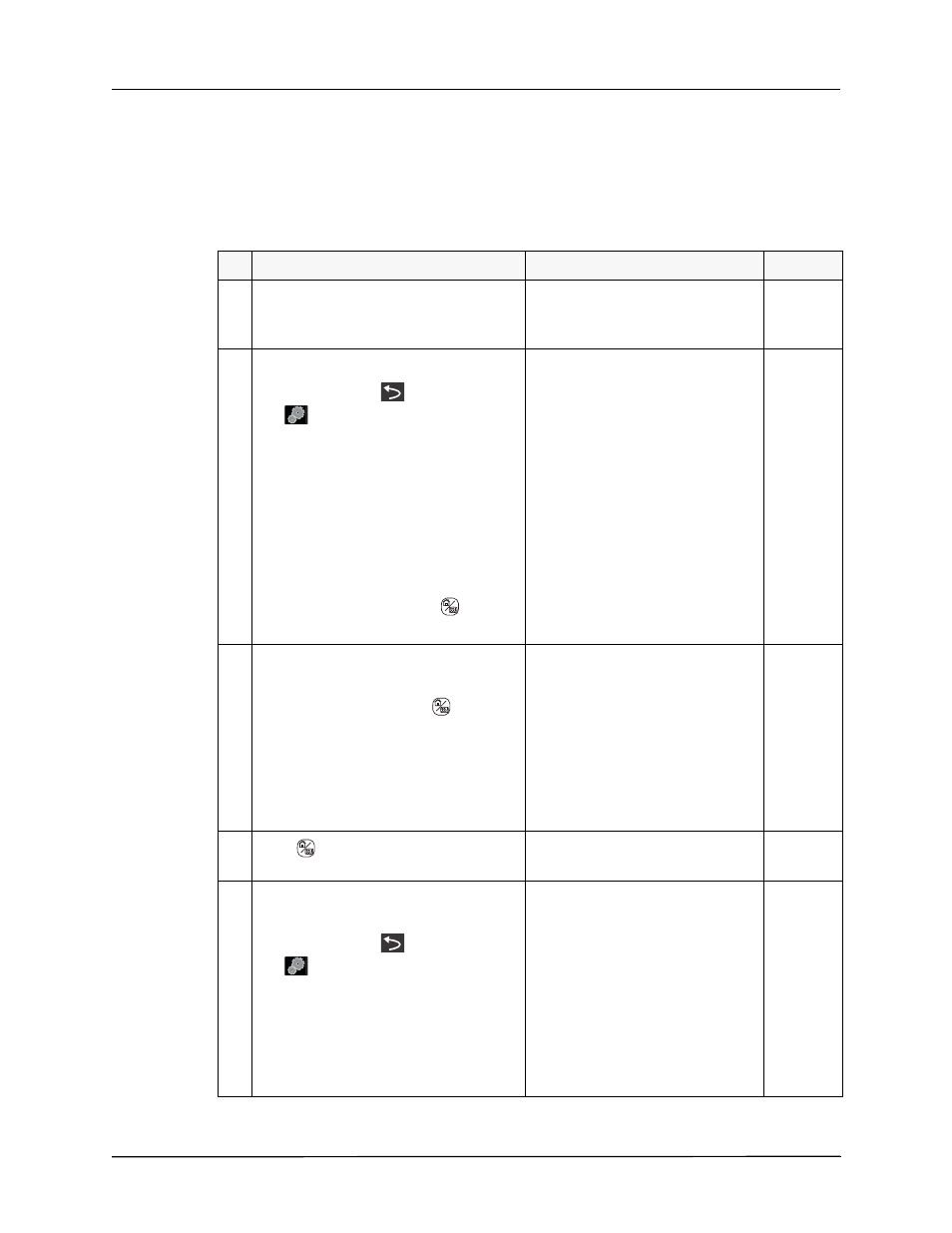
C
HAPTER
1
M
AINTENANCE
T
ESTS
44
9650-0807-01 Rev. A
Wi-Fi Test (Optional)
Test Setup
Have router set up with the following settings:
•
SSID= WATS
•
Authentication= WPA-PSK
•
Security Key=0123456789
Do This...
Observe This...
Pass/Fail
1.
Turn on the Propaq MD unit.
Verify that the amber wireless icon
appears at the top of the display
screen within one minute.
o
o
2.
On the Propaq MD unit, do the following:
•
Press the More (
) then the Setup
(
) quick access keys.
•
Use the navigation keys to select
Supervisor>Communications.
•
Use the navigation keys to enable
Wi-Fi, then select Configure.
•
Highlight Add, then in the Add AP
Profile window, select DHCP setting,
and enter the desired settings for
Profile Name, SSID, Authentication,
and Security Key.
•
Press the Display/Home (
) key to
exit the menu.
o
o
3.
On the main display screen, do the
following:
•
Use the Display/Home (
) key and
then the navigation keys to highlight
the wireless icon.
•
Use the navigation keys to highlight
Wi-Fi Access Point and select the
profile name you created in step 2.
Verify that the Access Point name is
in the Selected Access Point field
o
o
4.
Press
to exit the menu.
Verify that the wireless icon turns
green.
o
o
5.
On the main display screen, do the
following:
•
Press the More (
) then the Setup
(
) quick access keys.
•
Use the navigation keys to select
Supervisor>Communications.
•
Use the navigation keys to enable
Wi-Fi, then select Configure.
•
Highlight the Access Point Name from
step 3, then select Delete.
Verify that the wireless icon changes
to amber.
o
o
