Emulate device: serial port, Click next – Teledyne LeCroy Merlins Wand - Users Manual User Manual
Page 54
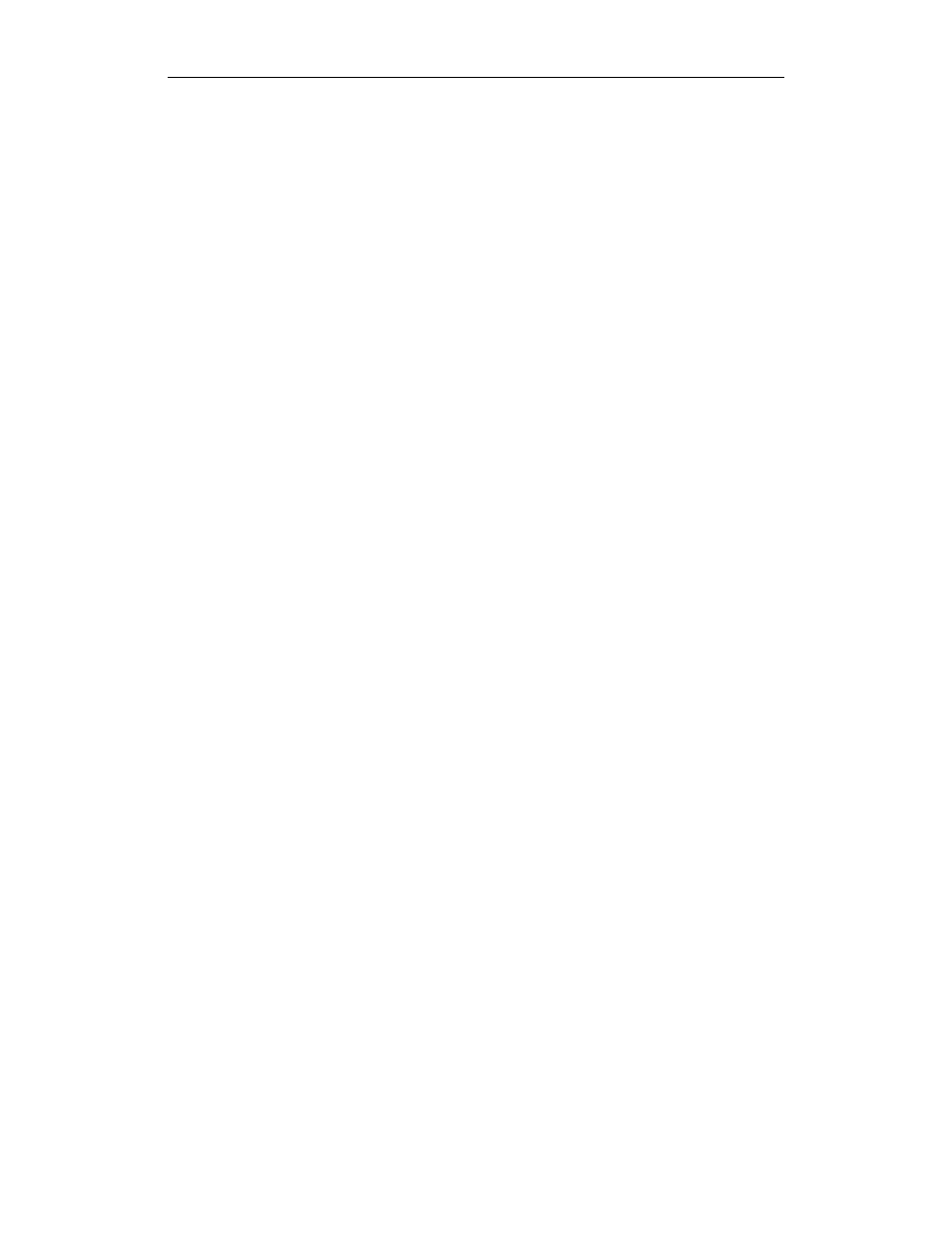
38
CATC M
ERLIN
’
S
W
AND
2.00
C
HAPTER
3
User’s Manual
Profile Wizard
Step 3
Click Next.
•
Send Control Packet: Use this to select a filter control message to
send to the remote device. You may send either a Filter Network
Protocol Type message or a Filter Multicast Address Type message
control packet to the remote device.
Start Range and End Range: Start Range defines the beginning of
the range, and End Range defines the end of the range. Only the
protocol types or multicast addresses that fall within the range will be
sent by the remote device; all other types or addresses will be filtered
out.
For Filter Network Type Set Message, the Start and End Ranges may
be in the format nnnn or 0xnnnn. For the Filter Multicast Address Set
Message, the Start and End Ranges can be in the format
nnnnnnnnnnnn or 0xnnnnnnnnnnnn.
•
Send Packet: Use this to send an ethernet packet to the remote
device. The types of ethernet packets that can be sent are General,
Compressed, Compressed Source Only and Compressed Destination
Only.
Note
Depending on your network settings for ‘CATC Bluetooth Trainer PAN Virtual
NIC’ Local Connection, Windows may create additional network traffic over this
connection. Check your network properties for ‘CATC Bluetooth Trainer PAN virtual
NIC.’
Emulate Device: Serial Port
These steps describe how to use Profile Wizard to configure Merlin’s Wand
to emulate a device that uses the Serial Port profile.
Note
To emulate a device that uses the Serial Port profile, you will need to install the
virtual COM port driver that is included with the Merlin’s Wand installation. For
instructions, see “Installing the Virtual COM Port Driver” on page 39.
Step 1
Complete Steps 1-4 in Section 3.3, “Emulating Devices” on
page 30.
The Serial Port Emulation screen will open.
Step 2
Use an external application to send data to the remote device.
Note
A modem driver must be installed on the virtual COM port in order to use an
external application to send data through Merlin’s Wand. See “Install a Modem
Driver on the Virtual COM Port” on page 40 to find out how to install the driver.
Once the driver is installed, you must configure the external application to use that
driver.
