Connect to device: lan, Connect to device: object push – Teledyne LeCroy Merlins Wand - Users Manual User Manual
Page 42
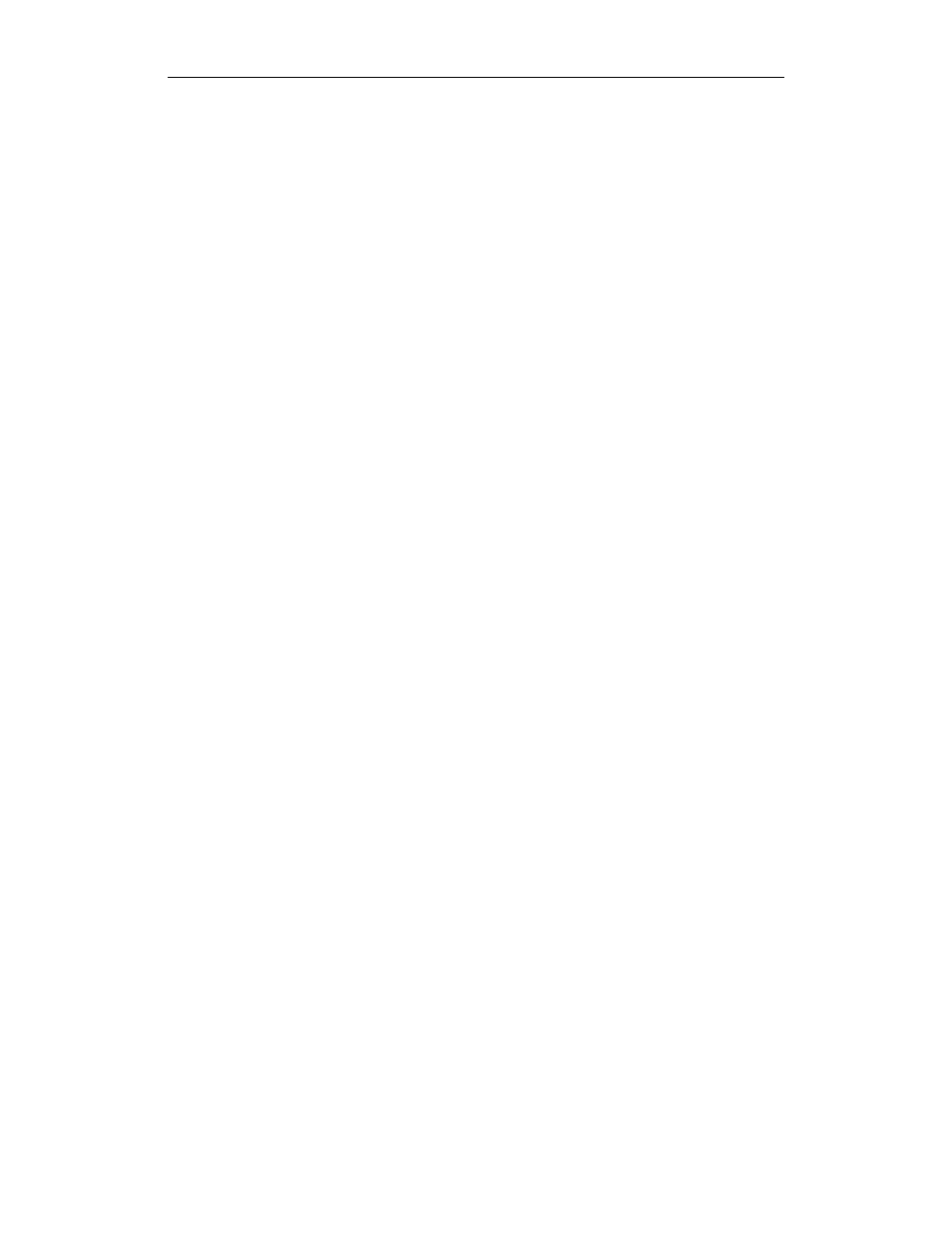
26
CATC M
ERLIN
’
S
W
AND
2.00
C
HAPTER
3
User’s Manual
Profile Wizard
Connect to Device: LAN
This section explains how to configure Merlin’s Wand to establish an
RFCOMM connection to a device that uses the Local Area Network Access
profile.
Note
To connect to a device that uses the LAN profile, you will need to install the virtual
COM port driver that is included with the Merlin’s Wand installation. For
instructions, See “Installing the Virtual COM Port Driver” on page 39.
Step 1
Complete steps 1-6 in Section 3.2, “Connecting to Devices”
on page 17.
Step 2
Select LAN from the list on the Select Profile screen.
(Optional) Select the Allow Role Switch option on the screen to enable
Merlin’s Wand to switch roles during the connection.
Step 3
Click Next.
The Wizard will advance to the Connection Status screen.
Connect to Device: Object Push
Merlin’s Wand can be configured to transfer files to a Bluetooth wireless
device that complies with the Object Push profile. This section shows how
to configure Merlin’s Wand to connect and transfer files to a Bluetooth
device that supports Object Push.
Step 1
Complete steps 1-6 in Section 3.2, “Connecting to Devices”
on page 17.
Step 2
Select Object Push from the list on the Select Profile screen.
(Optional) Select the Allow Role Switch option on the screen to enable
Merlin’s Wand to switch roles during the connection.
Step 3
Press Next.
The Select Data for Transfer screen will open:
Step 4
On the Select Data for Transfer screen, there are options to
transfer a file or to transfer text.
•
To transfer a file: Select the radio button next to “Transfer this file.”
Type in a filename or locate the file by clicking the Browse button to
access the Open dialog. By default, the filename in the “Send data to
the following file on the receiving device” box matches the name of
the file to be transferred. If desired, enter a different filename in that
box. When the desired file and target file's name have been entered,
proceed to Step 7.
