Emulate device: fax gateway – Teledyne LeCroy Merlins Wand - Users Manual User Manual
Page 48
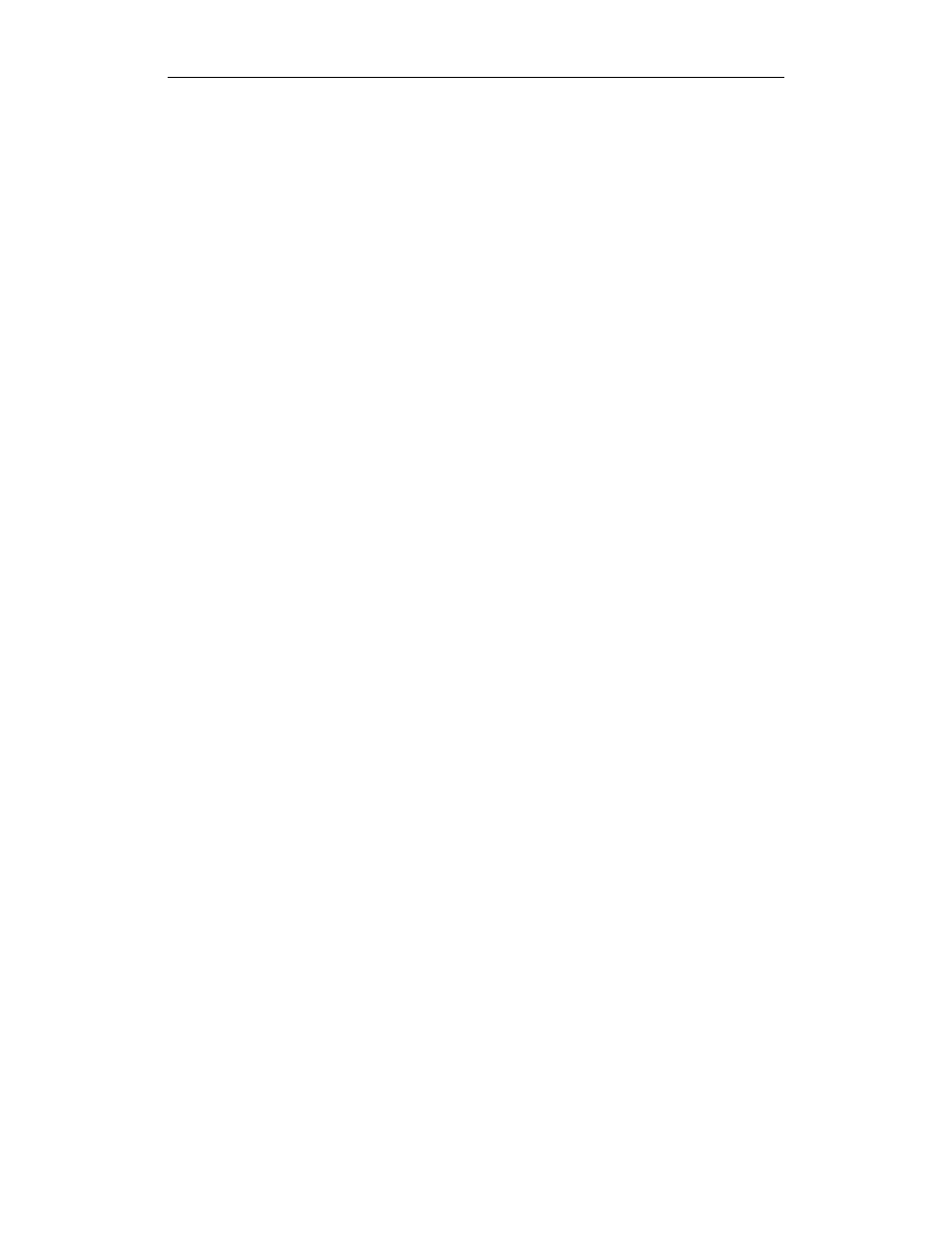
32
CATC M
ERLIN
’
S
W
AND
2.00
C
HAPTER
3
User’s Manual
Profile Wizard
To emulate a modem:
(a)
Select “Emulate modem.”
(b)
Press Next.
At this point, initialize a connection to Merlin’s Wand from a
Bluetooth device that uses the Dial-Up Gateway profile. When the
connection has been established, the modem status can be observed
via the status lights.
(c)
Use the Response combo box to manually send modem responses to
the device. You can choose a response from the drop-down list or
enter them manually. Check “Automatically send response when cmd
is received” so that the currently highlighted response will be sent
automatically.
To connect to virtual COM port:
Note
To connect to a virtual COM port, you will need to install the virtual COM port
driver that is included with the Merlin’s Wand installation. For instructions, see
“Installing the Virtual COM Port Driver” on page 39.
(a)
Select “Connect to virtual COM port.”
(b)
Press Next.
At this point, initialize a connection to Merlin’s Wand from a
Bluetooth device that uses the Dial-Up Gateway profile. When the
connection has been established, you can use an external application
to communicate with the device via Merlin’s Wand.
Emulate Device: Fax Gateway
The following steps show how to configure Merlin’s Wand to emulate a fax
gateway device.
Step 1
Complete Steps 1-4 in Section 3.3, “Emulating Devices” on
page 30.
The select Fax Emulation screen will open.
Step 2
You may choose between configuring Merlin’s Wand to
emulate a fax gateway device while connected to a modem
or while connected to a virtual COM port.
To connect to a modem:
(a)
Select “Connect to modem” and choose a modem from the list.
(b)
Press Next.
At this point, initialize a connection to Merlin’s Wand from a
Bluetooth device that uses the Fax Gateway profile. When the
connection has been established, the modem status can be observed
via the status lights.
