CognitiveTPG A760 User Manual
Page 76
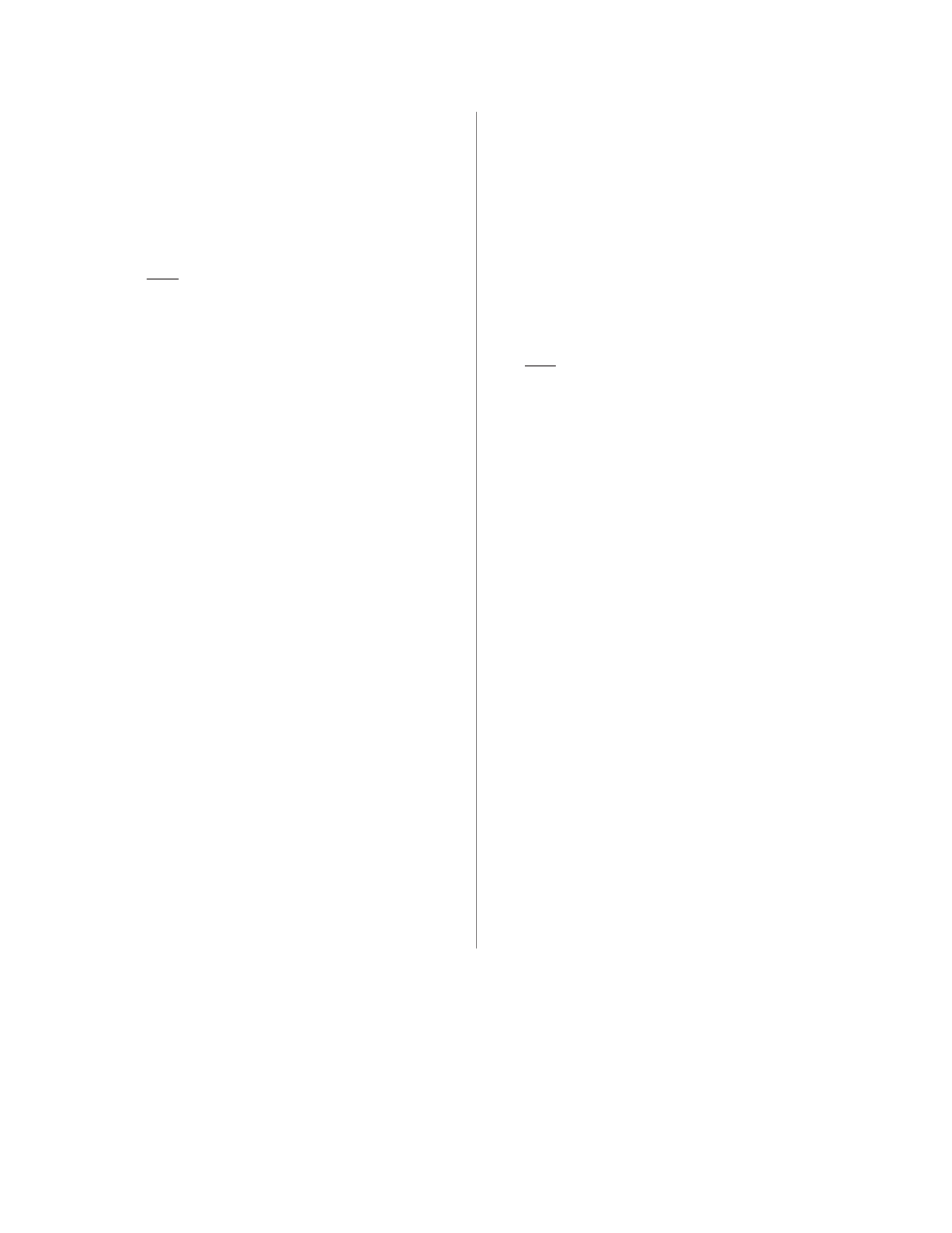
A760 User Guide: Programming Supplement
Chapter 4: Programming commands
76
Revision F January 2010
f = 2 link watermark printing
Example:
Activate watermark printing using logo
#F1 (1F 03 16 02 s r) with “s” being the skip
distance in dot rows before activation and “r”
is the distance in mm between watermark
repetitions.
After executing a knife-cut command and the
f = 1 steps, if s > 0, execute the following:
• skip “s” (feed paper) dot rows (15 s command)
• set watermark printing to “on” using logo F1
(execute merge watermark mode -1D 8C r F1
command). Logo must be defined for F1 and
comply with watermark mode requirements in
order for this happen.
• stop background merging mode (1D 9B 1
command). Clears background for logos,
barcodes, and captured images.
The watermarks feature is now activated
(following an optional F0 logo) to start after each
knife cut. Note that when printing graphic objects,
merging is turned off by each knife cut. The
default value is s = 0 and turns off the f = 2
watermark link.
No correlation exists (when both are set) between
watermark and logo skip distances.
If the f = 4 logo link is undefined, you should
set a null trailer logo with s = 1 and p = 144
(1F 03 16 04 1 90, no logo at index F3). This will
turn off watermarks at the position of a knife cut
and leave a clear space at the top of the next
receipt.
f = 3 link margin message printing
Example:
Activate margin message printing using logo #F2
(1F 03 16 03 s r t) with “s” being the skip distance,
“r” the distance between repetitions and “t” the
toggle mode.
Toggle mode values for t:
0 = both left and right side
1 = toggle sides, starting with left side
2 = right side margin message only
3 = left margin message only
After executing a knife cut command and the
f=1 steps, if s > 0, execute the following:
• skip “s” dot rows (=15 s command). When both
watermark and margin message merging are
defined, the respective “s” values are treated
independently. The same value should be used to
start watermark and margin message at the same
place.
• Use the toggle mode values listed above to
apply margin message for the left and/or right
side. For a margin message on both sides, enter
the 1D 99 1 F2 p 0 command followed by the
1D 99 t’ F2 r t’ (apply margin message)
command with the logo at index F2 defined.
• suspend background merging mode
(=1D 9B 1 command), so any logos, barcodes,
and captured images will print in the clear
The margin message printing feature is activated
after the header logo after a restart at each knife-
cut. Note that when printing graphic objects,
merging is turned off by each knife cut. No
correlation exists (when both are set) between
watermark and logo skip distances.
If the f = 4 logo link is undefined, you should
set a null trailer logo with s = 1 and p = 144
(1F 03 16 04 1 90, no logo at index F3). This will
turn off margin message at the position of a knife
cut and leave a clear space at the top of the next
receipt.
