Main menu – CognitiveTPG A760 User Manual
Page 13
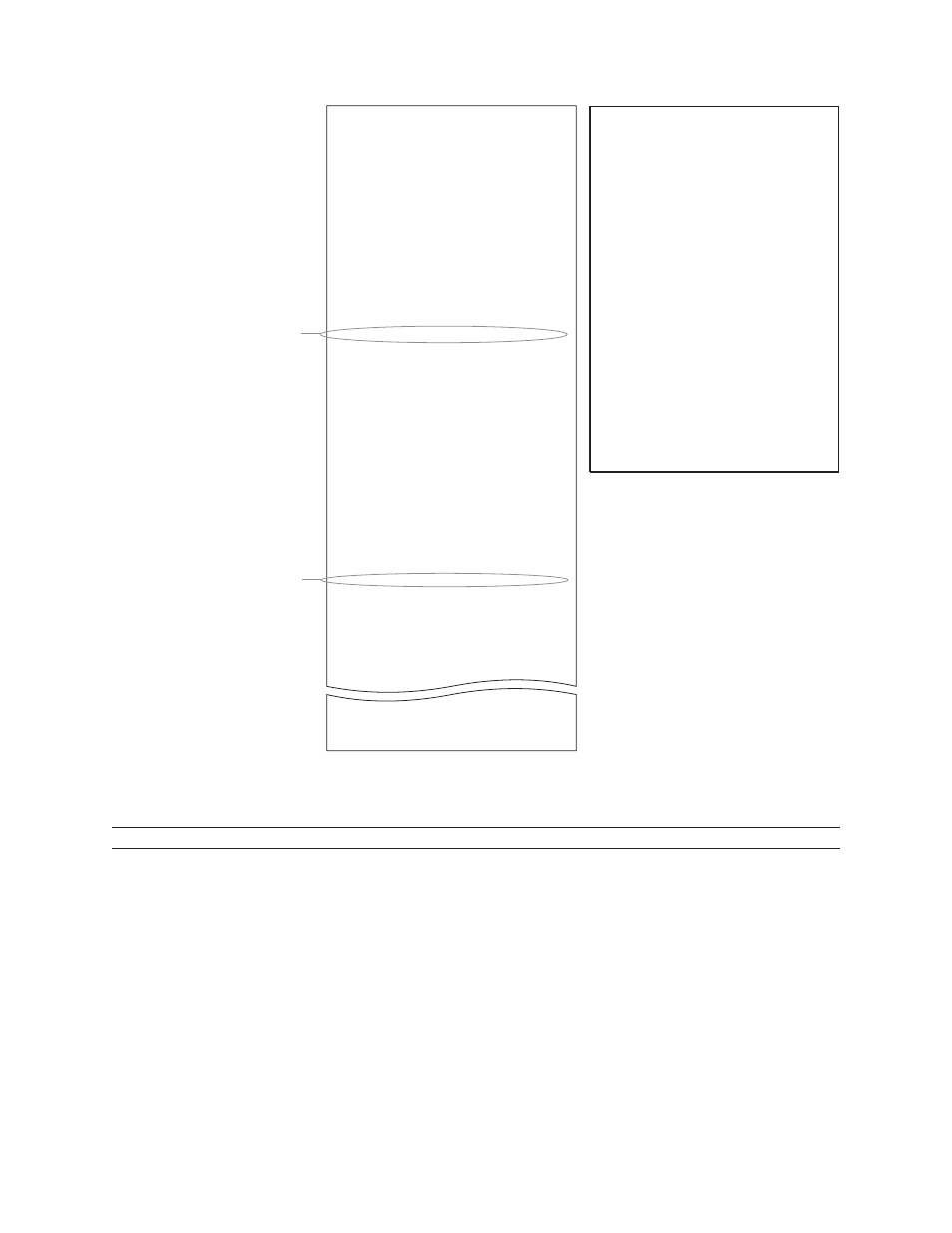
A760 User Guide: Programming Supplement
Chapter 2: Printer Status, Ethernet and Indicators
13
Revision F January 2010
For more information about
See this section
Accessing the remote diagnostic tallies
“Command descriptions” in Chapter 4: Programming commands
(Status commands: Transmit printer ID, remote diagnostics extension,
Hexadecimal 1D 49 40 n)
Print test and configuration menu sample will vary per model or printer configuration.
(Shown approximately 60% of size.)
*** A760 – Diagnostics Form ***
Model number
: A760-1125
Serial number
: A012451679
Boot Firmware
Revision
: V1.03
CRC
: FFDE
P/N
: 189-7600118A
Flash Firmware
Revision
: V1.03
CRC
: 7196
P/N
: 189-7600117A
H/W parameters
Flash Memoriy Size
: 1 Mbyte
Flash Logos/Fonts
: 320 kbytes
Flash User Storage
: 0 kbytes
SRAM Size
: 256 kbytes
Head setting
: D
Paper Type setting
: Type 1, Version 0
Color Density Adj
: 100%
Print Density (Mono)
: 100%
Max Speed
: 100 mm/sec
Max Power
: 55 W
Alternate Reset
: Disabled
Knife
: Enabled
Paper Low Sensor
: Enabled
MICR
: Enabled
MICR Dual Pass
: Disabled
MICR DC offset
: 80
Check Flip
: Enabled
Comm. Interface
RX Buffer Size
: 4096
Interface type
: RS232/USB
Parameters
Baud Rate
: 115200
Data Bits
: 8
Stop Bit
: 1
Parity
: NONE
Flow Control
: DTR/DSR
Reception Errors
: Ignore
Alternative DTR/DSR : Disabled
USB Driver Type
: RS232 Emulation
Resident Code Pages
: 437, 850, 852. 858
860, 863, 865, 866
1252, 862, 737
Available Paper Types
:
00.00 01.00 05.00
Logo(s) defined
: YES
User Char(s) defined
: NO
To enter Printer Config Menu :
1) Flip DIP switch #1 up
2) Reset the printer, while holding
the Paper Feed button down
*** A760 – Printer Config Menu ***
This config menu allows you to set general printer
parameters
Sub-menus are entered and selections are made using
the Paper Feed Button
– short click : Feed Button is quickly depressed
then released
– long click : Feed button is held down for more
than 1 second then released
CAUTION!!
The settings are predetermined in factory and
should generally not be changed.
If you must change the settings do so carefully
to avoid changing other functions.
****************
**************************************
**************************************
Select a sub-menu :
– EXIT
-> 1 click
– Print Current Configuration
-> 2 clicks
– Set Communication Interface -> 3 clicks
– Set Diagnostics Modes
-> 4 clicks
– Set Emulation/Software Options -> 5 clicks
– Set Hardware Options
-> 6 clicks
– Set Paper Type
-> 7 clicks
Enter code, then hold Button DOWN
at least 1 second to validate
MAIN MENU
When the printer is configured
for USB and the native USB
solution driver is used, this
location will show either: “USB
Driver Type: TPG, Inc.” or “USB
Driver Type: Printer Class”.
If the RS-232C, USB emulation
solution driver is used, nothing
is printed here. See User Guide,
Appendix A.
Paper type can be changed
in the configuration menu.
Paper types and grades
available:
Type 0 - Monochrome grades
Kanzaki P-310
Type 1 - Two-color grades
Kanzaki P-310 RB
Type 4 - Two-color grades
Kanzaki P-310 BB
Type 5 - Two-color grades
Kanzaki P-320 RB
See page 48 and Programming
guide for more information.
