Installation, Installing production maestro, Data backup – Clear-Com Production-Maestro-Pro User Manual
Page 59: Software installation, Installation -1, Installing production maestro -1, Data backup -1, Software installation -1
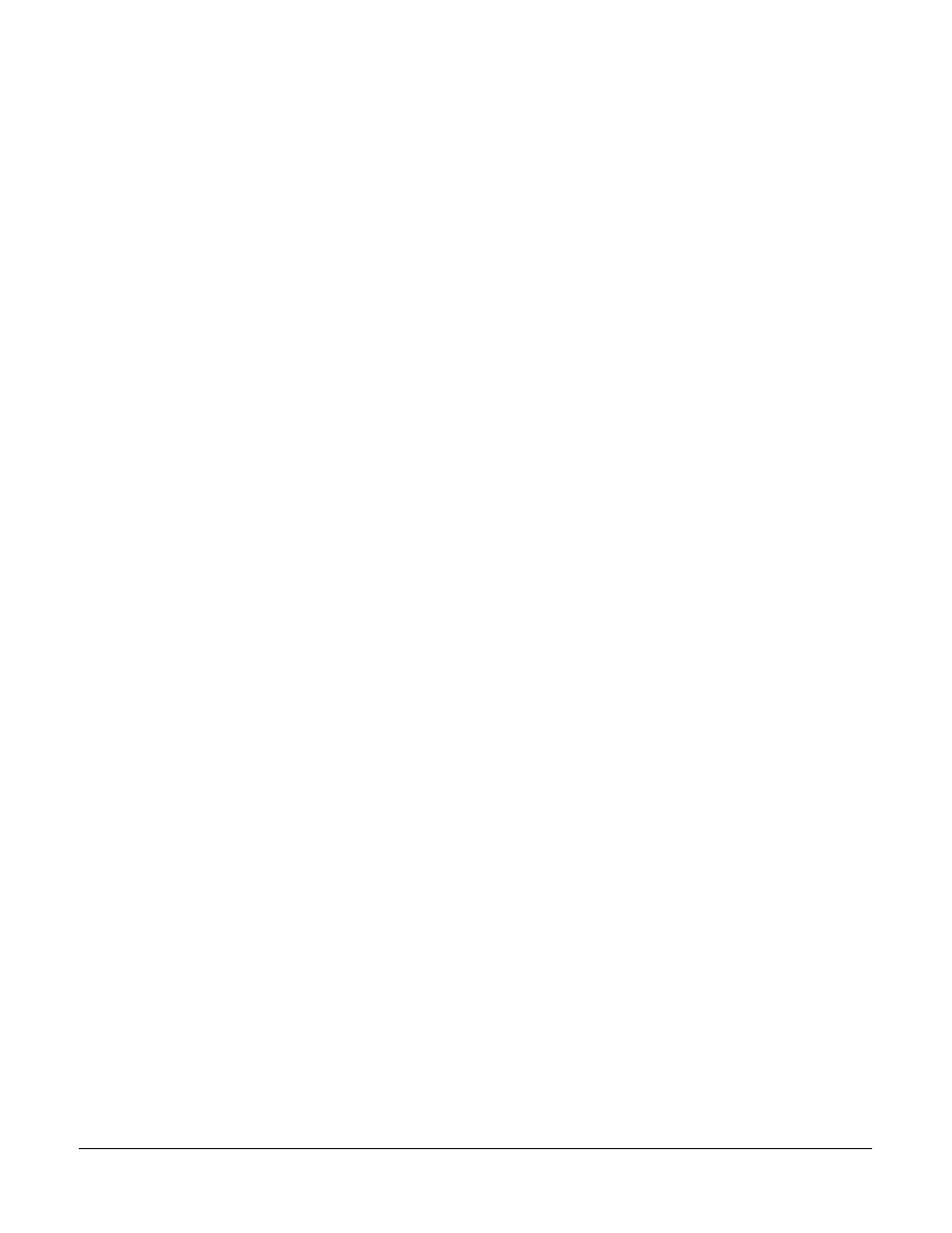
Clear-Com
Eclipse Production Maestro V5.2 User Manual
2 - 1
INSTALLATION
INSTALLING PRODUCTION MAESTRO
DATA BACKUP
If Production Maestro is being installed as an update to an
existing Production Maestro installation it is recommended that
all the Production Maestro layouts are backed up by exporting
them to Clear-Com Configuration files. Production Maestro
configurations are saved as .ccr files. These should be placed in
a directory outside the directory tree used by the currently
installed Production Maestro. They can also be backed up to
external media such as CD or DVD.
To export the ECS system configurations they should be exported by
opening the ‘My Systems’ and selecting the ‘Export Layout’ option on
the My Systems toolbar. The directory and filename can then be
selected and the configuration saved as a.ccn file by clicking on the
‘Save’ button in the ‘Save as’ dialogue.
SOFTWARE INSTALLATION
Ensure that the installer has full Administrator rights as these are
required in order to install Production Maestro.
1. Insert the installation media into the computer’s CD/DVD drive.
2. The installation media should autorun and display a menu. Select
the Production Maestro installation option from the menu to start the
installation.
If the installation media does not autorun navigate to the
“Production Maestro” folder and select and run the file
“setup_productionmaestro.exe” to start the installation manually.
3. Follow the instructions on the screen to install the software
described below in “Production Maestro Installation Details” on
page 2-2.
4. When the installation is complete, a message appears on the screen
to verify that the program has been successfully installed on the
computer. Click on the ‘Finish’ button.
2
