Production maestro startup, Production maestro startup -3 – Clear-Com Production-Maestro-Pro User Manual
Page 13
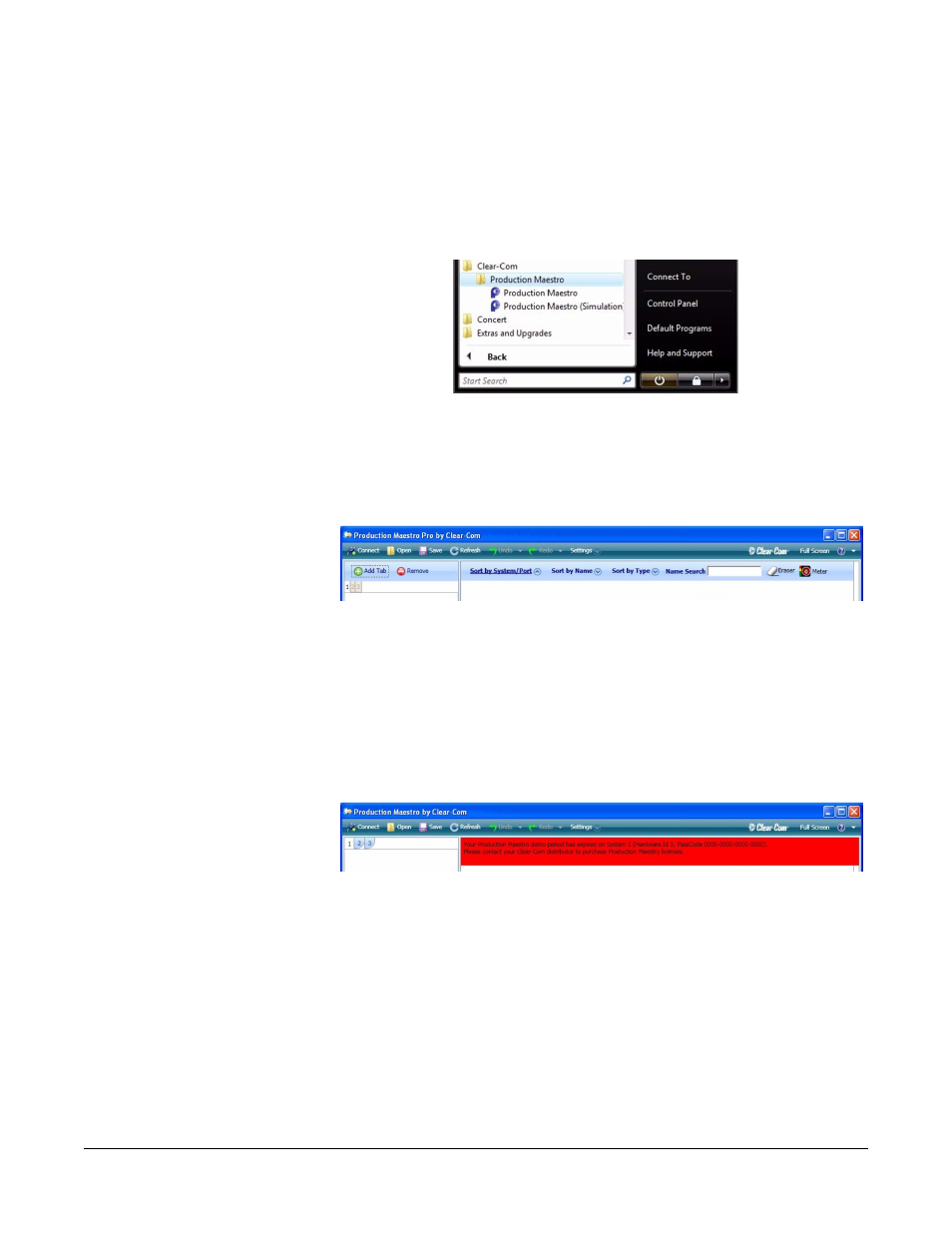
Clear-Com
Eclipse Production Maestro V5.2 User Manual
1 - 3
PRODUCTION MAESTRO STARTUP
The Production Maestro installer default behavior is to create a
shortcut on the desktop. Production Maestro can be started using the
desktop icon or from the Windows Start menu entry as shown below in
Figure 1-2.
Figure 1-2: Starting Production Maestro from Programs (Vista)
When Production Maestro is run the initial display is shown in Figure
1-5. The Production Maestro toolbar contains the buttons to control
basic Production Maestro operations.
Figure 1-3: Production Maestro Toolbar
In order to use Production Maestro the ECS configurations should be
exported from ‘My Systems’ as .ccn files which can be read by
Production Maestro.
If Production Maestro does not find a valid license on the target matrix
or one of the target matrices in a linked set an error message will be
displayed at the top of the canvas highlighted in red.
Figure 1-4: Production Maestro License Error
In order to obtain a valid license please complete and return the
passcode request form at the end of this manual.
The license key must be downloaded to the matrix by entering it into
the system options page in ECS and downloading a map to the matrix.
If the 31 day demo mode license key on the matrix is about to expire a
warning message will be displayed at the top of the canvas highlighted
in orange. Other warning messages about licenses are also
highlighted in orange. Refer to the section on licensing for further
information on Production Maestro licensing requirements.
