Eraser, Eraser -28 – Clear-Com Production-Maestro-Pro User Manual
Page 38
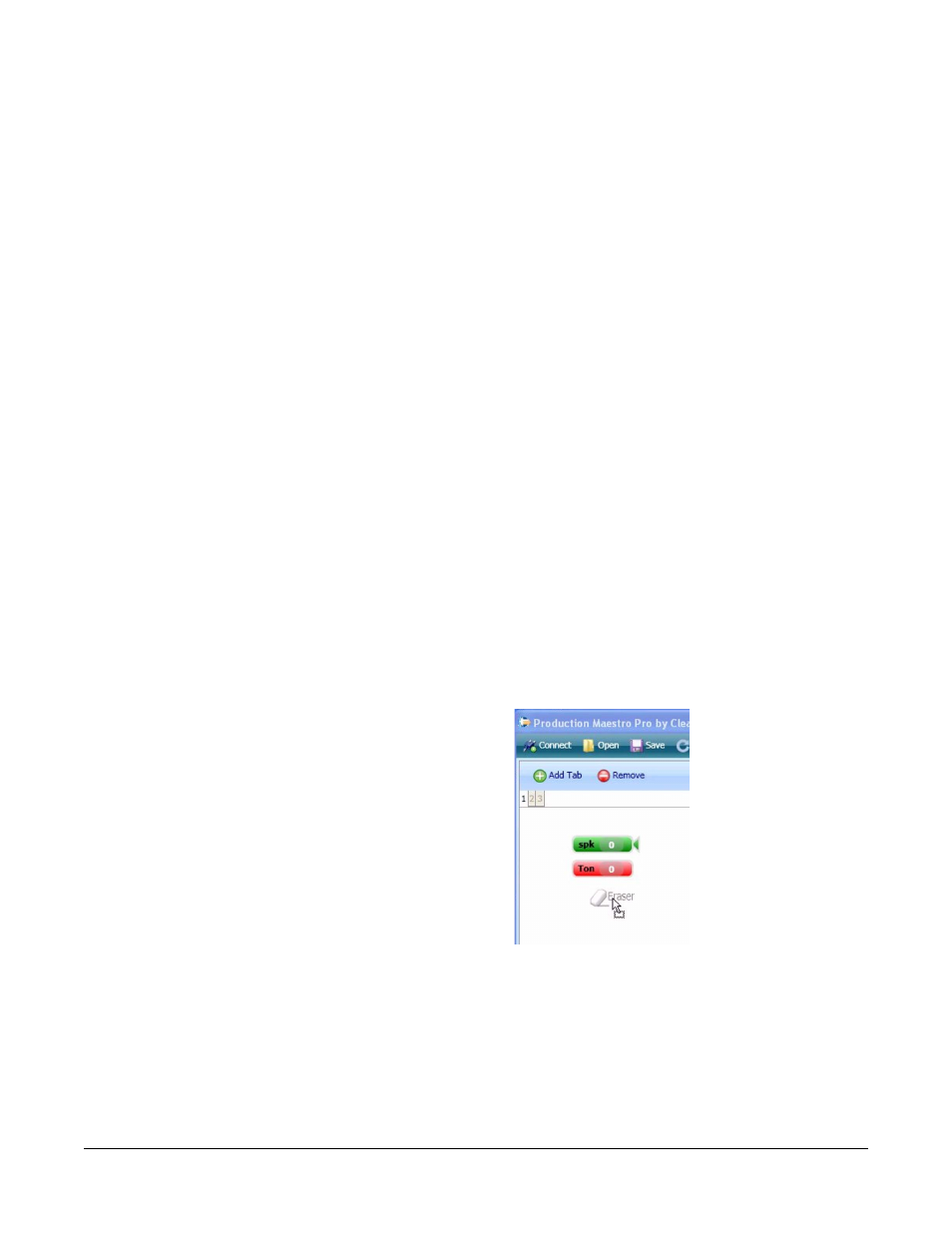
Clear-Com
Eclipse Production Maestro V5.2 User Manual
1 - 2 8
displayed above the tabs allowing tabs to be removed and added.
There is no limit to the number of tabs that can be added but adding an
excessive number of tabs (100+) may impair the performance of the
PC.
To select a set of devices click on the tab at the top of the palette.
The list of available devices shown on the canvas that can be assigned
to the palette can be sorted by System and Port, Name or Type using
the soft toolbar at the top of the canvas. To sort by one of the options
click on the required sort button.
Alternatively a name can be searched for by entering a search string
in the “Name Search” dialogue. As each character is entered the
device list is filtered to match the search string. For example, if the first
character entered is “d” all devices beginning with “d” will be displayed.
If the next character entered is “a” then only devices with names
beginning with “da” will be displayed. The name search facility is not
case sensitive.
Eraser
The Eraser (Pro mode only) is used to reset a conference to its original
ECS defaults or to clear a conference of existing members when it is
overwritten by a preset conference. To use this function drag and drop
the Eraser into the assignment palette with the devices. Multiple
copies of the Eraser may be placed in the assignment palette, for
example in different tabs. Erasers can be removed from the
assignment palette by dragging and dropping them onto the main
canvas.
Figure 1-35: Eraser Drag and Drop
Pro Mode Only
