Save, Refresh, Undo – Clear-Com Production-Maestro-Pro User Manual
Page 18: Save -8, Refresh -8, Undo -8
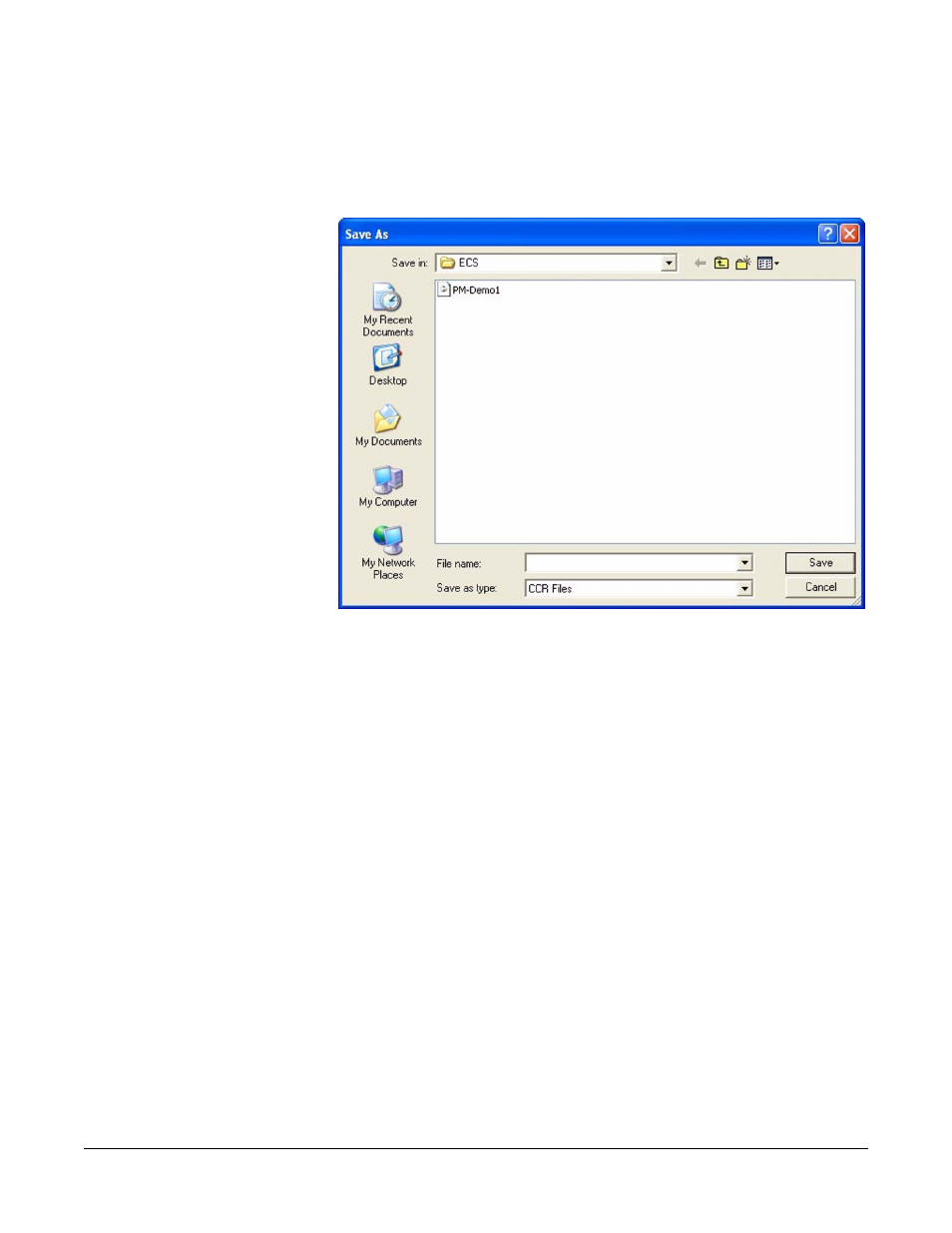
Clear-Com
Eclipse Production Maestro V5.2 User Manual
1 - 8
Save
The ‘Save’ button saves the current Production Maestro configuration
to a file (normally a .ccr file).
Figure 1-10: Conference Configuration File Save Dialog
Enter the required filename (without file extension) and click on ‘Save’.
The Production Maestro layout and settings information will be saved
to the file. The port information is not saved to the file as this is read
back from the matrices when the file is opened by Production Maestro.
Refresh
The ‘Refresh’ button causes Production Maestro to reload the current
device information from the matrix or matrices it is connected to and
update the display.
This may be used after communications have been interrupted
between the PC and matrices.
Undo
The ‘Undo’ button reverses the last action. Use the drop-down button
on the toolbar to see a list of the previous actions. Selecting the
topmost action will undo the last action. Selecting an action further
down the list will undo that action and all other actions after it up to the
top of the list.
Most Production Maestro actions can be undone, e.g. moving a port on
the Palette, assigning a port to a conference, aliasing a conference.
