Drag as preset to a preset conference, Zoom, Drag as preset to a preset conference -20 – Clear-Com Production-Maestro-Pro User Manual
Page 30: Zoom -20
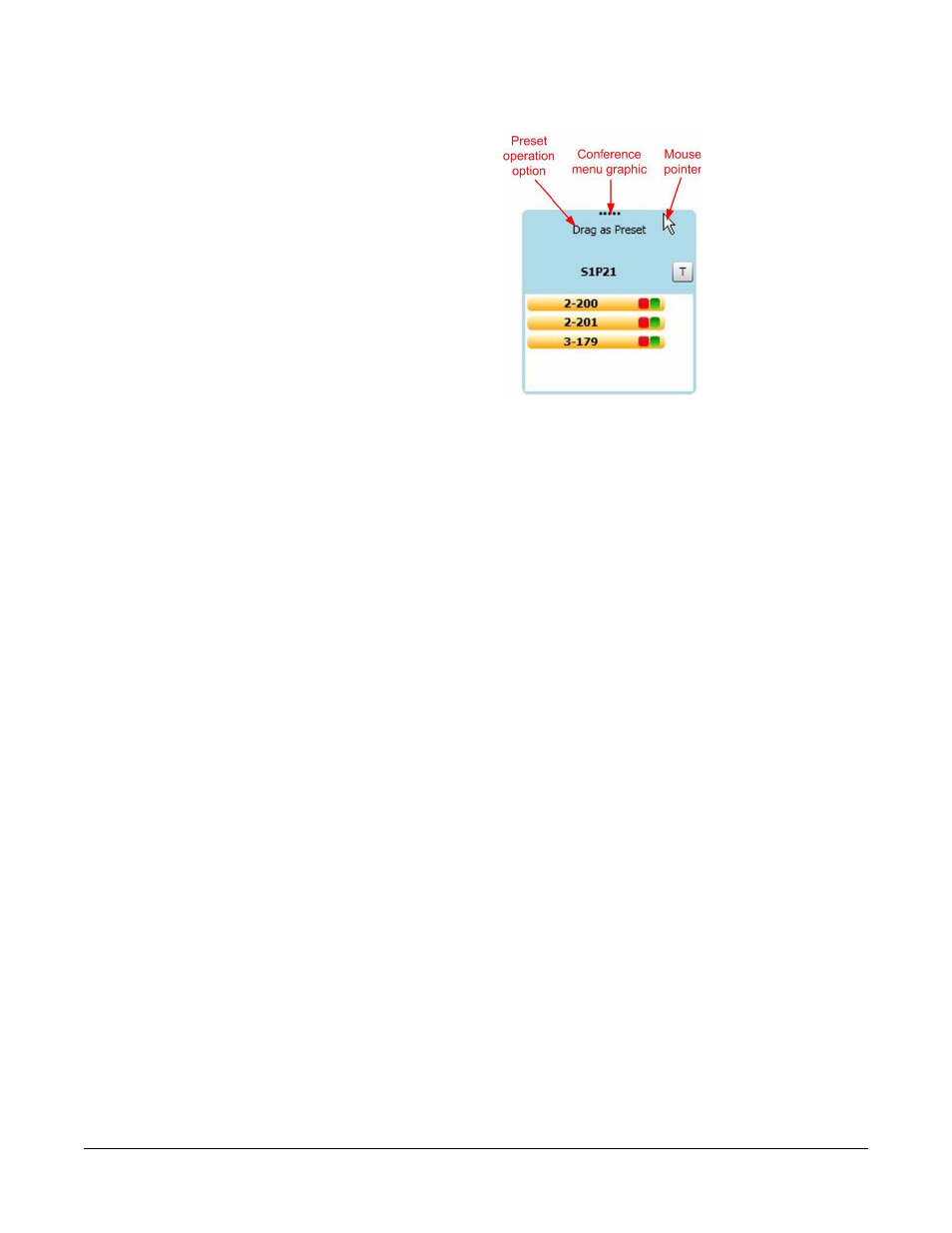
Clear-Com
Eclipse Production Maestro V5.2 User Manual
1 - 2 0
Figure 1-24: Using an ECS Conference as a Preset Conference
Drag the conference onto the target conference and drop it to copy the
contents to the target conference. The source conference is not
changed by this operation. The name of the target conference is not
changed by this operation.
In Pro mode this function can also be used to copy an existing
conference to a preset conference. In this case the effect depends on
whether the left or right mouse button is used to drag and drop the
conference onto the preset conference.
Drag as Preset to a Preset Conference
The “Drag as Preset” function (Pro mode only) can be used to modify
the contents of preset conferences. In this case the left and right
mouse buttons will have different effects.
If the left mouse button is used the contents of the original conference
will be added to the preset conference. If the right mouse button is
used the contents of the original conference will replace the contents
of the preset conference. Any existing name assigned to the preset
conference via an Alias is deleted.
Copy or replace operations to a preset conference will not display
warning prompts if the members already exist in another conference.
ZOOM
The canvas can be zoomed either by rolling the mouse wheel over a
blank section of canvas, or by double-clicking. Double-click alternates
between Zoom-To-Fit and standard zoom.
Pro Mode Only
