Remote crosspoints display, Configuring an ifb, Remote crosspoints display -32 – Clear-Com Production-Maestro-Pro User Manual
Page 42: Configuring an ifb -32
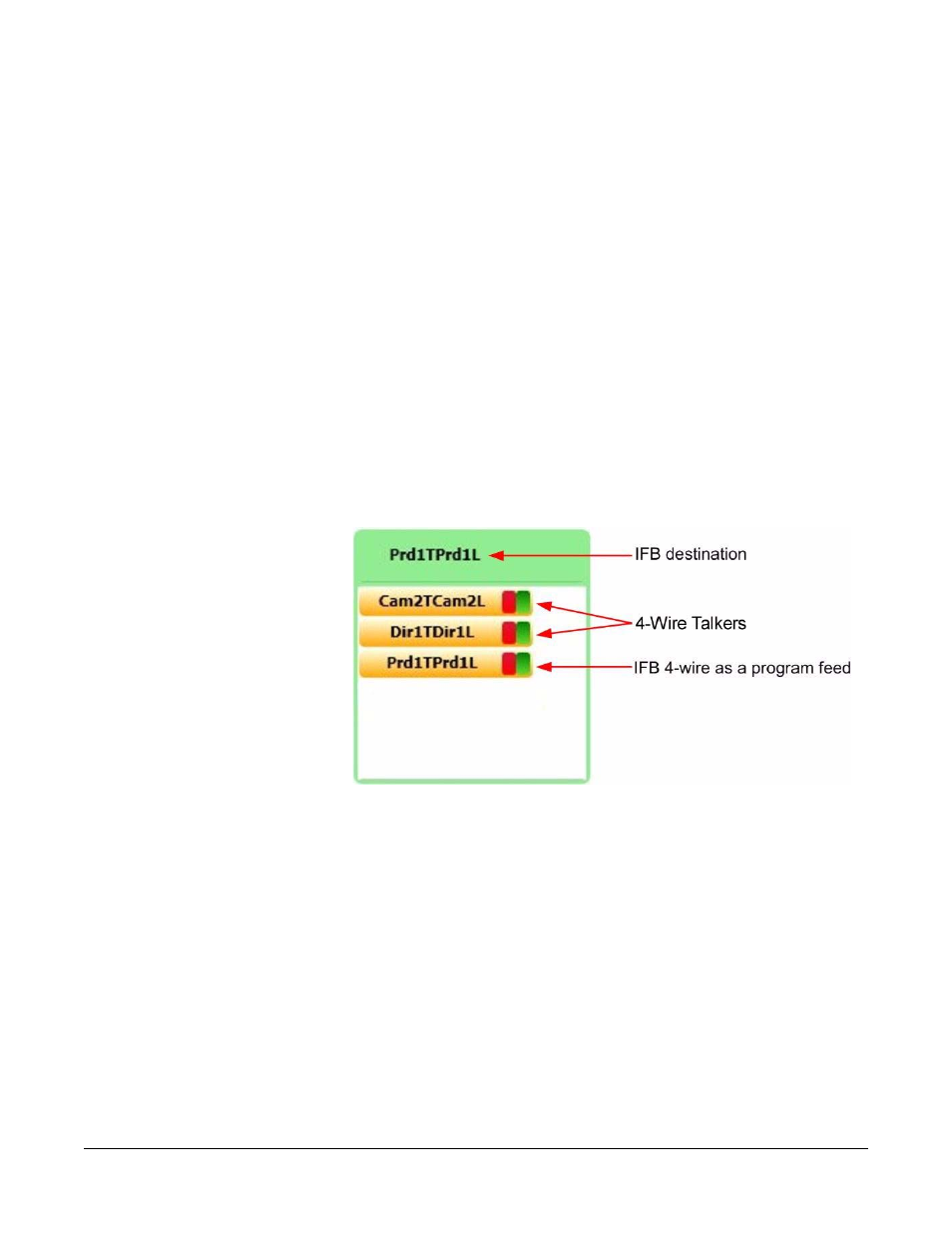
Clear-Com
Eclipse Production Maestro V5.2 User Manual
1 - 3 2
Remote Crosspoints Display
Production Maestro will display remote crosspoints in the 4-Wire
Viewer in the same way as local crosspoints i.e. crosspoints to devices
in the 4-Wire Viewer list remote to the system or systems that
Production Maestro is connected to.
CONFIGURING AN IFB
Production Maestro can be used to manage IFB setups dynamically.
To use Production Maestro to manage IFBs all IFB destinations,
program feeds and interrupt sources must first be defined in ECS and
downloaded to the matrix. All the IFB destinations (normally 4-wire
ports) must have ‘Global IFB’ under ‘Advanced Settings’ and ‘Global
Settings’ set to ‘True’ in ECS and the audio dimming level configured.
To create an IFB system comprising a IFB destination and program
feeds drag the IFB destination to an empty 4-Wire Viewer so that it
becomes the monitoring port. The program feeds are then added to
the 4-Wire Viewer which is now attributed to the IFB destination port.
Figure 1-39: 4-Wire Viewer Configured as an IFB
With this configuration the program feeds placed in the 4-Wire Viewer
will be heard by the IFB destination. If a talk key on a panel that is
assigned to the IFB destination (IFB source) is selected an audio path
is established between the panel and the IFB destination and the
program feeds will be dimmed and the panel audio will be heard by the
IFB destination as long as the audio path is present.
If the IFB destination is also a member of a conference then the
conference will be added to the 4-Wire viewer and the conference
audio will be heard by the IFB destination.
The program feed dimming level when IFB source audio is present is
specified in ECS when the IFB destination is set up.
