Redo, Settings, Full screen – Clear-Com Production-Maestro-Pro User Manual
Page 19: Help (?), About (down arrow), Redo -9, Settings -9, Full screen -9, Help (?) -9, About (down arrow) -9
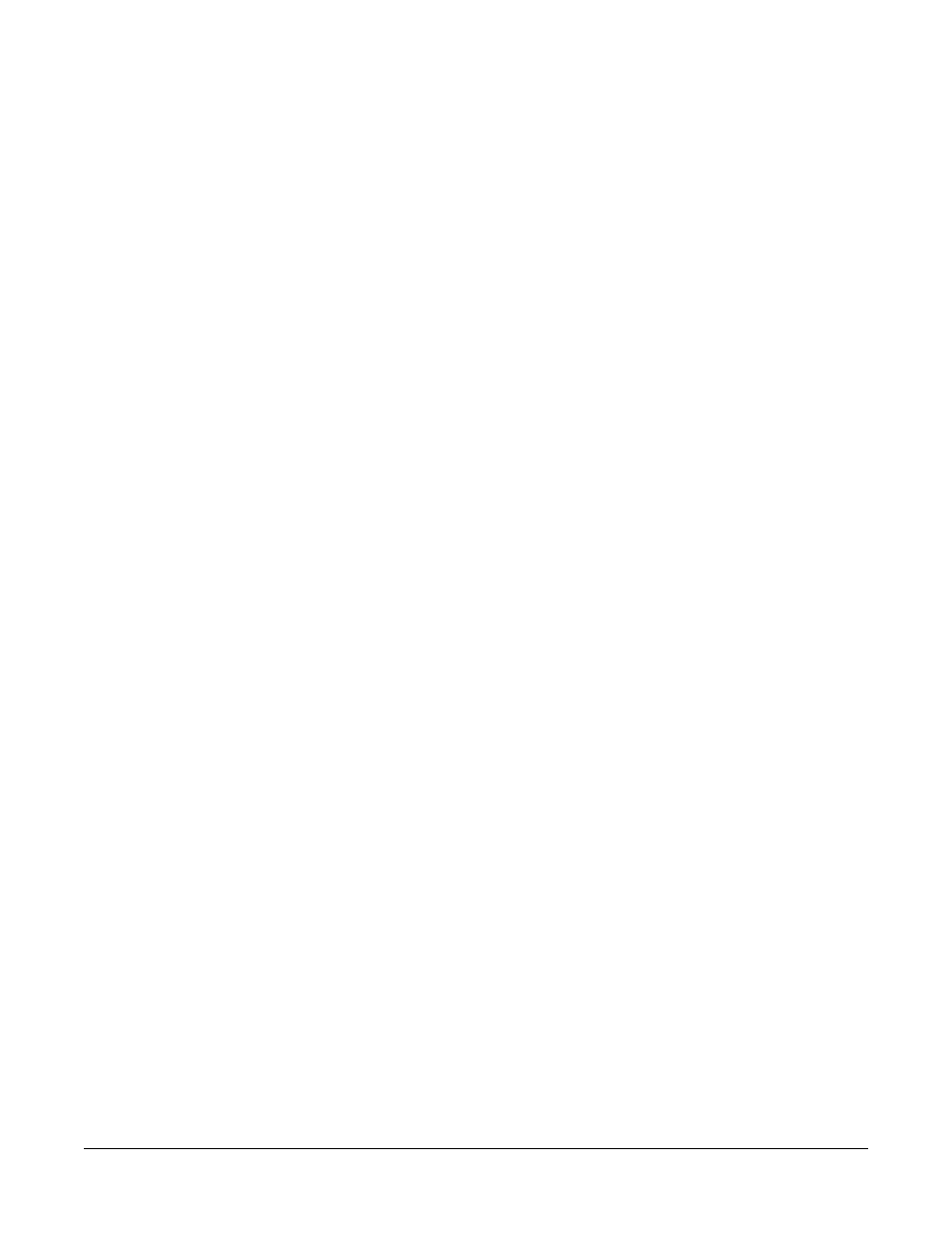
Clear-Com
Eclipse Production Maestro V5.2 User Manual
1 - 9
Redo
The ‘Redo’ button repeats the last undone action. Use the drop-down
button on the toolbar to see a list of the last redone actions.
Settings
The ‘Settings’ button opens the option setting display allowing a panel
to be set up for temporary connection to any conference using the
conference ‘T’ button (see “Associated Panel” on page 1-40) and a
dedicated audio meter port to be configured (see “Associated Meter
Port” on page 1-41). The settings options also allow prompts and
settings to be enabled when changing the configuration of conferences
(Standard and Pro mode), user restrictions to be set up (Pro mode
only) and the color scheme to be changed (Pro mode only).
Full Screen
The ‘Full Screen’ button toggles between a full screen display of the
Production Maestro work area and the default window that can be
sized in the normal way.
Help (?)
The ‘Help’ button opens the Production Maestro help facility.
About (down arrow)
This button displays a menu for Production Maestro help contents and
information about Production Maestro.
