Extron Electronics VN-COMMANDER User Manual
Page 122
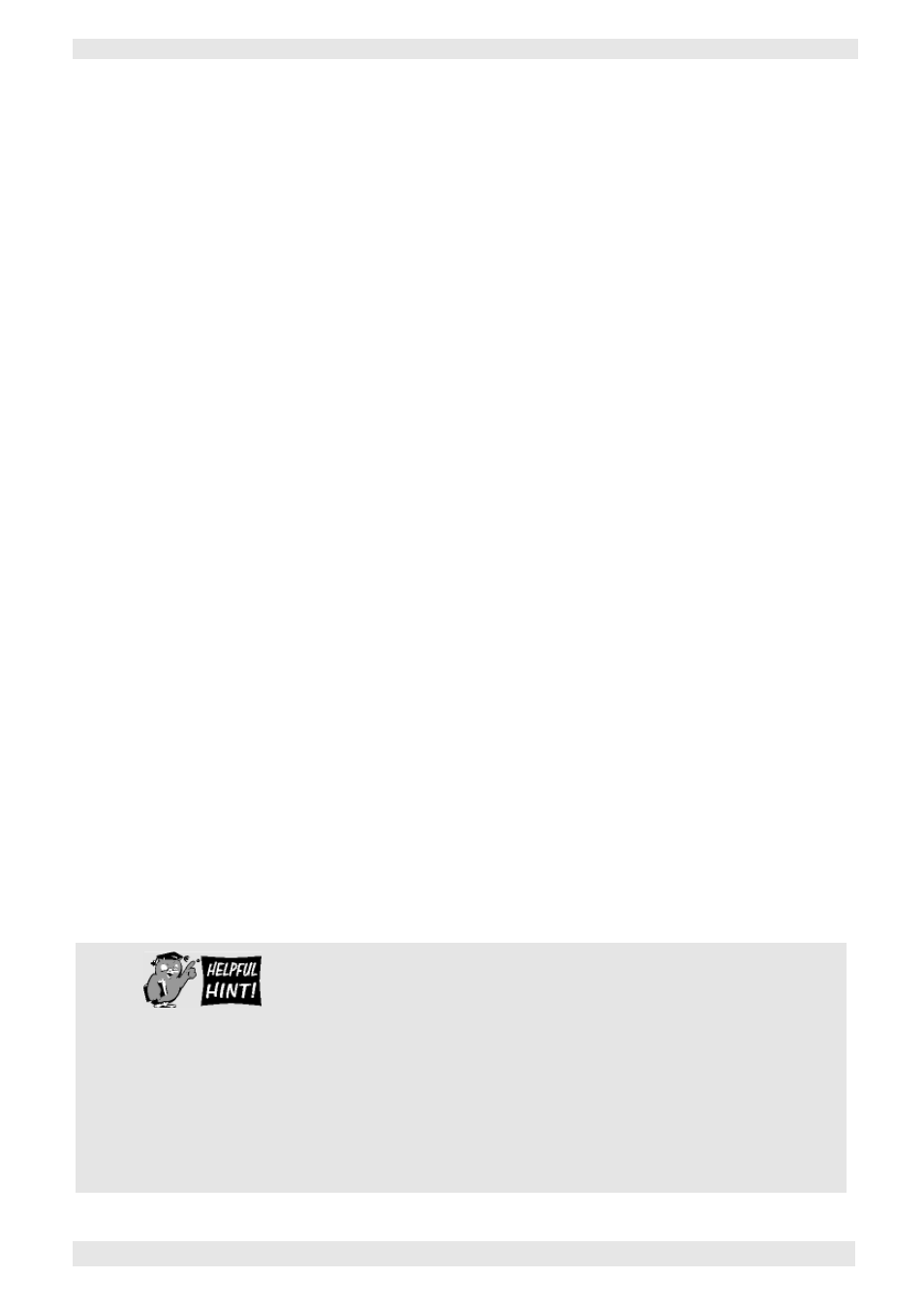
Section 4: Viewing a Presentation
VN-COMMANDER User Guide
112
I456GB issue 8
To change the bitmap folder...
~
Click on the Set button.
The Browse Folder dialog will appear.
~
Choose the appropriate folder then click OK.
To select an existing bitmap...
~
Click on the appropriate filename in the Available
Bitmaps list, then click OK.
To add a new bitmap...
~
Click the Add Bitmap button.
The standard Windows File Open dialog will appear.
~
~
Locate the required file and click the OK button.
The bitmap file will be copied to the directory specified in
the Bitmaps folder field and will appear in the Available
Bitmaps list.
~
You can also copy files directly to the Bitmap folder
using Windows Explorer. However, you will need to
close the Bitmap Manager and re-open it to update
the Available Bitmaps list.
When VN-COMMANDER is first installed, a number of
sample background and button bitmaps are copied to the
Bitmaps folder. By default this folder is located in:
“C: \ Program Files \ Electrosonic \ VNCommander”
Additional sample bitmaps can be found in the Bitmaps
folder on the VN-COMMANDER Installation Disc.
