Copying config files using internet explorer, Copying config files, Using internet explorer – Extron Electronics SMD 101 User Guide User Manual
Page 98
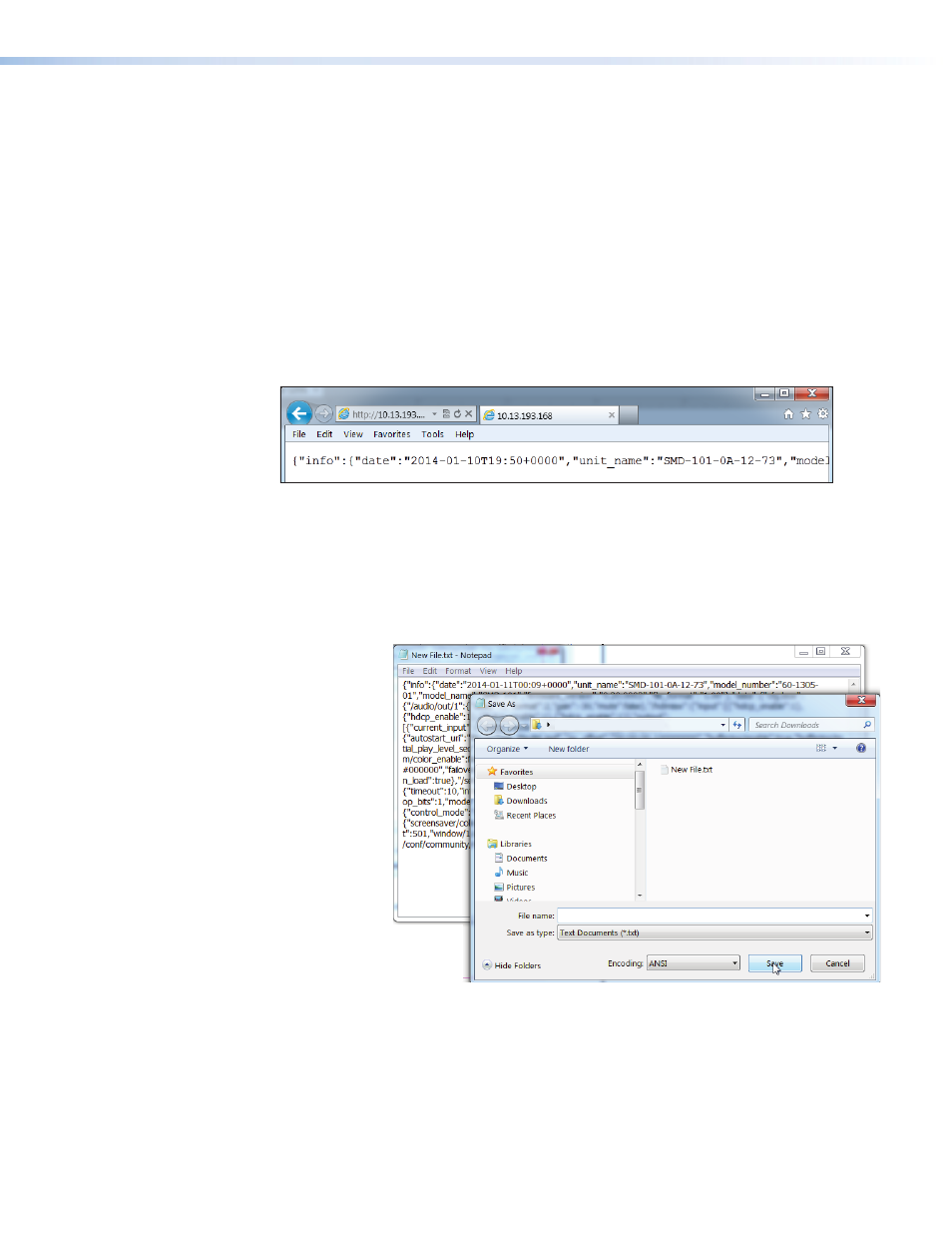
Copying Config Files Using Internet Explorer
Internet Explorer does not automatically save the SMD 101 config files to the host computer
(see
on page 37), but attempts to open them instead. The box.cfg
and ip.cfg files must be saved using a text file copy.
To save a configuration file using IE:
1.
Open the web-interface for the SMD 101 (see
2.
Open the Advanced Configuration page (see
3.
Save the
4.
When the configuration file is saved, a new browser tab automatically opens and
displays the contents of the configuration text file.
5.
Press
the file, then
6.
Open a text program (such as Notepad) and paste the text line using
Edit>Paste
from the toolbar.
7.
Choose a location for the file, then select
File>SaveAs
from the toolbar.
8.
In the
Save
As
dialog, rename the file box.cfg.
9.
Click
Save
.
To save the IP configuration file:
1.
Repeat steps 1 to 3 choosing the
IP
Config
option in step 3.
2.
Continue with steps 4 to 7.
3.
Rename the file IP.cfg in step 8.
4.
Click
Save
.
The two files (box.cfg and ip.cfg) are now ready for use.
To return to the SMD 101 web interface, click
Back
in the IE browser.
User
> Downloads
box.cfg
SMD 101 • Reference Information
92
