Firmware loader – Extron Electronics SMD 101 User Guide User Manual
Page 42
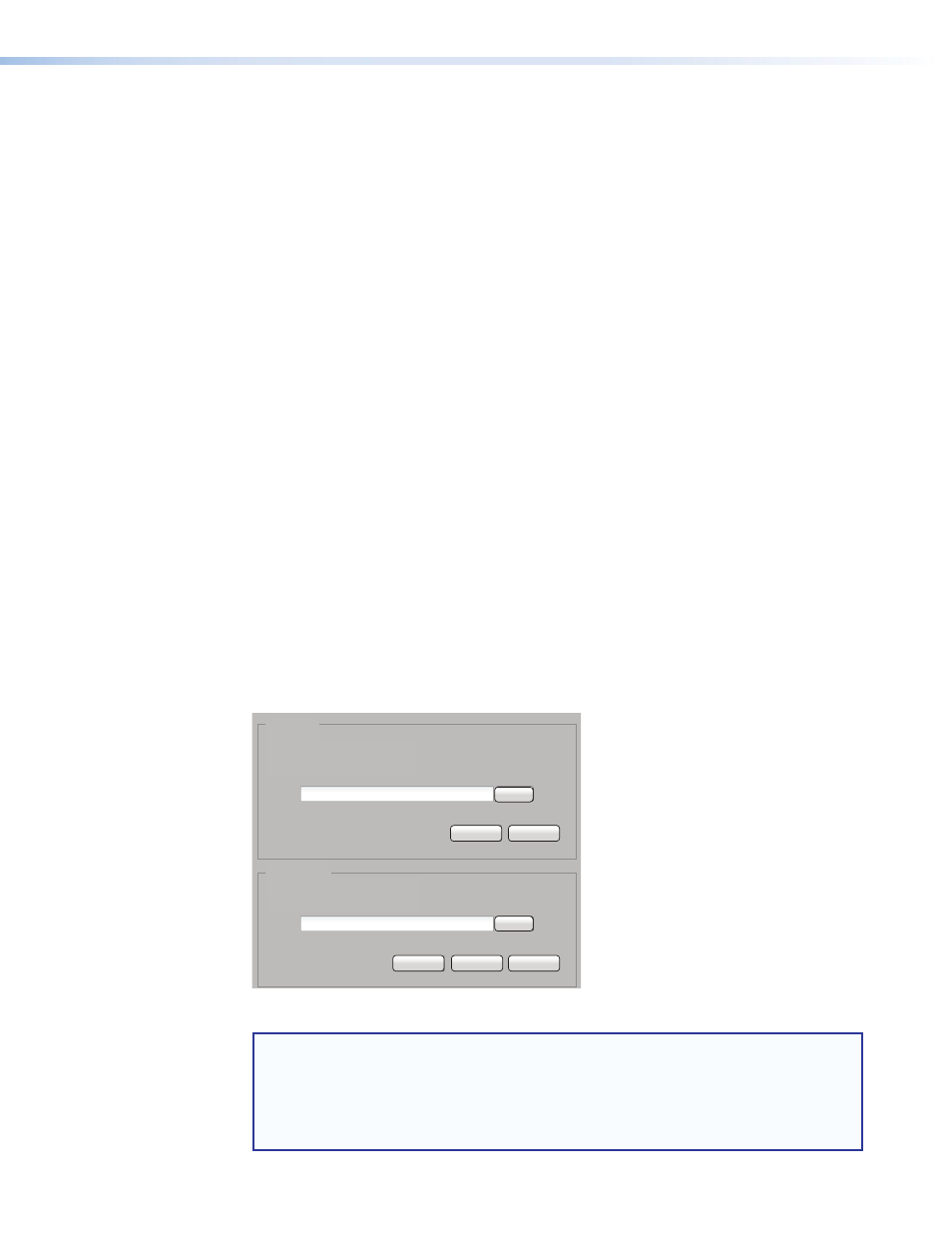
Serial RS-232 Settings panel
This panel provides basic serial port configuration that includes:
•
Mode:
— Configures the port to receive SIS commands from an external host controller,
or to pass communication between the "serial pass-through" network port and the
serial port. Select the mode from the drop-down list:
•
SIS
— To set the serial port to the default configuration for SIS communication.
•
Direct
Access
— To set the serial port to enable serial data passthrough.
•
Disable
— To prevent all serial port communications.
Click
Save
to enable the selection.
In addition, the serial port can be configured manually with the following drop-down
lists:
•
Baud
Rate:
— Select the baud rate for the RS-232 port from this drop-down list.
•
Stop
Bits:
— Select the stop bits for the RS-232 port from this drop-down list.
•
Bits:
— Select the data bits for the RS-232 port from this drop-down list.
•
Parity:
— Select the parity for the RS-232 port from this drop-down list.
•
Reset
to
Default
— Click
Reset
to
Default
to return the port mappings to their
defaults.
•
Save/Cancel:
— Click
Save
to save new RS-232 settings. Click
Cancel
to discard all
changes and return to the previous settings.
Firmware Loader
The
Firmware Loader page provides a way to upload and install new firmware and to
export configuration settings from the connected SMD 101, or import saved configuration
settings from another SMD 101. Check for firmware updates on the product page at the
Extron website. Download the firmware to a location on the computer connected to the
SMD 101.
Firmware
Configuration
Current Firmware Version: 1.00
Select a firmware file to upload:
Select a configuration file to upload:
Browse
Browse
Save
Upload
Cancel
Upload
Cancel
Figure 33.
Firmware Loader Page
NOTE: During a firmware upgrade, the file temporarily resides in the SMD 101 local
user memory. There must be sufficient space available to accommodate the firmware
file for the update to succeed. For example, a 52 MB firmware upgrade file requires at
least 52 MB of unallocated memory. Prior to an update, check the available internal
memory (see
on page 45). If there is not at least enough to store the
entire firmware file, delete or remove files from the internal memory until there is.
SMD 101 • Web-based User Interface
36
