Automation – Extron Electronics SMD 101 User Guide User Manual
Page 38
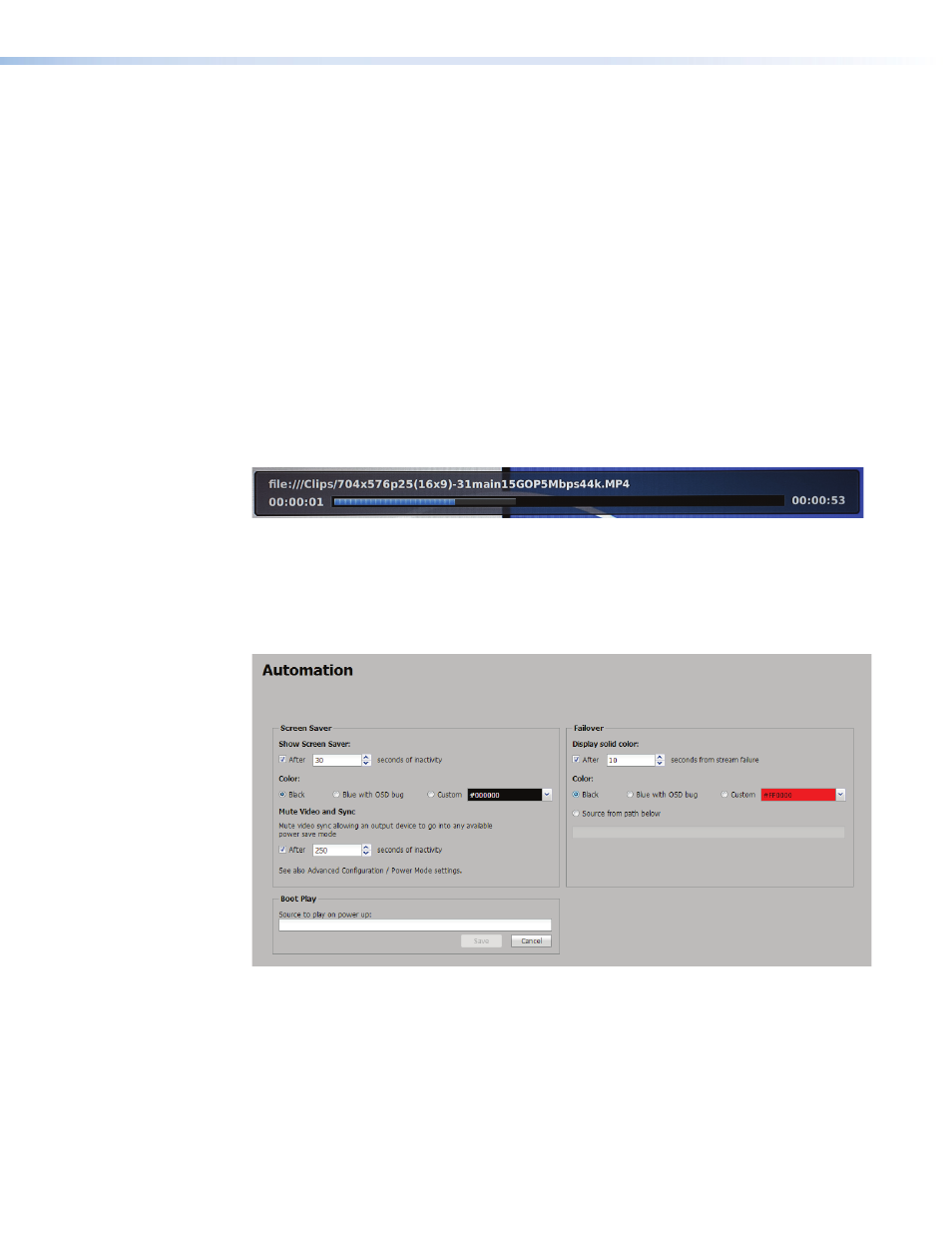
Progress Bar Panel
The progress bar is similar to the information shown underneath the live confidence display
in the
Player
Control
panel. The bar shows the clip or filename and current playback
location. The current playback position is at the left of the progress bar. The total clip length
is on the right when a clip is selected and its length is known. If the playback is a network
stream, the total length is not likely known and the total time is blank. If the current selection
is part of playlist, or channel list, the channel number and name (if any) is at the upper right
corner (
Ch 2 in figure 28).
The progress bar tracks the current playback position across the bar. Blue indicates the file
and gray indicates buffer fill.
Enable Progress Bar — Click this checkbox to enable or disable the progress bar.
Duration — Use the adjustment arrows or enter the time directly in the duration field to set
the time (in seconds) the progress bar is displayed. Default is 5 seconds, maximum is 500
seconds. 501 indicates the progress bar is always on. The IR remote can toggle it on or off.
Position — Using the drop-down list, select the screen position of the OSD from one of
nine positions: left-top (default), center-top, right-top, left-center, center-center, right-center,
left-bottom, center-bottom, and right-bottom.
Ch 1:SME100-Chan-1
Ch 2
Figure 28.
Progress Bar OSD
Automation
The
Automation page (see figure 29) provides features and configuration options that are
normally set once and continue automatically.
Figure 29.
Configuration Page - Automation
SMD 101 • Web-based User Interface
32
