Play video on demand, Play video from a network share – Extron Electronics SMD 101 User Guide User Manual
Page 57
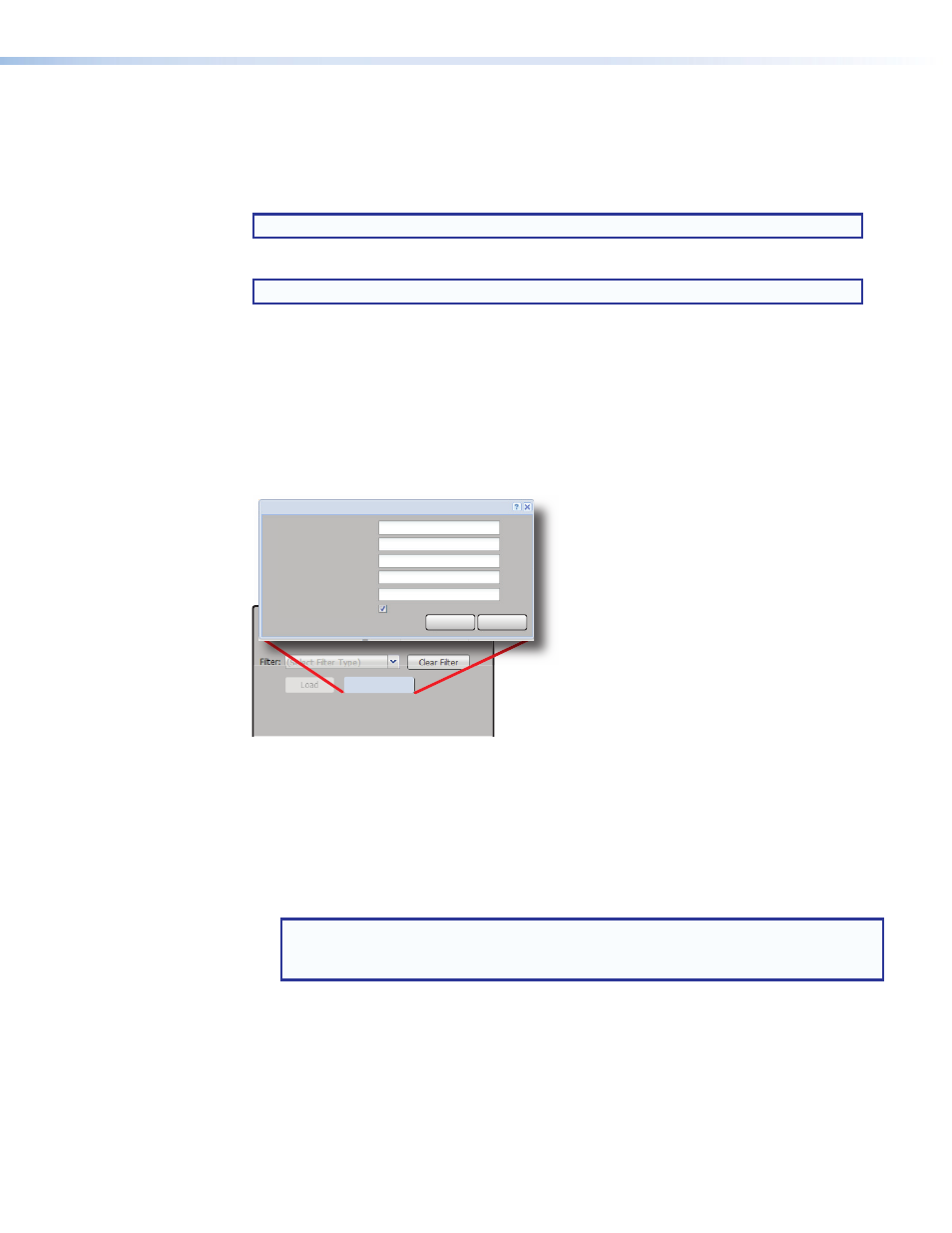
Play Video on Demand
The SMD 101 can play video on demand from network shares and local storage supporting
the following file types:
Video:
mp4
,
ts
,
m2t
,
m2ts
,
mov*
,
264
,
m4v
,
flv*
, and
sdp.
NOTE: *Supports files that use H.264 encoding and AAC audio only.
Images:
bmp
,
jpg
,
jpeg
,
tif
,
tiff
,
png
, and
gif.
NOTE: TIFF files using JPEG compression are not supported.
Audio:
wav
,
aac
, and
m4a.
Playlists:
jspf
,
m3u
,
m3u8
,
pls
, and
xspf.
Play Video from a Network Share
The shared folder must be added to the player browser file list.
To add a shared file folder:
1.
From the files browser, click
Network
Shares
. The Network Shares dialog box opens.
Network Path:
Options:
Local Name:
\\192.168.127.101\SharedFolder
Network - Shares
MediaShare
Save
Cancel
Network Shares
User Name:
Password:
Reconnect at power up:
Figure 47.
Network Share Configuration
2.
Enter the path of the shared folder.
Network
Path:
Server address (or server name) and share name format depending on
protocol:
SMB/CIFS: \\<server_ip_address>\<share_name>\<optional_
directory>
NFS: server:/
of the server.
NOTE: Network shares supports both IP address and host name path options. For
example, the host name in figure 47 is HOSTSERVER. The
Network
Path:
name is
then: \\
HOSTSERVER\SharedFolder
.
4.
If the folder has a user name and password assigned, enter them in the next fields.
User
Name:
Optional user name, if required.
Password:
Optional password for the user name.
5.
If necessary, enter additional switches into the options field (see
on page 85). This field is used to pass credentials, if required. By
default, the CIFS mount adds “user=” and “guest=” to the mount options, for an
anonymous login. No spaces are allowed between the user and password (Example:
user=username,pass=password).
Network Shares
Click
Network
Shares
to open the network shares dialog. This allows connection to a
network directory or drive for access to compatible files (see figure 18).
Network
Path:
Server address (or server name) and share name format depending on
protocol:
SMB/CIFS: \\<server_ip_address>\<share_name>\<optional_directory>
NFS: server:/
the server.
User
Name:
Optional user name, if required.
Password:
Optional password for the user name.
Options:
This field is used to pass credentials, if required. By default, the CIFS mount adds
“user=” and “guest=” to the mount options, for an anonymous login. No spaces are allowed
between the user and password (Example: user=username,pass=password).
Local Name:
Enter a name for the shared file to ease identification in the browser. By
default, the local name is the same as the shared folder name.
See
on page 51 for additional information on using network
shares.
Network - Shares
Network Path:
Options:
Local Name:
\\10.100.251.200\vm-smd\media
MediaShare
Save
Cancel
Password:
User Name:
Reconnect at power up:
Network Shares Dialog
NOTE: Network shares supports both IP address and host name path options. For
example, the host name in figure 47 is HOSTSERVER. The
Network
Path:
name is
then: \\
HOSTSERVER\SharedFolder
.
SMD 101 • Web-based User Interface
51
