1 simple access control, Access to the iq, Simple access control -11 – YSI IQ SensorNet 2020 XT Terminal User Manual
Page 89
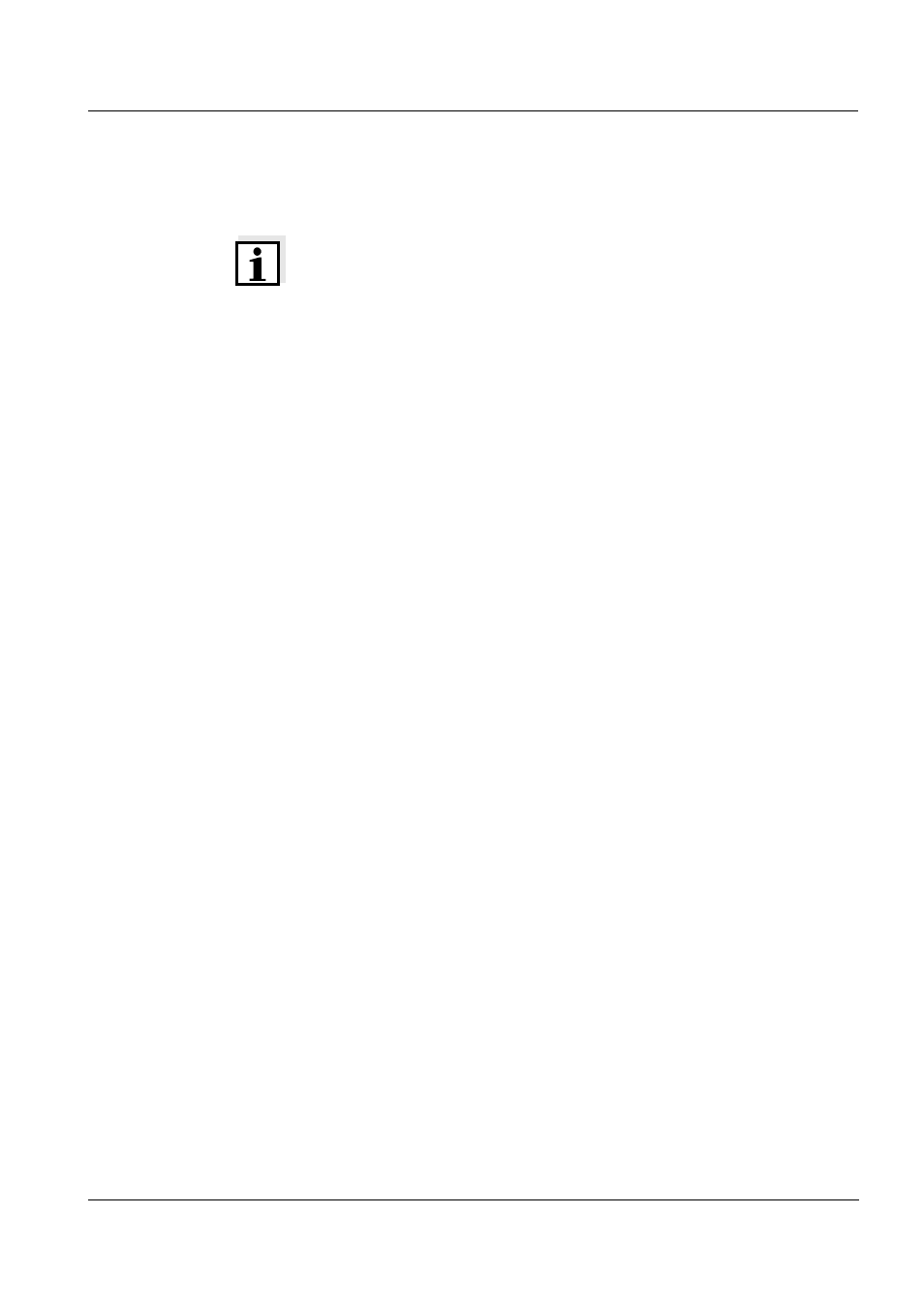
System 2020 XT USB
Operation
4 - 11
ba76019e01
12/2012
4.3
Access to the IQ S
ENSOR
N
ET
with enabled access
control
Note
Access control is switched off in the delivery condition.
No log-in to the IQ S
ENSOR
N
ET
is required.
As soon as any access control is enabled, access to the
IQ S
ENSOR
N
ET
is protected completely or partly. Access is only
possible after a password has been entered.
Access to the system (entry of a password) is different for the various
types of access control.
Simple access control:
the lock symbol (open, closed) is visible
(see section 4.3.1)
Extended access control:
one of the following symbols is visible: Crown, tool, eye
(see section 4.3.2)
Extended access control with instrument block:
only the IQ S
ENSOR
N
ET
logo is visible (see section 4.3.3)
4.3.1
Simple access control
If simple access control is enabled and the system settings are locked,
a lock symbol appears on the display. If a closed lock is displayed, the
IQ S
ENSOR
N
ET
informs you that settings cannot be changed in the
protected mode before you can adopt a changed system setting.
Releasing the system
settings
You can unlock the system settings as follows:
Enter the password for simple access control with the arrow keys in
the menu, Settings / Unlock/lock settings / Unlock settings.
The system settings are unlocked.
Connect the electronic key to the USB interface
(if the administrator has unlocked this function)
Locking the system
settings
You can lock the system settings as follows:
Enter the password for simple access control with the arrow keys in
the menu, Settings / Unlock/lock settings / Lock settings.
The system settings are locked.
Remove the electronic key from the USB interface
If no key is pressed for 10 minutes the system settings are
automatically locked.
