3 extended access control with instrument block, Extended access control with instrument block -13 – YSI IQ SensorNet 2020 XT Terminal User Manual
Page 91
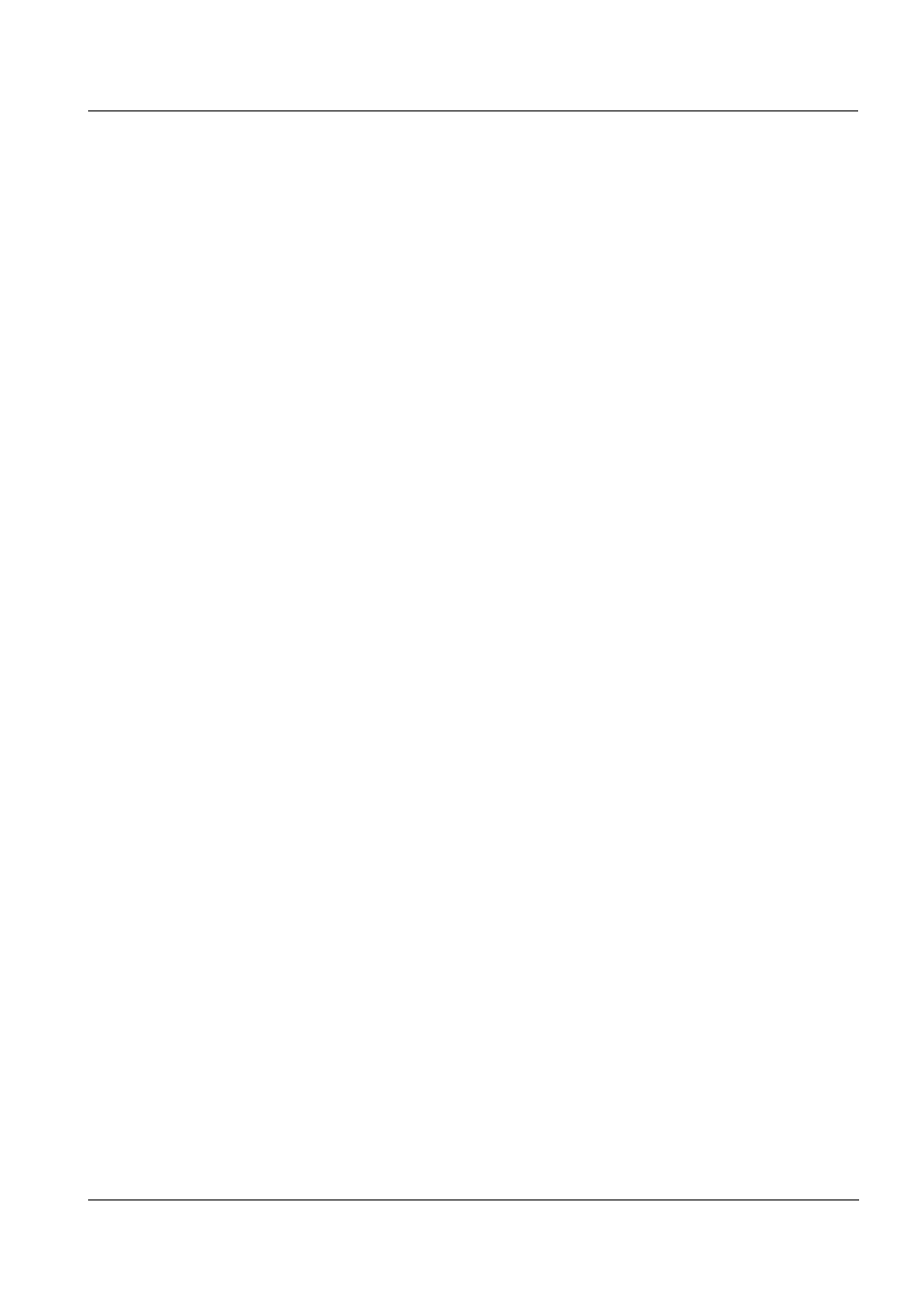
System 2020 XT USB
Operation
4 - 13
ba76019e01
12/2012
4.3.3
Extended access control with instrument block
If the extended access control with instrument block is enabled, the
display of the terminal where the instrument block was enabled only
indicates the IQ S
ENSOR
N
ET
logo.
As soon as a password was entered the symbol for the currenctly active
access authorization is displayed.
Crown: Administrator logged in, all functions allowed
Tool: User with authorization for maintenance activities logged in (e.g.
calibration)
Eye: Viewer without any authorization
The relevant symbol is displayed, depending on the currently enabled
user authorization. Functions that are not allowed are hidden in the
menu.
Access as viewer, user
or administrator
User authorization is required for all tasks, even for the viewing of
measured values. Log-in with a password is required. This can be done
as follows:
Press any key.
A password query appears.
Enter the password with the arrow keys and confirm with OK.
The respective user rights are unlocked.
Connect the electronic key to the USB interface
(if the administrator has unlocked this function)
The respective user rights are unlocked.
Log-off
Protecting the system
and terminal
You can protect the system and lock the terminal as follows:
Select the menu, Display/Options / Lock Device.
The system is protected. The instrument is locked.
Remove the electronic key from the USB interface
If no key is pressed for 10 minutes, the user or administrator is
automatically logged off and the system protection is automatically
activated.
