5 editing the list of sensors, 1 entering / editing a name for an iq sensor, Editing the list of sensors -12 5.5.1 – YSI IQ SensorNet 2020 XT Terminal User Manual
Page 132: Entering / editing a name for an iq sensor -12, Section 5.5.1). this n, Name is described in section 5.5.1
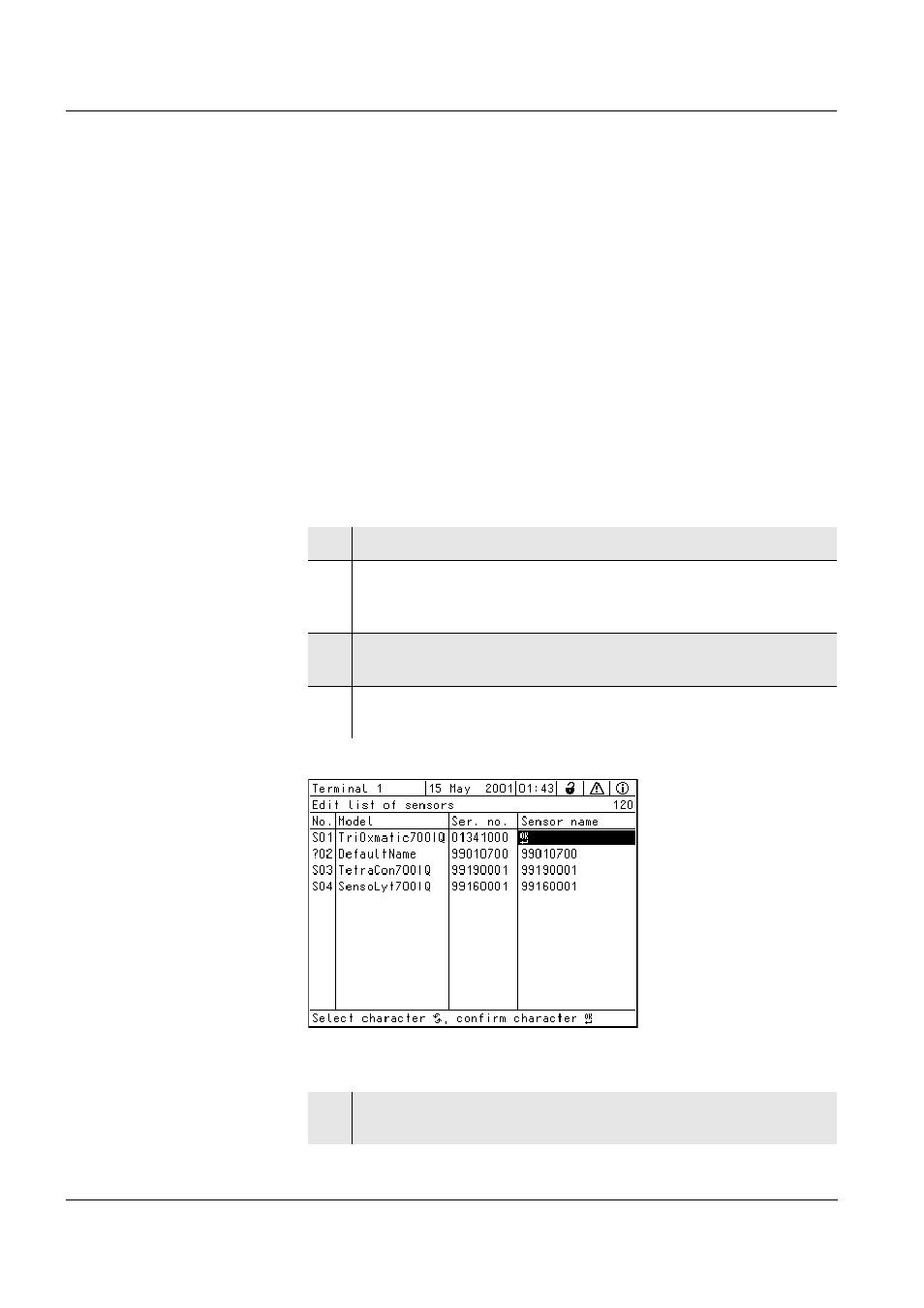
Settings/setup
System 2020 XT USB
5 - 12
ba76019e01
12/2012
5.5
Editing the list of sensors
The Edit list of sensors display provides an overview of all IQ sensors,
differential sensors and inactive datasets (see section 7.4.2).
In the Edit list of sensors display, you can:
assign sensor names (see section 5.5.1)
delete inactive datasets (see section 5.5.1)
change the order of the display of measured values on the
measured value display (see section 5.5.2).
5.5.1
Entering / editing a name for an IQ sensor
For the easier identification of the IQ sensors and differential sensors,
you can assign an individual name to each IQ sensor.
Fig. 5-5
Edit list of sensors
1
Using , open the Settings menu.
2
Using <
> and
item, System settings -> Edit list of sensors.
The Edit list of sensors display opens.
3
Using <
>, highlight the Sensor name column. Confirm
with
4
Using, <
> highlight the name of a sensor and confirm
with
5
Enter the name with <
> and
