5 selecting a boot disk – Asus RS162-E4/RX4 User Manual
Page 132
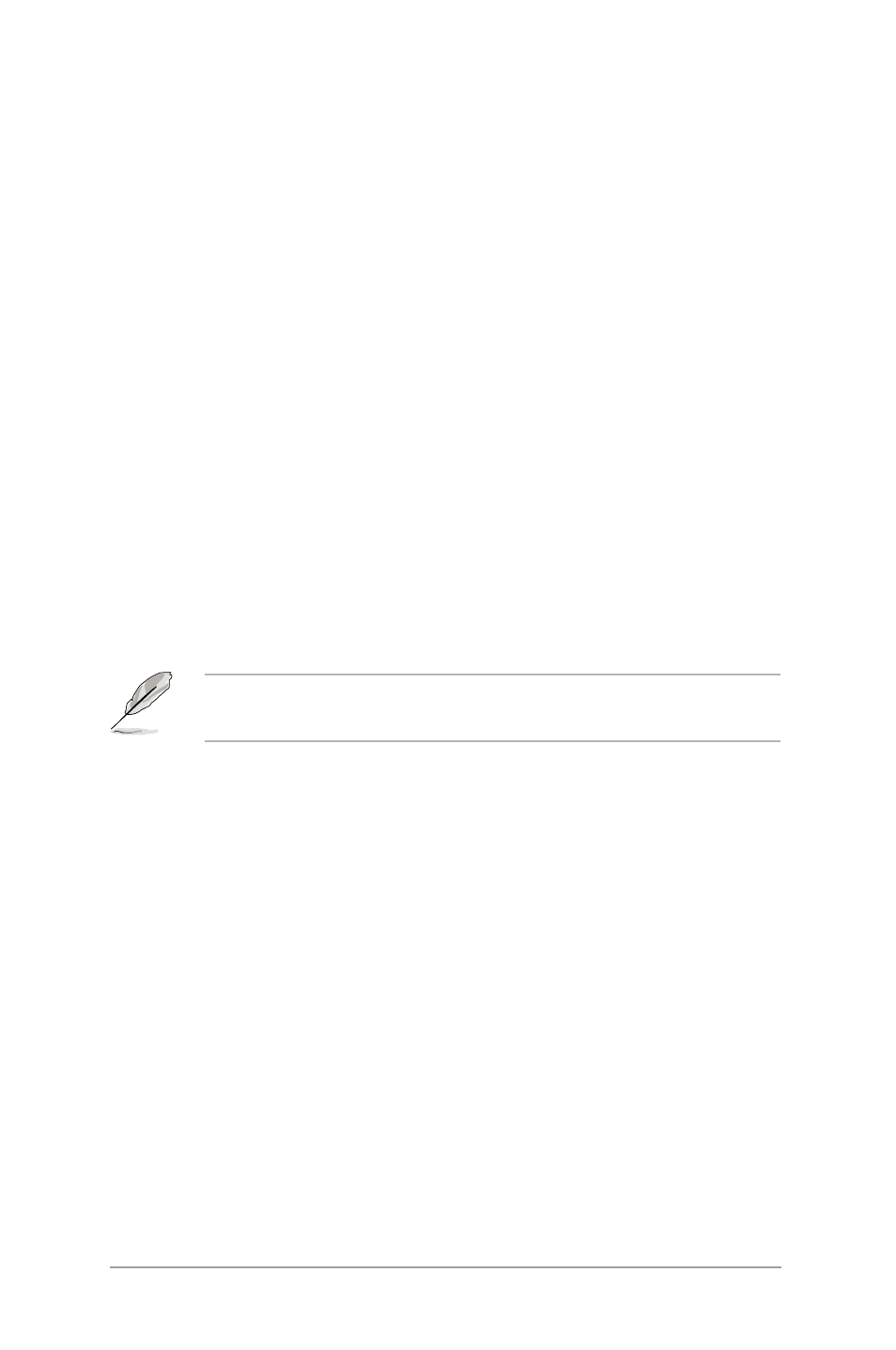
Chapter 6: RAID configuration
-0
6.2.5 Selecting a boot disk
You can select a boot disk in the SAS Topology screen. This disk is then
moved to scan ID 0 on the next boot, and remains at this position. This
makes it easier to set BIOS boot device options and to keep the boot
device constant during device additions and removals. There can be only
one boot disk.
Follow these steps to select a boot disk:
1. In the SAS BIOS CU, select an adapter from the Adapter List.
2. Select the SAS Topology option.
The current topology is displayed. If the selection of a boot device is
supported, the bottom of the screen lists the Alt+B option. This is the
key for toggling the boot device. If a device is currently configured as
the boot device, the Device Info column on the SAS Topology screen
will show the word “Boot.”
3. To select a boot disk, move the cursor to the disk and press Alt+B.
4. To remove the boot designator, move the cursor to the disk and press
Alt+B. This controller will no longer have a disk designated as boot.
5. To change the boot disk, move the cursor to the new boot disk and
press Alt+B. The boot designator will move to this disk.
The firmware must be configured correctly in order for the Alt+B feature
to work.
