6 selecting the monitored audio tracks, 7 checking the edit in the recorder area, Selecting the monitored audio tracks – EVS XEDIO CleanEdit Version 4.2 - June 2012 User Manual User Manual
Page 96: Checking the edit in the recorder area, 6 ‘selecting the monitored audio, Tracks, E 82, On 6.3.7 ‘checking the edit in the, Recorder area, Electing the
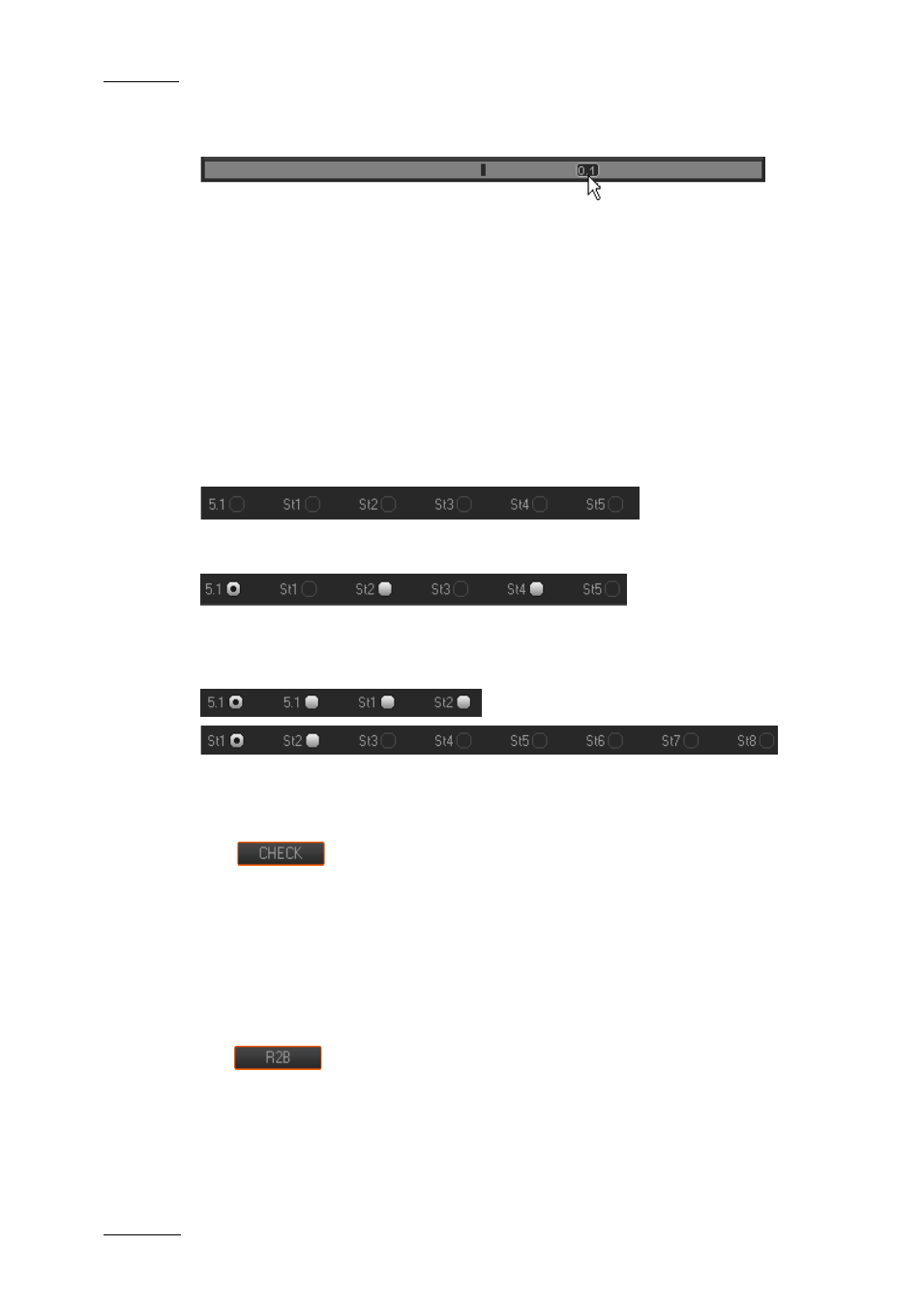
Issue 4.2.B
Xedio Suite Version 4.2 – User Manual – CleanEdit
EVS Broadcast Equipment – June 2012
82
J
OG
Dragging the jog bar allows you to move within the media at a variable speed
depending on:
•
the position of the speed indicator
•
the speed range covered by the jog area. The default range is set from -200%
to +200%. This is set in Xedio Manager.
Audio can be heard when using the jog.
6.3.6 S
ELECTING THE
M
ONITORED
A
UDIO
T
RACKS
At edit creation, the audio type for the edit is specified: All Stereo, One 5.1 + 5x
stereo, Two 5.1 + 2x stereo. This selection is reflected in the Recorder area:
Once clips have been loaded on the timeline, all the output tracks corresponding
to timeline tracks which contain audio are activated:
The radio buttons below the video display allow the selection of the audio track
you want to monitor.
Examples of audio track displays in the Recorder area:
6.3.7 C
HECKING THE
E
DIT IN THE
R
ECORDER
A
REA
The
button allows you to check the edit once it is finalized. The
checks consist of identifying possible blanks in the edit or fast motion clips to be
rendered, but also missing hi-res files in the edit. You need to check your edit
before you can change its status to R2B (ready to broadcast). The R2B button will
not become available in case holes are discovered in the edit or fast motion clips
are not rendered.
Refer to section 2.9 ‘Checking the Edit’ on page 16 for the description of windows
and messages which are displayed in the different cases.
The
button allows you to change the status of your edit, and set it as
‘ready to broadcast’. You will do this when you no longer want to modify your edit
in CleanEdit.
Once you click the R2B button, the manager can easily search for the R2B edits in
Xedio Approval to approve or reject them.
Some automatic processes may also be launched when you click the R2B button,
