2 activating the player area, 3 making the player area full screen, Activating the player area – EVS XEDIO CleanEdit Version 4.2 - June 2012 User Manual User Manual
Page 74: Making the player area full screen, Ctivating the, Layer, Aking the, Creen
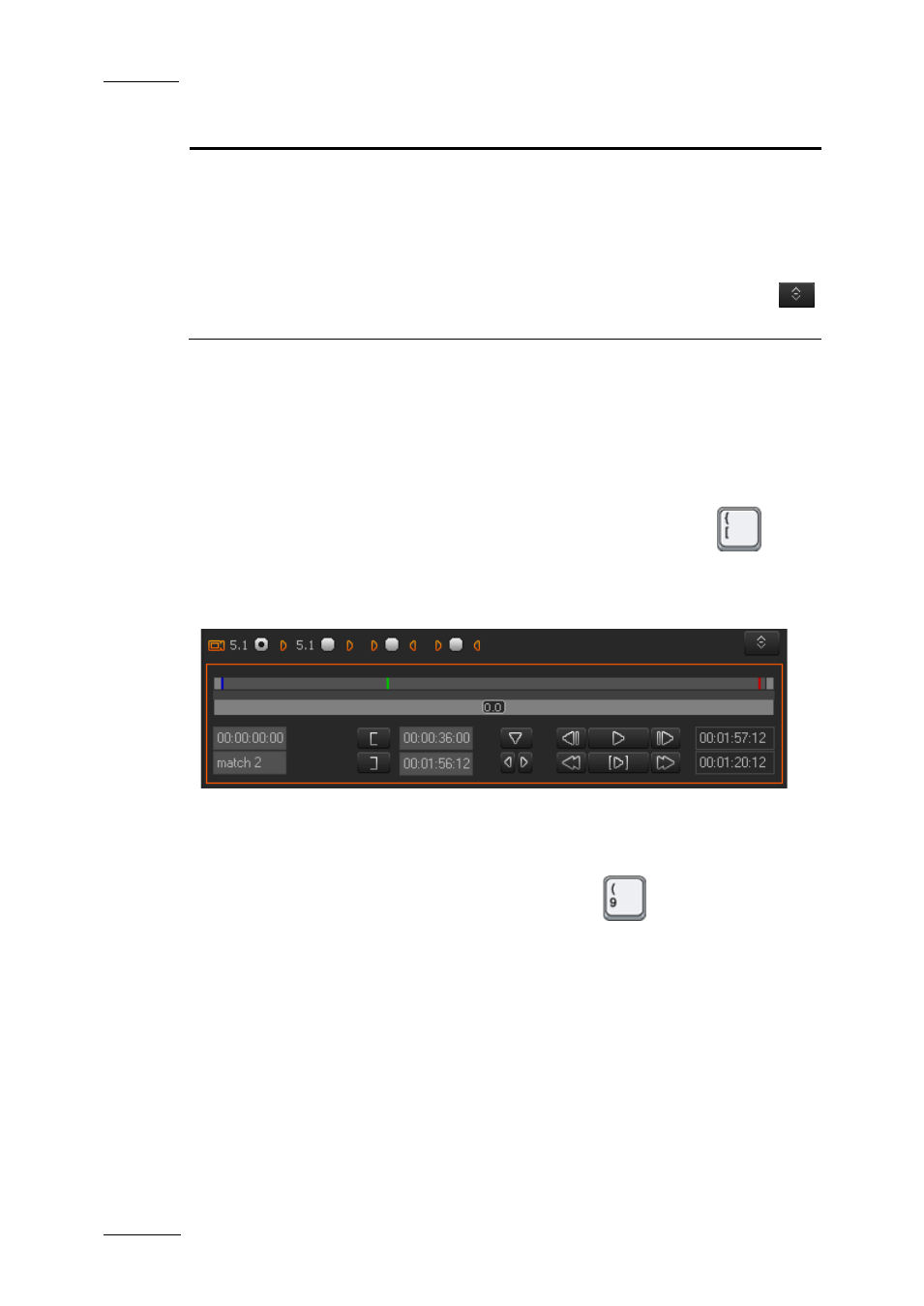
Issue 4.2.B
Xedio Suite Version 4.2 – User Manual – CleanEdit
EVS Broadcast Equipment – June 2012
60
Area
Description
(for example, clips created with ganged channels in
IPDirector), the list displays the various camera angles
and allows the user to select a clip linked to the one
loaded.
•
If an individual clip is loaded, only its recorder channel
is available.
If a media ingested from an encoder is loaded, the
button is not available.
You can access the various commands of the Player area, either using the buttons
on the user interface, or dedicated keyboard shortcuts (which are assigned in
Xedio Manager).
6.2.2 A
CTIVATING THE
P
LAYER
A
REA
To be able to use the Player and the various commands it features, you need to
activate it. To activate the Player, click on the Player area or press
on the
keyboard. When you drag a media to the Player, it is directly activated.
A colored rectangle displayed around the Player commands indicates that the
Player area is active:
6.2.3 M
AKING THE
P
LAYER
A
REA
F
ULL
S
CREEN
To view the Player area as a full-screen image, press
on the keyboard.
Press the shortcut key again to revert to the normal display.
