4 conversion effects, 1 introduction, 2 changing the mode for the conversion type – EVS XEDIO CleanEdit Version 4.2 - June 2012 User Manual User Manual
Page 174: Conversion effects, Introduction, Changing the mode for the conversion type, Ntroduction, Hanging the, Ode for the, Onversion
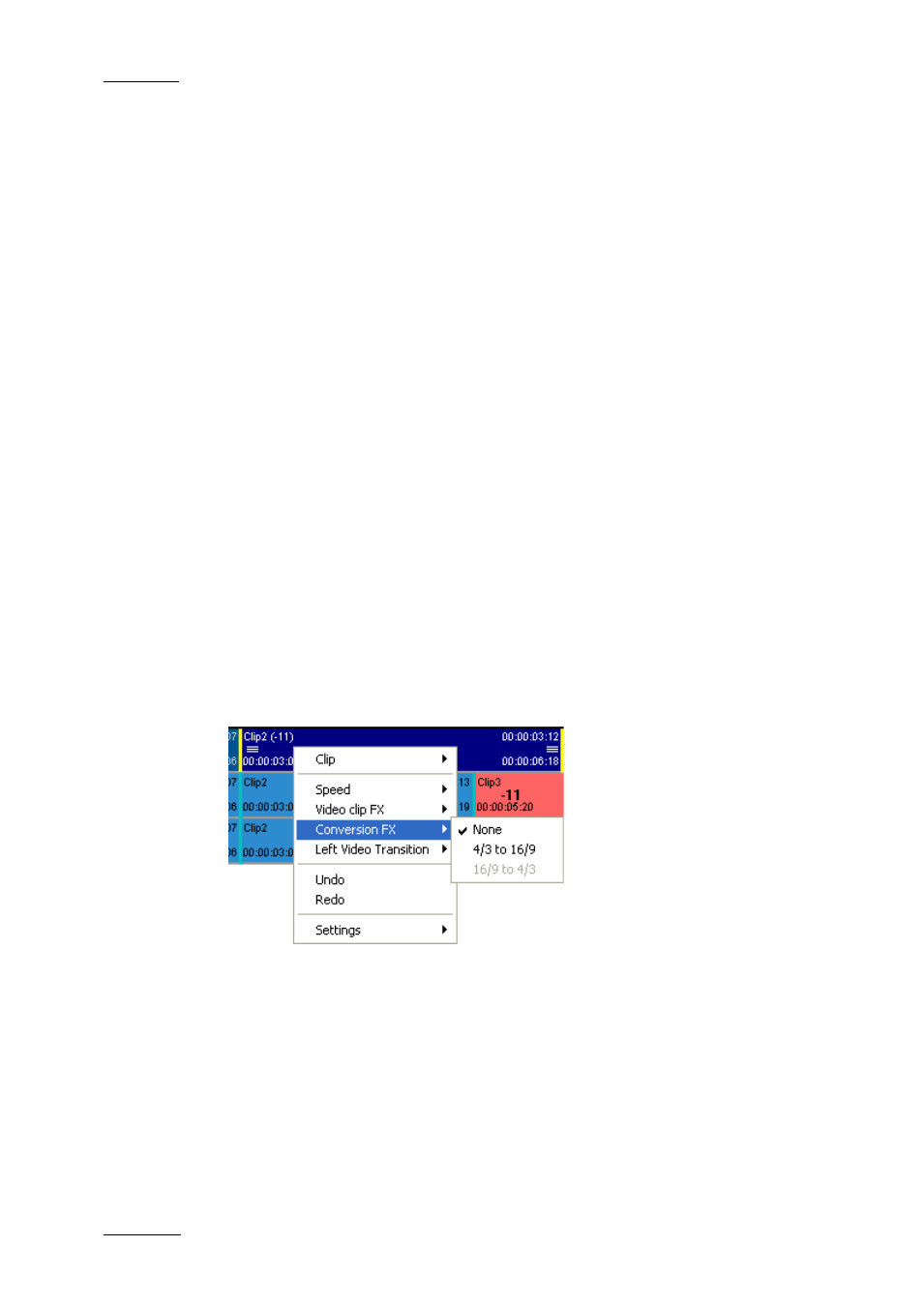
Issue 4.2.B
Xedio Suite Version 4.2 – User Manual – CleanEdit
EVS Broadcast Equipment – June 2012
160
8.4 CONVERSION EFFECTS
8.4.1 I
NTRODUCTION
Each clip can be converted by the software in Xedio CleanEdit to match the format
that the timeline is using. Conversion can be from and to 4:3 and 16:9 with Pan &
Scan and Letterbox modes supported.
When you have created the Edit, you have selected the aspect ratio for the edit
(or it was non-editable, as for 16:9 with HD video standards). Depending on the
aspect ratio for the edit, you have selected a default conversion type.
You can change the mode used for the selected conversion type (for example PS,
instead of the default conversion type which was LB), by adding a conversion
effects to a clip or to several clips between a mark IN and mark OUT. You will not
be able to change the conversion type itself since it is set at the beginning and
has to remain unchanged in the whole edit.
8.4.2 C
HANGING THE
M
ODE FOR THE
C
ONVERSION
T
YPE
To change the mode for the conversion type for one or several clips, proceed as
follows:
1. Select the clips where to apply the effects in one of the following ways:
o
To define an effect on one clip, click the requested clip
o
To define an effect on several clips, add a mark IN and mark OUT that
covers the first and the last clip.
2. Right-click to access the contextual menu.
3. Select Conversion FX and the required effect.
The Clip Effect window opens:
