4 edit zone, 1 introduction, 2 opening an existing edit – EVS XEDIO CleanEdit Version 4.2 - June 2012 User Manual User Manual
Page 59: 3 edit contextual menu, Edit zone, Introduction, Opening an existing edit, Edit contextual menu
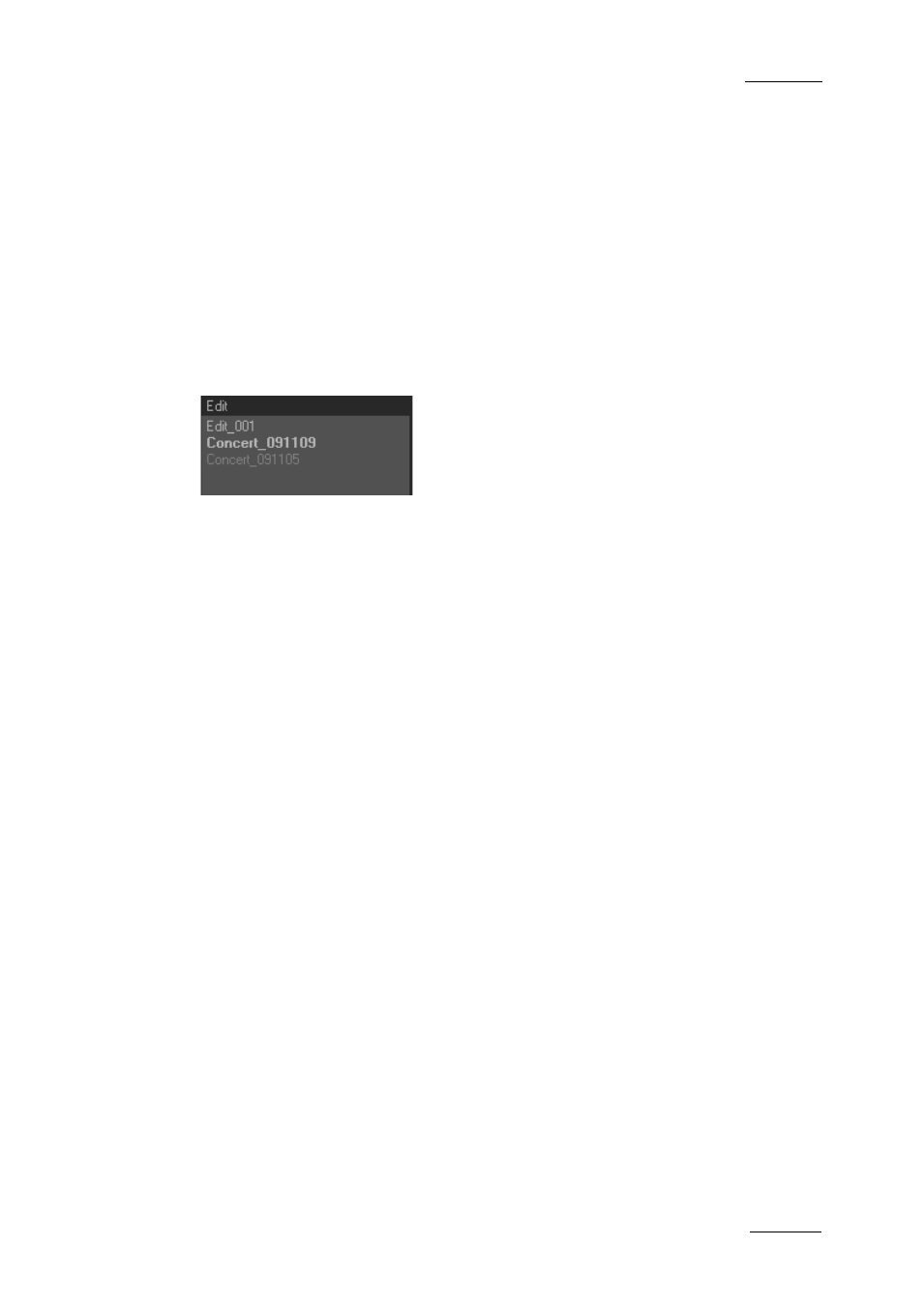
Xedio Suite Version 4.2 – User Manual – CleanEdit
EVS Broadcast Equipment – June 2012
Issue 4.2.B
45
5.4 EDIT ZONE
5.4.1 I
NTRODUCTION
An edit is video and audio material assembled in a timeline, to which effects and
several features may have been added, and that will be played out as a final
subject.
The Edit zone contains the list of edits related to the current project.
The edits will be displayed differently depending on their status:
•
An open edit is in bold characters.
•
A closed edit is displayed in normal characters.
•
An edit closed and set as ‘Ready to broadcast’ is displayed in dimmed
characters.
This section presents the various possible actions on an edit, either accessible
from the Edit contextual menu, or in another way.
5.4.2 O
PENING AN
E
XISTING
E
DIT
To open an existing edit, double-click on its name in the Edit zone.
When an edit is active (open), its name is highlighted in bold characters and the
Timeline area shows the edit. The timeline buttons also become active.
5.4.3 E
DIT
C
ONTEXTUAL
M
ENU
You can manage your edits via the Edit contextual menu.
If you right click on the Edit zone, the contextual menu shows the commands
applicable to all edits.
If you right click on a specific edit in the Edit zone, the contextual menu will also
enable the commands applicable to the edit.
