2 playing out an edit, 1 introduction, 2 playout process from the playout tab – EVS XEDIO CleanEdit Version 4.2 - June 2012 User Manual User Manual
Page 233: Playing out an edit, Introduction, Playout process from the playout tab, Ntroduction, Layout, Rocess from the
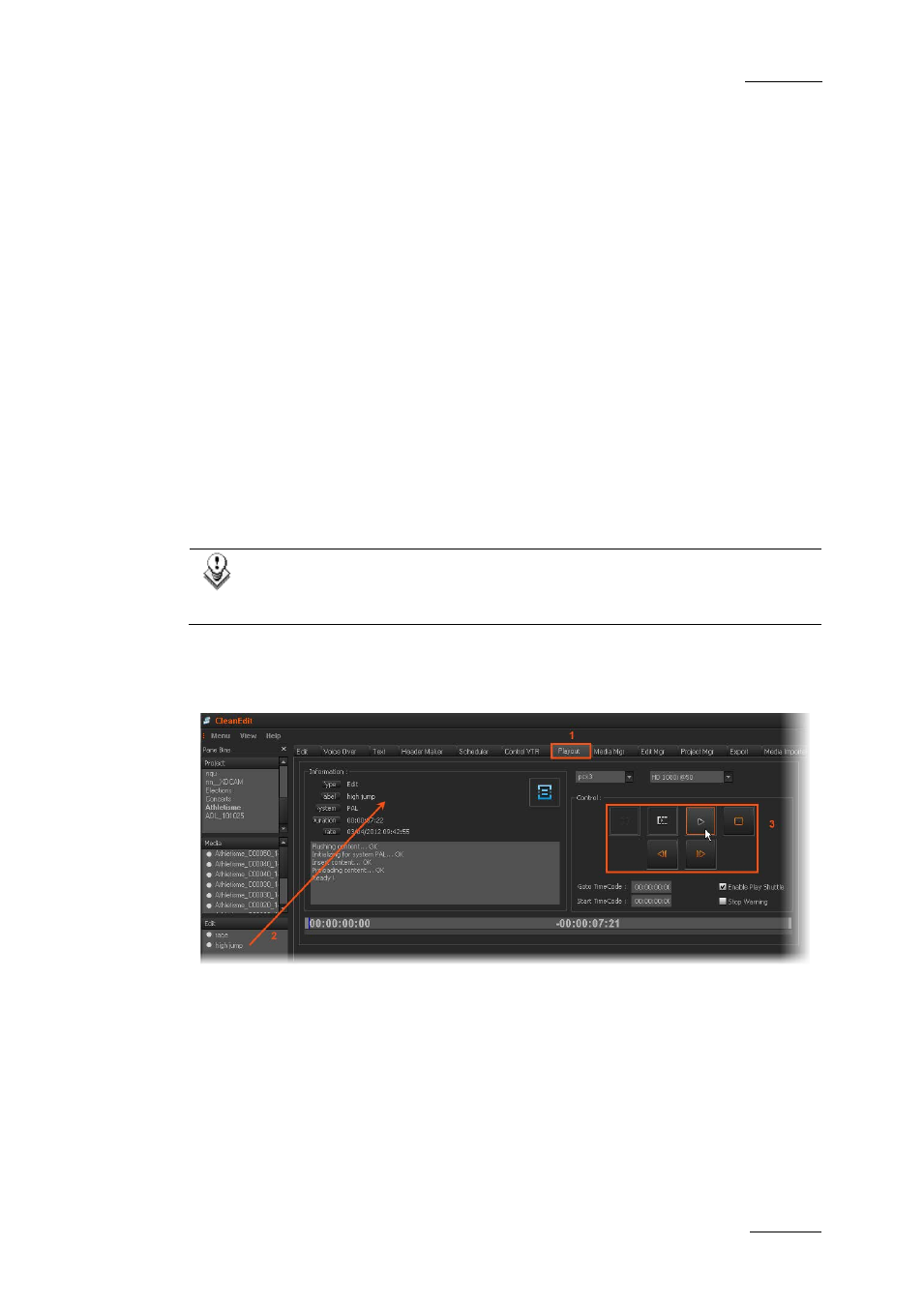
Xedio Suite Version 4.2 – User Manual – CleanEdit
EVS Broadcast Equipment – June 2012
Issue 4.2.B
219
13.2 PLAYING OUT AN EDIT
13.2.1 I
NTRODUCTION
You can play out an edit from two different ‘locations’:
•
from the Xedio CleanEdit application, via the Playout tab.
You use such a solution when you want to playout some edits (or a clip or edit)
individually.
This section will cover the playout from Playout tab.
•
from the Xedio Playout Organizer.
You use such a solution when you want to manage several edits in your
playout, and/or when a dedicated playout server is installed on your setup.
This section is covered in the Playout Organizer user manual.
You can obviously not use both playout solutions at the same time on the same
machine.
Note
The playout option is available only on workstations equipped with an
EVS SDI output board (PCX2 or PCX3).
13.2.2
P
LAYOUT
P
ROCESS FROM THE
P
LAYOUT
T
AB
1. Activating the Playout tab:
Move the mouse pointer over the Playout tab
2. Preloading the edit:
You can play an edit whether it is ready to broadcast or not.
To preload the edit for the playout, select the edit from the Edit zone in the
Projects area and drag it anywhere onto the Playout tab work area.
The edit is ready to be played out.
