10 creating fast motion clips, 1 various ways to create fast motion clips, Procedure – EVS XEDIO CleanEdit Version 4.2 - June 2012 User Manual User Manual
Page 149: Creating fast motion clips, Various ways to create fast motion clips, N 7.10.2
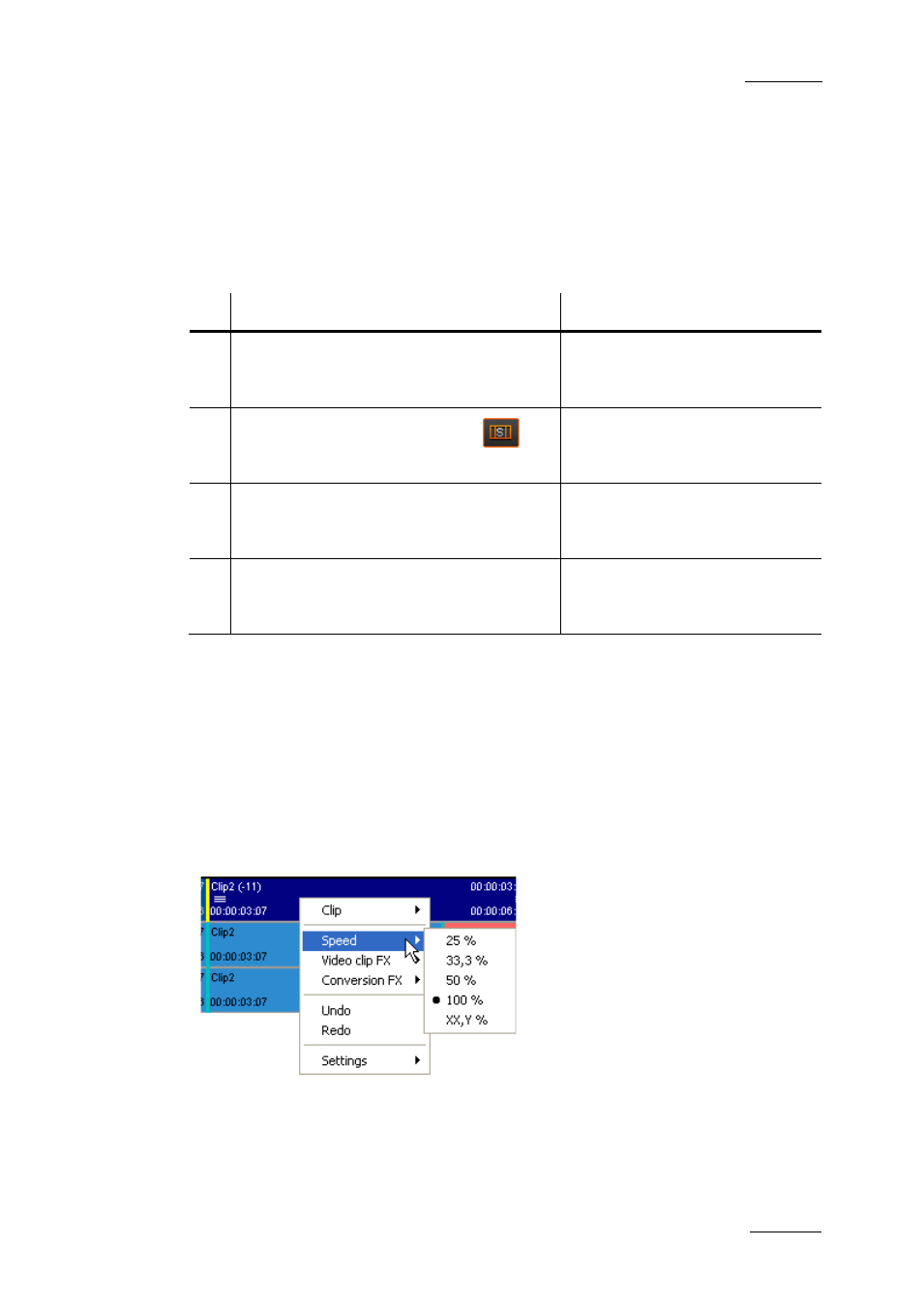
Xedio Suite Version 4.2 – User Manual – CleanEdit
EVS Broadcast Equipment – June 2012
Issue 4.2.B
135
7.10 CREATING FAST MOTION CLIPS
7.10.1 V
ARIOUS
W
AYS TO
C
REATE
F
AST
M
OTION
C
LIPS
Fast motion clips can be created using one of the following methods:
Method
See section
1.
Defining the speed from the clip
contextual menu, with the Speed
command.
7.10.2 ‘Modifying the Playback
Speed of a Clip Using the Speed
2.
Using the Extend Speed button
7.9.5 ‘Extending or Shortening a
Clip by Modifying its Speed’, on
3.
Dragging the transitions while pressing
the ALT key
7.9.5 ‘Extending or Shortening a
Clip by Modifying its Speed’, on
4.
Using the Fit to Fill feature (also called
4-point edit)
In ‘Placing a Clip Between Mark
IN and Mark OUT (Fit to Fill)’,
on page 115.
7.10.2 M
ODIFYING THE
P
LAYBACK
S
PEED OF A
C
LIP
U
SING THE
S
PEED
C
OMMAND
P
ROCEDURE
To change the speed of a clip, select the video element of the clip to change,
right-click it, and select Speed from the contextual menu. You can do one of the
following:
•
Select a preset speed (for slow motion clips) in the available list
•
Click the XX.Y% option and enters the required playback speed in the dialog
box that opens.
