Media bar, 3 exporting an edit or a media, 1 introduction – EVS XEDIO CleanEdit Version 4.2 - June 2012 User Manual User Manual
Page 236: Exporting an edit or a media, Introduction, 3 ‘exporting an edit or a, Media, On 13.3 ‘exporting an edit or a media, E 222, Ntroduction
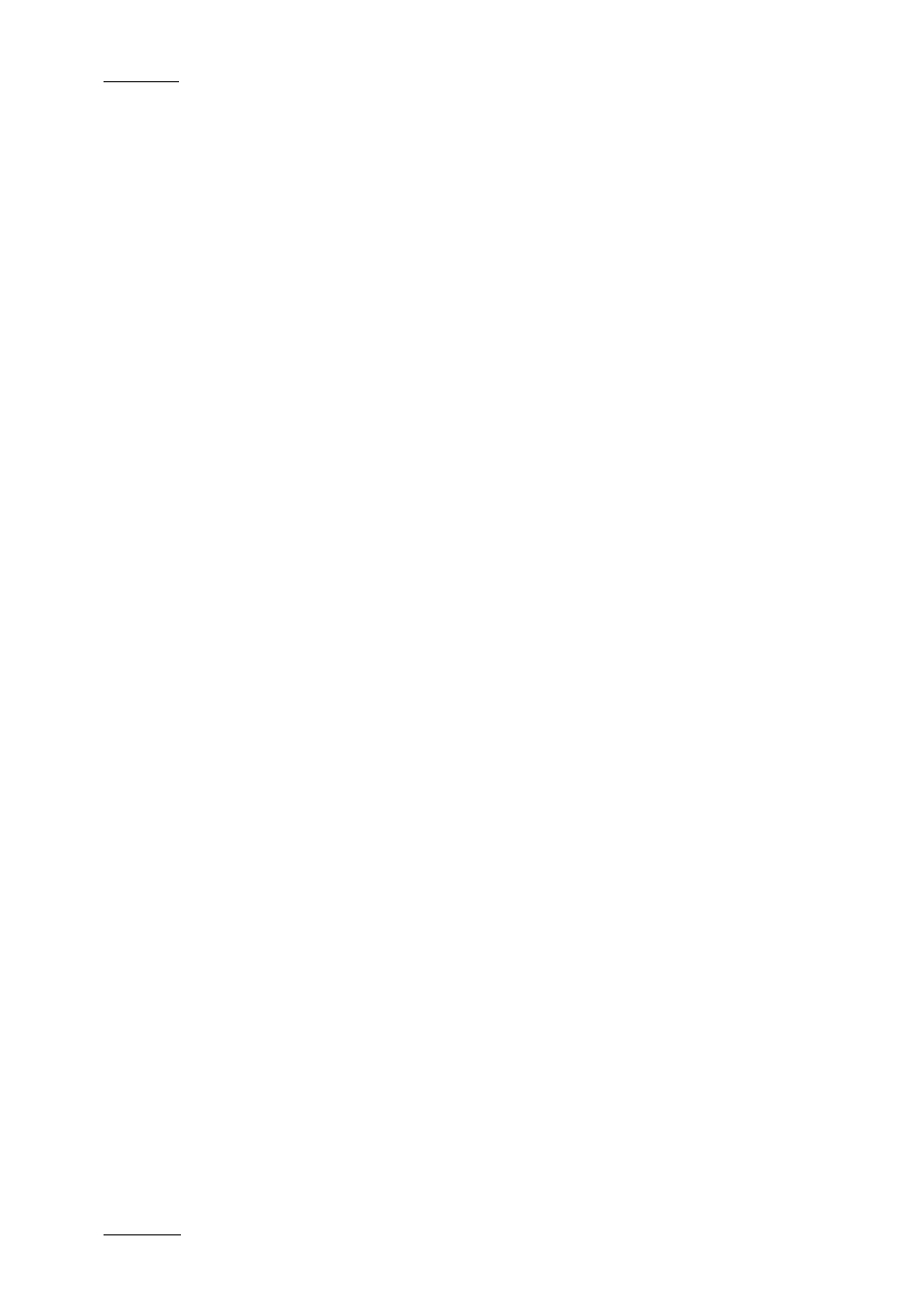
Issue 4.2.B
Xedio Suite Version 4.2 – User Manual – CleanEdit
EVS Broadcast Equipment – June 2012
222
M
EDIA
B
AR
The video will be visible on the SDI output of Xedio CleanEdit.
The Media Bar displays the following information:
•
a progress indicator (blue vertical line), which shows the current playout
position.
•
On the left, the time elapsed from the beginning of the edit up to the current
playout position.
•
On the right, the duration from the current position until the end of the playout.
13.3 EXPORTING AN EDIT OR A MEDIA
13.3.1 I
NTRODUCTION
This section presents how you can export an edit or a media to a file from Xedio
CleanEdit, selecting:
•
a format from a list of supported codecs
•
a destination.
This can be done even if the original edit was in a mix of many different file types.
Xedio CleanEdit makes it possible to export the final edit/media to various
destination types:
•
to CleanEdit.
This allows you to consolidate an edit/media and store it as a single clip in the
Xedio storage system and Xedio database.
•
to File
This allows you to export an edit/media to a file that can be read by an
external system.
•
to Device
This allows you to export an edit/media to an external device, either a video
tape recorder, or to an EVS server.
•
to Target
This allows you to export an edit/media and perform a predefined set of
operations for specific workflows.
